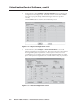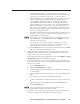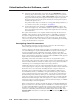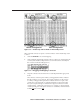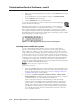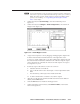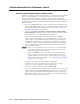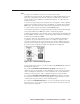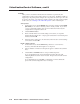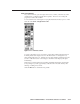User Guide User Manual
Table Of Contents
- Chapter 1 • Introduction
- Chapter 2 • Installation
- Chapter 3 • Virtualization/Control Software
- Explaining Virtual I/O Switching
- Virtualization/Control Program
- Creating a virtual I/O switching system (map)
- Reassigning virtual I/O connectors
- Creating rooms within the system
- Remote controlling the Matrix 12800 system
- Programming the matrix offline (emulate mode)
- Saving and restoring matrix settings
- Creating program byte strings
- Ethernet operation
- Windows buttons and drop boxes
- Special Characters
- Chapter 4 • Programming Guide
- Chapter 5 • Web Operations
- Chapter 6 • Upgrades and Maintenance
- Opening and Closing the Matrix Switcher
- Removing and Installing the Fan Assembly
- Removing and Installing the Power Supply Module
- Replacing the Fuse
- Removing and Cleaning the Filter
- Setting the DIP Switches
- Removing and Installing the Controller Card and Replacing the Firmware
- Removing and Installing the I/O Card and Setting the Audio Gain
- Troubleshooting
- Appendix A • Ethernet Connection
- Appendix B • Reference Information
- Inside rear cover: warranty
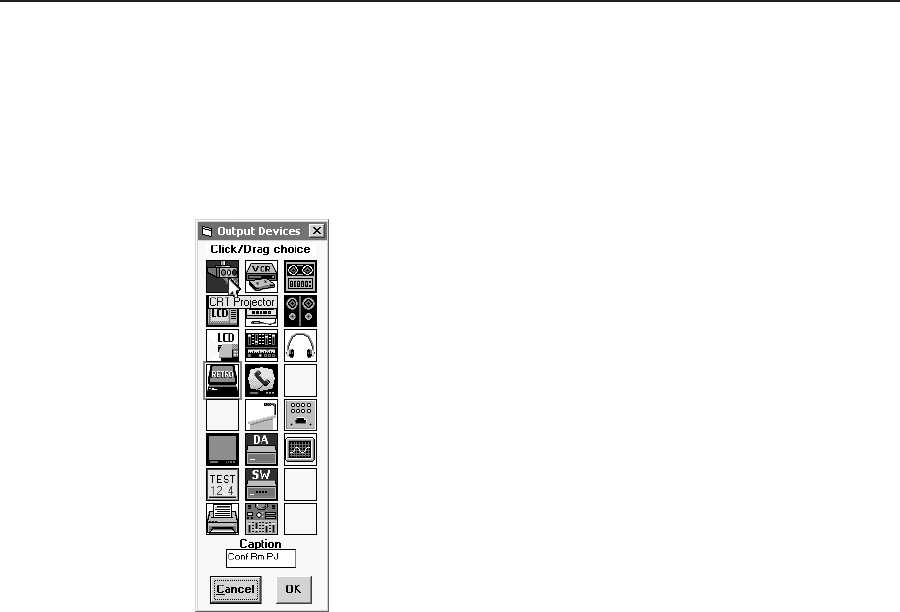
3-17
Matrix 12800 Switchers • Virtualization/Control Software
PRELIMINARY
Icon and caption
For your convenience, you can assign a device icon, a name, or both to any of the
virtual inputs or outputs using the devices palette. The icons are saved by the
program, not sent to the switcher.
To access the Devices screen (figure 3-11), right-click the desired I/O port or on the
menu bar click Tools > Assign Device Icons.
Figure 3-11 — Devices screen
To assign a descriptive icon to an input or output, drag and drop the desired icon
from the palette to the target I/O box on the main screen. To change the icon,
drag and drop the new icon. To delete an icon, drag and drop a blank space to the
I/O box on the main screen. The changes to the main screen display take place
immediately.
Each input or output selected also includes a field that displays the current name
(if any) and gives you the opportunity to edit the name. Press the Tab key after
entering or editing an I/O name.
Click the OK button to exit the devices palette.