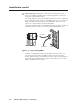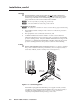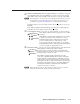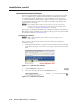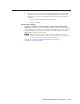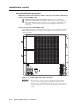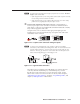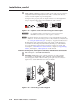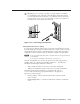User Guide User Manual
Table Of Contents
- Chapter 1 • Introduction
- Chapter 2 • Installation
- Chapter 3 • Virtualization/Control Software
- Explaining Virtual I/O Switching
- Virtualization/Control Program
- Creating a virtual I/O switching system (map)
- Reassigning virtual I/O connectors
- Creating rooms within the system
- Remote controlling the Matrix 12800 system
- Programming the matrix offline (emulate mode)
- Saving and restoring matrix settings
- Creating program byte strings
- Ethernet operation
- Windows buttons and drop boxes
- Special Characters
- Chapter 4 • Programming Guide
- Chapter 5 • Web Operations
- Chapter 6 • Upgrades and Maintenance
- Opening and Closing the Matrix Switcher
- Removing and Installing the Fan Assembly
- Removing and Installing the Power Supply Module
- Replacing the Fuse
- Removing and Cleaning the Filter
- Setting the DIP Switches
- Removing and Installing the Controller Card and Replacing the Firmware
- Removing and Installing the I/O Card and Setting the Audio Gain
- Troubleshooting
- Appendix A • Ethernet Connection
- Appendix B • Reference Information
- Inside rear cover: warranty

2-11
Matrix 12800 Switchers • Installation
PRELIMINARY
4. Follow the on-screen instructions. By default, the installation of the Matrix
Switchers Control Program creates a MTRX6400 directory, and it places the
following two icons into a group folder named “Extron Electronics\Matrix
Switchers”:
• Matrix Switcher 6400+12800 Control Program
• Matrix 12800 Help
Starting the oftware
Click Start > Programs > Extron Electronics > Matrix 6400+12800 Control
Program to start the program. Select the appropriate Comm port or Ethernet port,
or select Emulate mode. After you select the Comm or Ethernet port, the software
looks for the Matrix system, reads its configuration, and then displays it in the
Matrix 12800 Control Program window.
N
Emulate mode allows you to operate the software without having a matrix
switcher connected to the PC. It can be used as a learning tool or to do advance
work in your office before it is needed at the installation site.
Virtualize the system using the detailed instructions in chapter 3,
“Virtualization/Control Software”.