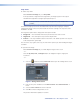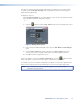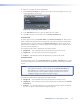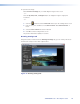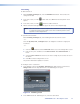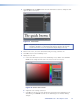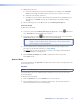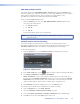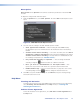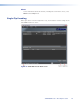User Manual
3. Click Change beside the Name field of the Font Information section to change the font
style. The Font screen opens.
Figure 13. Font Screen
NOTE: Depending on the overlay font in use, the “tails” of lowercase characters
and other “flourishes” in decorative fonts may be cut off in the Preview
section of the Font screen. The actual font output displays correctly.
4. On the Font screen, select the desired font family, font style, and font size.
5. Click OK to return to the TextDialog screen.
6. Modify the text color.
a. In the Font information section of the TextDialog screen, double-click the Font
Color box to change the font color. The Select a Color screen opens.
Figure 14. Select a Color Screen
b. Adjust the color settings as desired.
c. Click OK to accept the text color parameters and return to the TextDialog screen.
Alternatively, click Cancel to return to the TextDialog screen without making
changes.
JPEG 2000 Encoder • Encoding Procedure 22