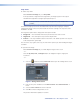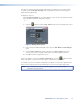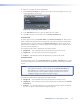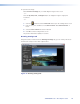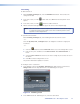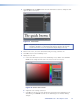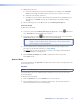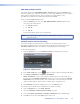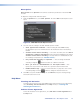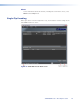User Manual
Text editing
To add a text block:
1. On the Drawing Settings tab, click the Enabled radio button. This activates the
settings on the tab.
2. In the Text section, click the button and select Text from the drop-down list of
options.
3. In the Text section, click the button to add a text block.
4. Edit the text block that appears in the upper left corner of the output display.
NOTE: Move the text block into the output frame (within the red-bordered image)
or it will not appear on the output screen. The text block position can be
anywhere on the output frame.
To reposition the text block:
On the Drawing Settings tab, click and drag the text block on the screen.
- or -
Click the Up, Down, Left, and Right buttons to nudge the text block in single-pixel
increments.
- or -
1. Click the button beside the Position field to access the Change Value screen.
2. Enter specific pixel coordinates in the New Position X and New Position Y
fields.
3. Select the Save values check box to save these settings as preset values for use in
the future.
4. Click OK to exit the Change Value screen.
The position information updates in real time.
To modify the text in a text block:
1. In the Output section of the Drawing Settings tab, right-click the text and select
Change Text from the drop-down menu. The TextDialog screen opens.
Figure 12. TextDialog Screen
2. In the Text field of the TextDialog screen, enter the desired text.
JPEG 2000 Encoder • Encoding Procedure 21