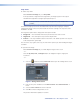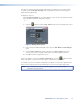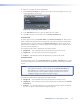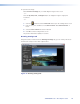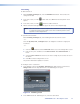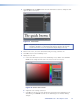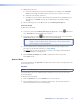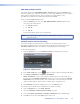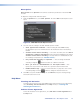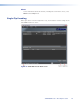User Manual
To rename a crop region for easier identification:
1. On the Effect Settings tab, double-click a name in the Crop Regions section. The
Crop Region Name screen opens.
Figure 10. Crop Region Name Screen
2. In the New Name field, enter a name to identify the crop region.
3. Click OK to exit this screen and return to the Effect Settings tab.
Stretch mode
To enable stretch mode, click Stretch Mode on the Effect Settings tab. When stretch
mode is enabled, the display shows the input frame stretched to fit into the output frame
determined by the encoder settings on the Encode Settings tab. Stretch mode can be
applied when the input frame is smaller or larger than the output frame so that the input
size is forced to the output size.
The image description that is displayed for this option includes:
z Image Size — The horizontal and vertical pixel format of the source frame
z Target Size — The desired pixel aspect of the output frame
z Position — 0,0 (default position). No adjustment is possible in this mode.
Letterbox mode
To enable letterbox mode, click Letterbox Mode on the Effect Settings tab. The video
frame that is displayed is centered horizontally and vertically with a red border in letterbox
format.
NOTES: • Letterbox mode functions only if the input frame is smaller than the output
frame determined by the encoder settings on the Encode Settings tab.
• Depending on the resolution of the source files and the target resolution,
this mode may also result in pillarbox images (black bars on the sides) or
windowbox images (black border around the image).
The image description that is displayed for this option includes:
z Image Size — The horizontal and vertical pixel format of the source frame
z Target Size — The desired pixel aspect of the output frame as defined on the Encode
Settings tab
z Position — It is dependent upon the sizes of the input and output frames. By default,
the source image is centered within the output image size.
JPEG 2000 Encoder • Encoding Procedure 19