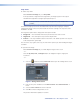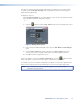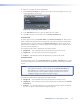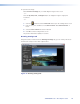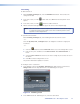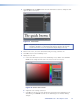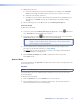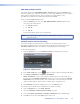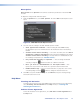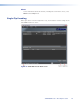User Manual
The crop size appears below the position information. The default crop size is the output
resolution set on the Encode Settings tab. Cropping works only if the input image is
larger than the output frame.
To adjust the crop size:
On the Effect Settings tab, click and drag the corners of the crop region box within
the Crop Editor window to change the crop size.
- or -
1. Click the button beside the Crop Size field to open the Change Value screen.
Figure 9. Change Value Screen
2. Enter a new pixel width and height in the respective New Width and New Height
fields.
3. Select the Save values check box if desired. If the Save values check box is
selected, copies of the cropped output frames are saved along with the DCP.
4. Click OK to exit the Change Value screen.
In the Crop Regions section of the Effect Settings tab, click the button to add as
many crop regions as needed. Each crop region is encoded as a separate DCP.
For example, you can use multiple overlapping crop regions to set up frame segments that
will be sent to separate projectors and blended on screen to form a single large image.
NOTE: If the crop size is less than the encoder target size, the cropped image is
centered in the output video.
JPEG 2000 Encoder • Encoding Procedure 18