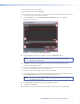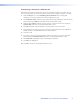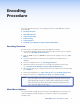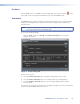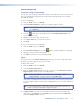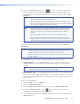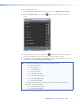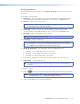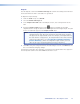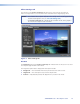User Manual
To select multiple mono files:
1. Below the Audio Files field of the Inputs section, select Multiple mono files.
2. Beside the Audio Files field, click the button to open the Audio Channels
screen.
Figure 6. Audio Channels Screen
3. For each audio channel, click the respective button to locate the desired audio
content and assign the files to the respective “surround sound” channels.
4. Click OK to accept the settings or click Cancel to exit the Audio Channels screen. This
returns you to the Encode Settings tab (figure 7).
TIP: The Microsoft mappings for audio channels 9 through 16 are:
• 9 — Back Center (BC)
• 10 — Side Left (SL)
• 11 — Side Right (SR)
• 12 — Top Center (TC)
• 13 — Top Front Left (TFL)
• 14 — Top Front Center (TFC)
• 15 — Top Front Right (TFR)
• 16 — Top Back Left (TBL)
The following mappings are not defined in the DCI specification and may be
adjusted to suit the application:
• 17 — Top Back Center (TBC)
• 18 — Top Back Right (TBR)
JPEG 2000 Encoder • Encoding Procedure 13