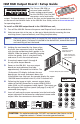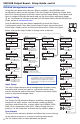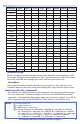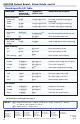User guide
Selec t O utp ut
#5 U niv Sca ler
Next
Input Se tup
#5 U niv Sca ler
Aspec t R ati o
4:3
Next
Rotate either encoder
to select Aspect Ratio
(4:3 or 16:9)
Next
H Start V
128 1 28
Rotate encoder to
adjust H(orizontal) start
Rotate encoder to
adjust V(ertical) start
Next
Tota l Pix Phase
1728 0 0
Rotate encoder to
adjust Total Pix value
Rotate encoder to
adjust Phase value
Next
H Activ e V
1283 10 28
Rotate encoder to
adjust H active value
Rotate encoder to
adjust V active value
Menu
Next
Outpu t C onf ig
#5 U niv Sca ler
30 sec.
RGBHV
Outpu t Type
Rotate encoder to
adjust resolution
Rotate encoder to
adjust refresh rate
Next
H - V -
Sync Pola rit y
Next
Rotate either encoder
to change sync polarity
(H- V-, H- V+, H+ V-, H+ V+)
1024x 768 6 0
Resol uti on
Next
Rotate either encoder
to select output type
(RGBHV, RGBS,
RGsB, YUV Bi-Level,
YUV Tri-Level)
NextNext
Menu
User Pre set s
#5 U niv Sca ler
30 sec.
<NA> 1 2 3
Save Preset
Next
Rotate either encoder
to select a preset to
save current settings
<NA> 1 2 3
Erase Pr ese t
Next
Rotate either encoder
to select a preset
to erase
Adva nced Config
#5 U niv Sca ler
Next
None
Te st Patt ern
Rotate either encoder
to select a test pattern
<Off> On
Blue Mod e
Next
Rotate either encoder
to turn blue mode On
or Off
Off <O n>
Film Mod e
Next
Rotate either encoder
to turn film mode On
or Off
<Off> On
RGB Pas sthrough
Next
Rotate either encoder
to turn RGB
passthrough On or Off
Next
Menu
Next
Next
Rotate encoder to
select input
Rotate encoder to
turn On or Off
Input # 2 O n
Auto Imag e
Auto Me mories
Next
Rotate either encoder
to turn auto memories
On or Off
Off <O n>
Next
Input #2 Of f
Full Scr een
Rotate encoder to
select input
Rotate encoder to
turn On or Off
NOTE: Within any submenu, press the Menu button
to go directly to the top level (Output Card
Configuration) menu. If, for 30 seconds, no
button is pressed or adjust knob is rotated,
the menu times out and reverts to the default
display cycle.
ISM RGB Output Board • Setup Guide, cont’d
ISM RGB configuration menu
Using the front panel menu buttons (Menu and Next), the ISM RGB board
configuration menu can be accessed. From the Output Configuration screen, press
Next until reaching the #x UnivScaler menu (see the image below). Press Menu and
Next to navigate through the menus and use the front panel adjustment knobs
({ [), to change the settings as desired. For full menu details see the ISM 824 User
Guide, online at www.extron.com.
From the default cycle press Menu repeatedly to reach the Output
Configuration menu. Press Next (enters Select Output menu) and rotate
either adjust knob to select the Universal Scaler menu. Follow the figure
below and use the Adjust knobs to change value as desired.
MENU NEXT
ADJUST
2
Input Setup
The Input Setup submenu allows configuration of aspect ratios,
horizontal and vertical start points, total pixels, phase value,
and the horizontal and vertical areas. Rotate one or both Adjust
knobs as required to change values.
Output Config
The Output Config submenu displays and allows changing the
format of the scaler output. Use the adjust knobs to select a
resolution and refresh rate, to select signal type (RGBHV, RGBS,
RGsB, HD or component video YUV), and to change the sync
polarity. For the resolution and rates see the table on page 3.
User Presets
The User Presets submenu displays and allows the current settings
to be saved as a preset, or to erase an existing saved preset.
Use the Adjust knobs to select between the presets.