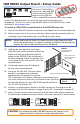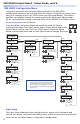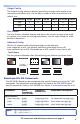Manual
ISM HDSDI Output Board • Setup Guide, cont’d
ISM HDSDI Configuration Menu
Using the front panel menu buttons (Menu and Next), the ISM HDSDI
configuration menu can be accessed. From the Output Configuration screen, press
Next until reaching the #x Univ HDSDI menu (see the image below). Press Menu
and Next to navigate through the menus and use the front panel Adjust knobs
({ [), to change the settings as desired. Refer to the ISM 824 User Guide, online
at www.extron.com for full details.
From the default cycle press Menu repeatedly to reach the Output
Configuration menu. Press Next (enters Select Output menu) and rotate
either Adjust knob to select the Univ HDSDI menu. Follow the figure
below to enter each menu and use the Adjust knobs to change the value.
Se le ct O ut put
#8 Un iv H DSDI
Next
In pu t Se tu p
#8 Un iv H DSDI
As pe ct R at io
4: 3
Next
Rotate either knob
to select Aspect Ratio
(4:3 or 16:9).
Next
H St ar t V
12 8 12 8
Rotate knob to
adjust H(orizontal) start.
Rotate knob to
adjust V(ertical) start.
Next
Total Pix Ph a s e
17 2 8 0 0
Rotate knob to
adjust Total Pix value.
Rotate knob to
adjust Phase value.
.
Next
H Ac t i v e V
12 8 3 1 0 2 8
Rotate knob to
adjust H active value.
Rotate knob to
adjust V active value.
Menu
Next
Ou t p u t C o n f i g
#8 U n i v H D S DI
Rotate knob to
adjust resolution.
Rotate knob to
adjust refresh rate.
Next
10 8 0 i 6 0 Hz
Re s o l u t i o n
Next
Menu
Us e r P r e s e t s
#8 U n i v H D S DI
30 sec.
<N A > 1 2 3
Save Preset
Next
Rotate either knob
to select a preset to
save current settings.
<N A > 1 2 3
Er a s e P r e s e t
Next
Rotate either knob
to select a preset
to erase.
Advanced C o n f i g
#8 U n i v H D S DI
Next
No n e
Te st Pa t t e r n
Rotate either knob
to select a test pattern.
<O f f > O n
Bl u e M o d e
Next
Rotate either knob
to turn blue mode On
or Off.
Next
Of f < O n >
Fi l m M o d e
Rotate either knob
to turn film mode On
or Off.
Next
Menu
Next
Next
Rotate knob to
select input.
Rotate knob to
turn On or Off.
In p u t # 2 O f f
Auto I m a g e
Auto Memory
Next
Rotate either knob
to turn auto memories
On or Off.
Of f < O n >
In p u t # 2 O f f
Fu l l S c r e e n
Rotate knob to
select input.
Rotate knob to
turn On or Off.
Next
NOTE: Within any submenu, press the Menu button
to go directly to the top level (Output Card
Configuration) menu. If, for 30 seconds, no
button is pressed or Adjust knob is rotated,
the menu times out and reverts to the default
display cycle.
Input Setup
The Input Setup submenu allows configuration of aspect ratio, horizontal and
vertical start points, total pixels and phase value, and active horizontal and vertical
areas. Rotate the Adjust knobs as required to change values.
MENU NEXT
ADJUST
2