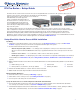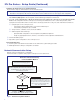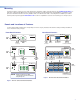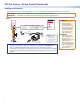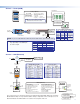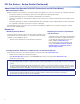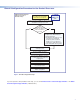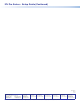Setup Guide Owner manual
1
IMPORTANT:
Go to www.extron.com for the complete
user guide, installation instructions, and
specifications before connecting the
product to the power source.
IPL Pro Series • Setup Guide
The Extron IPL Pro Series IP Link
®
Pro Control Processors integrate Ethernet connection into AV systems to allow users to
remotely control, monitor, and troubleshoot AV equipment, including display
devices and switchers. These control processors include an
embedded web server and support for
power over Ethernet (PoE). Depending on
the model, an IPLPro control processor can
include multiple bidirectional serial ports
for use in applications that require control
and monitoring of multiple devices within a
large-scale AV system.
This guide provides instructions for an experienced installer to install an IPLPro Series control processor and to create a
basic configuration. Configure the control processor using Extron Global Configurator software running in Global Configurator
Professional (GCProfessional) or Global Configurator Plus (GC Plus) mode. The IPL integrates seamlessly with Extron
GlobalViewer
®
Enterprise (GVE) software and the GlobalViewer web-based AV resource management for remote control
applications. These control processors support multiple TouchLink
®
Pro touchpanel interfaces over a standard Ethernet network.
Global Configurator and other useful software applications are available at www.extron.com.
Setup Checklist: How to Proceed With Installation
Get Ready
Familiarize yourself with the features of the control processor (see Front Panel Features on page3 and Rear Panel
Features on page3) and of any TouchLinkPro touchpanels that will be part of the system.
Download and install the latest version of the following:
• Global Configurator (GC) software — for setting up and configuring the control processor. GCProfessional and
GCPlus modes include the Toolbelt feature and a way to upgrade the firmware of the control processor if the need
arises.
• IPLinkPro device drivers — for use with GC, to make control of other devices possible
• GUI Designer software — for designing layouts for Extron TouchLinkPro touchpanels and third party touch interfaces
All are avail able from www.extron.com (see Locating Software, Firmware, and Driver Files on the Extron Website on
page6).
Obtain network information for the unit from the network administrator. You will need the following details for each IPLinkPro
device:
DHCP setting (on or off) Subnet mask User name
Device (IPCP Pro, TouchlinkPro, IPLPro) IP address Gateway IP address Passwords
Write down the MAC addresses of each IPLinkPro device to be used.
Obtain model names and setup information for devices the IPL will control.
Mount and Cable All Devices
Mount the unit to a rack or furniture (see Mounting on page3).
Cable devices to the control processor (see Cabling and Features on page 4).
Connect power cords and power on all the devices.
Set up the Control Processor and Touchpanels for Network Communication
Connect the PC that you will use for setup, the control processor, and touchpanels to the same Ethernet subnetwork.
For control processor LAN connections, see Control - LAN (Ethernet) on page5.
Start Global Configurator and use the Toolbelt feature of the software to set the IP address, subnet, gateway IP address,
DHCP status, and related settings. See the flowchart in Network Communication Setup on page2.
Reserve this text for release with “day 2” or “day 3”
products that include these ports.
, relays, IR/serial ports, or contact input ports
Reserve this text for release with “day 2” or “day 3” products that include IR ports.
• , IR LearnerPro (for creating IR driver files using the remote controls
of AV products if drivers are not already available from Extron),