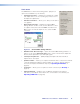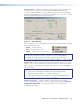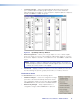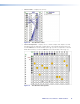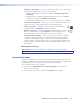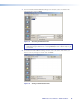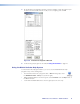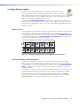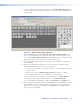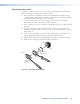User Guide Manual
HDXP Plus Series Switchers • Matrix Software 93
1. To run the label creation program, double-click on the Button Label Generator icon
(shown at right) in the Extron Electronics group or folder. The Button Label Generator
window opens.
Figure 92. Button Label Generator Window
2. From the Systems menu, select HDXP Plus 1616/1632 or HDXP Plus 3232 for the
layout of your model (although you can select any option from this menu). You can
also select Customize Button Layouts from the Tools menu to open the Customize
button layout window, on which you can create your own layout.
3. Click on the button representation that you want to edit. A red box surrounds the
selected button.
4. Edit the selected button by using any of the tools provided on the Button Label
Generator window. Some of the edits you can make are:
• Enter text and select the font, text size, and text color from the drop-down menus
on the tool bar.
• Select an icon from the Button Picture Palette and drag it to a button.
• Place a bitmap image from your computer on a selected button.
To remove all the text or the image from a selected button, click Clear Button. To
remove the text and images from all the buttons, click Clear All Buttons.
To access the Button Label Generator help, select Use Help from the Help menu.
5. After creating the labels, print them by selecting Print from the File pull-down menu
in the upper-left corner of the Button Label Generator window. To save the button
label set as an .xml file on your computer, select Save As from the File menu and
enter a name for the label file.