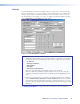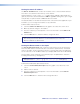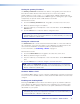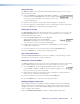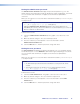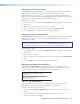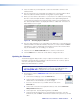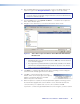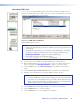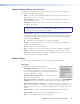User Guide Manual
HDXP Plus Series Switchers • Matrix Software 81
3. Press the <Tab> key on the keyboard or click in another field to exit the e-mail
addressee field.
4. Use the check boxes associated with each addressee to select the options about
which the addressee will be e-mailed: missing inputs or power supply.
5. When you select either a radio button or a check box for an addressee, the floating
box that contains the input numbers is displayed on the Input Settings/Options
screen. Select the inputs that need monitoring by clicking on their numbers in this
box. Selected input numbers are displayed in white on a blue field. To deselect an
input number, click on it again.
Figure 80. Selecting Inputs to Monitor
6. Use the round radio buttons associated with each addressee to select whether the
addressee will be e-mailed about failures, fixes, both, or not be notified. The None
radio button is useful for temporarily removing personnel from the e-mail list when
they are unavailable, such as traveling or on vacation.
7. If desired, click the Send test E-mail button to test the e-mail function.
8. Click the Take button to make the e-mail address changes take effect.
Updating the Firmware
The firmware upgrade utility provides a way to replace the firmware that is coded on
the HDXP control board without needing to take the switcher out of service, open its
enclosure, and replace the firmware chip.
Update the HDXP firmware as follows:
NOTE: The update firmware utility is for replacing the firmware that controls all
switcher operation. This is not the page to insert your own HTML pages (see
Uploading HTML Files on page 83 to insert custom HTML pages).
1. Visit the Extron website, www.extron.com and download the latest firmware file to
your computer.
a. On the Extron web page, select the Download tab.
b. On the Download Center page, click the Firmware link on the left
sidebar menu or the Firmware icon (shown at right).
c. Scroll to locate the name of your HDXP switcher and click its
Download link.
d. On the next screen, fill in the required information, then click the Download
HDXPplusFWnxn.exe button.
e. On the Open File - Security Warning window, click Save.
f. On the Save As window, browse to the folder where you want to save the
firmware file, and click Save. The firmware installation file is placed on your hard
drive.