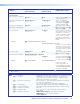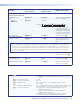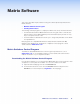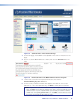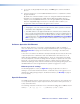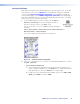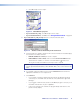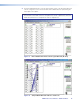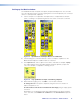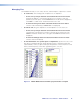User Guide Manual
HDXP Plus Series Switchers • Matrix Software 71
c. Click OK and proceed to step 4.
Figure 71. Baud Rate Pop-up List
• If you selected IP [LAN], click OK and proceed to step 3.
• If you selected Emulate, click OK and see Using Emulation Mode on page 89.
3. If you selected IP [LAN] in step 2, the IP Connection window opens.
Figure 72. Address and Password Entry for IP Connection
a. Check the Extron IP Address field in the IP Connection window. The field displays
the last Extron IP address entered.
• If the IP address is correct, proceed to step 3b.
• If the address is not correct, either click in the Extron IP Address field
and enter the IP address or click the scroll down button ( ). Select from
among the recently used addresses, then proceed to step 3b.
NOTE: If your local system administrators have not changed the value, the
factory-specified default address, 192.168.254.254, is the correct value for this
field.
b. If your HDXP is password protected, click in the Password field and enter the
appropriate administrator or user password.
c. Click Connect.
• If you logged on using the administrator password, the Windows program
connects you to the HDXP switcher with all of the administrator rights and
privileges.
• If you logged on with the user password, the Matrix program connects you to
the HDXP switcher with only user capabilities.
• If an incorrect password is entered, the program beeps and returns to the
password entry display.