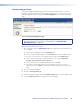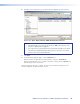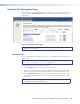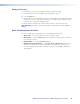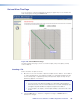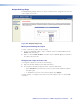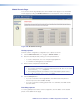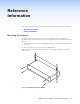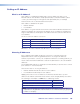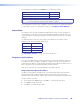User Guide Manual
HDXP Plus Series Switchers • HTML Configuration and Control 105
Firmware Upgrade Page
The Firmware Upgrade page provides a way to replace the firmware that is coded on
the HDXP control board without needing to take the switcher out of service. Access the
Firmware Upgrade page by clicking the Firmware Upgrade link on the System Settings
page.
Figure 102. Firmware Upgrade Page
NOTE: The Firmware Upgrade page is only for replacing the firmware that controls
all switcher operation. To insert your own HTML pages, see Using the File
Management Page on page 107.
Update the HDXP firmware as follows:
1. Go to the Extron website, www.extron.com, and download the latest firmware file to
your computer.
a. On the Extron web page, select the Download tab.
b. On the Download Center page, click the Firmware link on the left sidebar menu.
c. Scroll to locate the name of your HDXP switcher and click its Download link.
d. On the next screen, fill in the required information, then click the Download
product name_firmware version.exe button.
e. On the File Download - Security Warning window, click Save.
f. On the Save As window, browse to the folder where you want to save the
firmware file, and click Save. The firmware installation file is placed on your hard
drive.
2. Access the HDXP web pages.
3. Select the Configuration tab.
4. On the Configuration page, click the Firmware Upgrade link on the left sidebar menu.
5. Click the Choose File button. An Open window is displayed.