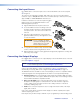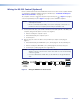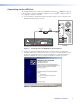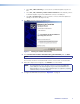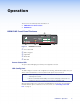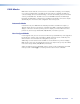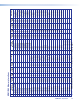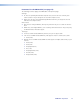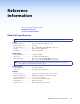User guide
z Select Yes, this time only to connect the PC to Windows Update only this one
time.
z Select Yes, now, and every time I connect a device to automatically connect
to Windows Update every time the HDMI DA2 connects to this USB port.
z Select No, not this time if you do not want to connect to Windows Update (for
example, if the driver is already on the PC).
3. Click Next. The next screen of the Wizard opens:
Figure 6. Installing the Software Automatically
4. Select Install the software automatically (Recommended) and click Next.
NOTE: You do not need to insert an installation disc.
The PC locates the driver needed and installs it in the correct location on the hard drive.
5. When the Completed screen appears, click Finish to close the wizard.
NOTE: The wizard appears only on the first occasion you connect the HDMI DA2
to that USB port. The wizard reappears if you connect the HDMI DA2 to a
different USB port or if you connect a different piece of equipment, requiring
a different driver, to the same USB port.
6. Congure the HDMI DA2 as required (see "Operation" on page 9).
HDMI DA2 • Installation 8