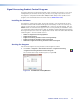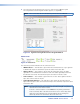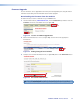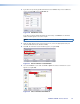User Guide
Table Of Contents

Signal Processing Product Control Program
The Extron Signal Processing Control Program, which communicates with the receiver via its
Configuration port or Remote RS-232 port, provides an easy way to operate the receiver.
The program is compatible with Windows 2000, Windows XP®, or later. Updates to this
program can be downloaded from the Extron website (www.extron.com).
Installing the Software
The program is contained on a DVD. To install the software, insert the DVD into the drive.
The Extron software DVD window should appear automatically. If it does not self-start, run
Launch.exe from the DVD. Click the Software tab, scroll to the desired program, and click
Install. Follow the instructions that appear on the screen. By default, the installation creates
a C:\Program Files [Program Files (x86) for Windows 7]\Extron\Signal Processing
directory, and it places five icons into a group folder named “Extron Electronics\FOX Extender
Control Program.” The five installed icons are:
• Check for Signal Processing Updates
• Image Quick Capture
• Signal Processing Products Control Program Help
• Signal Processing Products Control Program
• Uninstall Signal Processing Products Control Program
Starting the Program
Start the Extron Signal Processing Product Control Program as follows:
1. Click Start > Programs > Extron Electronics > Signal Processing
> Signal Processing Product Control Program.
The Communication Setup window appears (see figure 22).
Figure 22. Communication Setup Window
FOXBOX SR HDMI • Remote Control 27