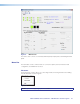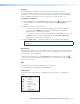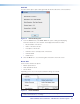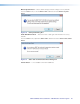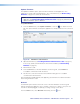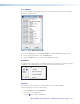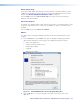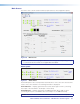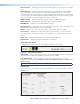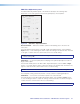User guide
FOX T USW 203 Universal Switcher • FOX Extenders Control Program 27
Update Firmware
The Update Firmware option opens the Extron Firmware Loader application. This
application is used to upload new firmware to the connected device (see Downloading
Firmware on page 40 to download new firmware).
NOTE: In order for the Update Firmware option to work, install the Firmware Loader
application (see Downloading Extron Firmware Loader on page 39). Otherwise, the
Update Firmware option is disabled.
To update firmware:
1. From the Tools menu, select Update Firmware or click the icon below the menu
bar. This opens Firmware Loader (if this application is already installed on the connected
PC).
Figure 16. Firmware Loader Interface
2. Upload new firmware (see Installing Firmware with Firmware Loader on page 41).
If necessary, download new firmware from the Extron website (see Downloading
Firmware on page 40).
3. Exit Firmware Loader.
4. From the File menu of the FOX Extenders Control Program, select Connect to
re-establish communication with the device.
5. Re-enter the connection information in the Connect dialog box to re-establish
communication with the device.
See the Firmware Loader Help File and supporting documentation for further information
about using Firmware Loader.
Refresh
The Refresh option refreshes the main screen of the FOX Extenders Control Program
without restarting the application. This is useful if connection to a device is lost (such as if
the unit has been unplugged accidentally) or settings change on the device.
From the
Tools menu, select Refresh. Alternatively, click the icon.