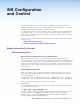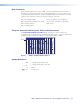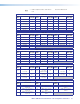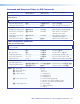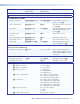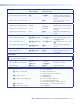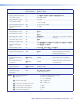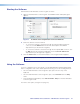User guide
FOX T USW 203 Universal Switcher • FOX Extenders Control Program 22
Starting the Software
Start the Extron FOX Extenders Control Program as follows:
1. Open the FOX Extenders Control Program. The Communication Setup dialog box
appears.
Figure 8. Communication Setup Window Connection Methods
2. Select the desired connection method.
• To connect the software to the device through the rear panel Remote RS-232
connector, click the RS232 tab and select the desired port from the Port
drop-down list (see the left side of figure 8).
• To connect the software to the device through the front panel USB connector, click
the USB tab and select the Extron USB device from the Extron USB Device
drop-down list (see the right side of figure 8).
3. Click the Connect button. The FOX Extenders Control Program window appears.
NOTE: Some controls and displays are available only when connected to specific
devices.
Using the Software
For more configuration and control details, see the FOX Extenders Control Program Help
File for configuration and control details. Open the file using one of the following methods:
• Once the FOX Extenders Control Program is open, press the <F1> key on the
keyboard.
• Once the FOX Extenders Control Program is open, select Contents from the Help
menu.
• From the Windows Start Menu, select FOX Extenders Help from the FOX Extenders
Control Program folder.
The main screen opens (see figure 9 on page 23).