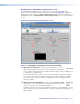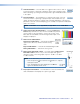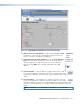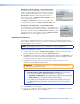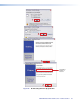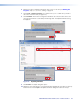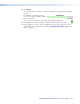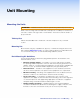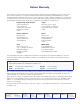User Guide User guide
FOX II DP Transmitter and Receiver • Remote Control
37
Hardware > Device Name screen (both units)
The Device Name screen provides controls to allow you to
assign a locally-assigned name to the unit or to reset the
unit to the default name. Select this screen by clicking the
Device Name subtab from either the Unit Information or
Reset Device screen or Hardware > Device Name from one
of the Configuration screens.
The Apply and Cancel buttons become selectable when
you have entered a name in the Enter a device name: field.
Hardware > Reset Device screen (both units)
The Reset Device screen provides a button to command a reset of
the connected unit. Reset returns all settings to their default values.
Select this screen by clicking the Reset Device subtab from either
the Unit Information or Device Name screen or Hardware > Reset
Device from one of the Configuration screens.
Updating the Firmware
The Product Configuration Software can call the Firmware Loader utility, which provides a
way to replace the firmware that is coded on the control board of the transmitter or receiver
without taking the unit out of service.
NOTE: Upgrading the firmware does not overwrite the current configuration.
Update the unit firmware as follows:
1. Perform steps 1 through 6 of Installing the Software, on page 27, to download the
firmware upgrade from the Extron website, www.extron.com.
2. Click Run in the File Download and Security Warning dialog boxes (see figure 22 on the
next page). The PC downloads the firmware update from the Extron website and starts
the Extron Installation Program to extract the firmware file.
3. Click Next. The program extracts the firmware files and places them in a folder
identified in the InstallShield Wizard window.
ATTENTION: The firmware file must have an .s19 extension. Other file types can
cause the unit to stop functioning.
NOTES:
• Note the folder to which the firmware file is saved. When downloaded
from the Extron website, the firmware is placed in a subfolder of:
• Windows 7 or Windows 8: C:\Program Files (x86)\Extron\Firmware.
• Older versions: C:\Program Files\Extron\Firmware.
• The original factory-installed firmware is permanently available on the unit. If
the attempted firmware upload fails, the unit reverts to the factory-installed
firmware.
4. Click Finish to exit the program.
5. Connect the computer to the front panel Configuration port (see page 9 [transmitter] or
page 12 [receiver]) of the unit to be updated.