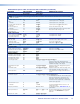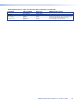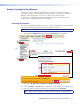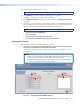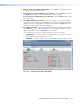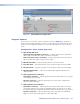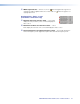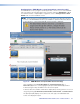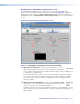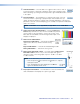User Guide User guide
FOX II DP Transmitter and Receiver • Remote Control
29
2. If this is the first use with the FOX II units, click the New tab. The program opens to
the Select Connection Options screen.
3. If necessary for a Remote RS-232 port connection, select the RS232 radio button
(see figure 15, item
a
on on the previous page). Proceed to step 4.
If necessary for a Configuration port connection, select the USB radio button (
b
).
Proceed to step 5.
4. For a Remote RS-232 connection, select the Com port to which your transmitter
or receiver is connected (
c
). Click Connect (
e
). The Product Configuration Software
displays the Status screen (figure 16 for, below, the transmitter and figure 17, on the
next page, for the receiver, both on the next page).
5. For a USB connection, select the transmitter or receiver in the USB device field (
d
).
Click Connect (
e
). The Product Configuration Software displays the Status screen
(figure 16 for the transmitter and figure 17 for the receiver).
Once connected, the Product Configuration Software consists of two tabs:
• Configuration, consisting of Status, EDID Minder (for a transmitter connection
only), and Input/Output Config(uration) screens
• Hardware, consisting of Unit Information, Device Name, and Reset Device screens
1
5
2
3
6
7
8
9
10
11
4
Figure 16. Status Screen for the Transmitter