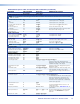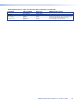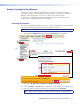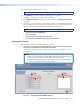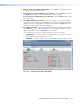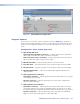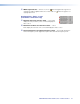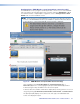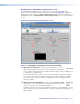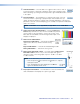User Guide User guide
FOX II DP Transmitter and Receiver • Remote Control
28
4. Enter the requested personal information;
TIP: Click Remember Me to eliminate step 4 in future downloads.
5. Click Download to copy the software or firmware to your computer.
6. Cick Run to confirm that you want to run the installation.
7. For a firmware download, exit this procedure and return to Updating the Firmware
on page 37.
8. Follow the on-screen instructions. The installation creates a C:\Program Files\Extron\
Extron PCS directory, and it places the following four icons into a group folder named
“Extron Electronics\Extron Product Configuration Software:”
NOTE: C:\Program Files(x86)\ ... for Windows 7 or Windows 8.
• Check for Extron PCS Updates
• Extron PCS Help
• Extron Product Configuration Software
• Uninstall Extron Product Configuration Software
Starting the Program
Start the Extron Product Configuration Software as follows:
1. Click Start > Programs > Extron Electronics > Extron Product Configuration
Software > Extron Product Configuration Software.
The Product Configuration Software opens to the Select Connection Options screen
(see figure 15).
NOTES:
• Figure 15 shows the RS-232 and the USB radio buttons both selected. This is
for reference only; selecting one radio button deselects the other.
• The transmitter and receiver do not have Ethernet connections; the Ethernet
connection cannot be selected for these products.
3
1 2
4
5
Figure 15. Select Connection Options Screen