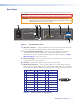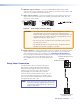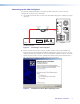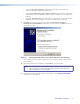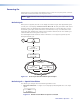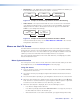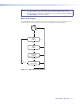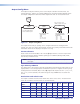User Guide User Manual
FOX 3G DVC • Operation 10
Operation
This section discusses the functions available through the front panel to set up and operate
the FOX 3G DVC. Topics include:
• Front Panel
• Powering On
• Menus on the LCD Screen
• Resetting
• Front Panel Lockout (Executive Mode)
• Updating Firmware
Front Panel
Extron
NEXT
MENU
FOX 3G DVC
DIGITAL VIDEO CONVERTER
ADJUST
CONFIG
1
2
3
5
4
Figure 9. FOX 3G DVC Front Panel
The front panel features and controls shown in the illustration above are described below.
a Config port — Connect a USB cable (USB A-to-mini-B) from your computer to this port
to configure and control the DVC via SIS commands and to update the firmware.
b LCD screen — Displays menus, messages, and your selections from menus and
submenus (see “Menus on the LCD Screen,” later in this section, for more
information).
c Menu button — Press this button to access the DVC menu system and step through
the menus displayed on the LCD screen (
b
) (see “Menus on the LCD Screen” for
details).
d Next button — Press this button to step through the submenus displayed on the LCD
screen.
e Adjust knobs — Rotate these horizontal ([) and vertical ({) knobs to scroll through
submenu options and make adjustments.