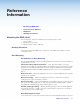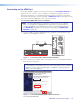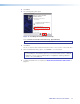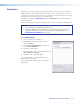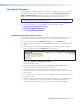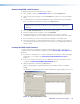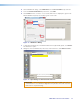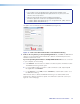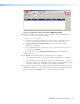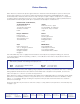User Guide User guide
EDID101H • Reference Information 23
EDID 101H 60-1205-01 1.00.00
edid_101h_v1.00.001... Extron USB Device
Connected
11
10b
Figure 16. Firmware Loader Screen with an EDID101H Added
10. If there are multiple devices listed, but you do not want to upload the firmware to all,
remove one or more using the Devices panel.
To remove one or more devices:
a. In the Device (n) panel, highlight the names of devices to delete by clicking on
them. A checkmark is placed in the first column of each selected device.
b. Select Edit>Remove Selected Device(s) from the toolbar. The Remove
Device(s) dialog opens.
c. From the Remove Device(s) dialog box, select or deselect devices on the list as
desired, then click Remove.
To remove all devices, select Edit>Remove All Devices from the toolbar menu.
The dialog box closes.
11. Click Begin. The following indicators show the progress of the update:
• The Transfer Time panel shows the remaining and elapsed time for the update.
• The Total Progress panel displays a progress bar with Uploading... above it.
• In the Devices panel, the Progress column displays an incrementing percentage
and another progress bar. The Status column displays Uploading.
12. The upload is complete when the Remaining Time field in the Transfer panel shows
00:00:00, the Progress column shows 100%, and Completed is displayed above the
progress bar and in the Status field. Close the Firmware Loader window.