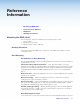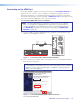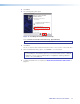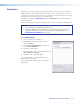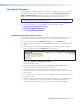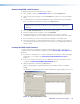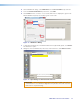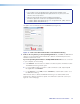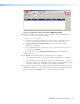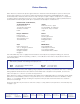User Guide User guide
EDID101H • Reference Information 22
NOTES:
• The original factory-installed firmware is permanently available on the
EDID101H. If the attempted firmware upload fails for any reason, the unit
reverts to the factory version.
• When downloaded from the Extron website, by default the
firmware is placed in a folder at C:\Program Files\Extron\
Firmware\EDID 101H (Windows XP) or C:\Program Files (x86)\Extron\
Firmware\EDID 101H (Windows 7).
The path to the new firmware file is in the Path field (see figure 15).
4
5
6
USB
EDID 101H
EDID 101H
Connect
Connected Device
Device Name: EDID 101H
Add
New Firmware File (Optional)
Path:
Browse
edid_101h_v1.00.001_072113.S19
Add Next Cancel
Add Device...
9
Figure 15. Path to the New Firmware File on the Add Device Dialog
9. If this is the only device you are uploading firmware to, click Add. The AddDevice
dialog closes and the EDID101H firmware file is added to the Devices panel of the
Firmware Loader main screen.
If you are uploading the firmware to multiple EDID101H units that are connected
to your computer, do the following:
a. Click Add Next. Your first device is added to the Devices panel of Firmware Loader.
The Add Device dialog remains open.
b. For each additional device you want to add to Firmware Loader, repeat steps 5
through 9, then click Add Next.
c. For the last device, click Add (instead of Add Next) to add the device and to close
the Add Device dialog.
When the last device is added, the AddDevice dialog closes and the EDID101H
firmware file is added to the Devices panel of the Firmware Loader main screen (see
figure 16 on the next page).