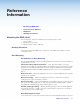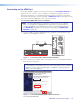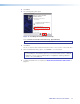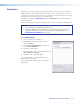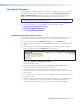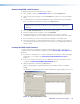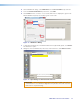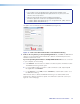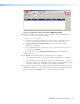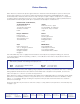User Guide User guide
EDID101H • Reference Information 21
4. On the Add Device dialog, select EDID 101H from the Device Names drop-down list.
5. From the Connection Method drop-down list, select USB.
6. Click Connect. If the connection is successful, EDID 101H is displayed in green in the
Connected Device panel, followed by a green check mark.
USB
EDID 101H
EDID 101H
Connect
Connected Device
Device Name: EDID 101H
Add
New Firmware File (Optional)
Path:
Browse
4
5
6
7
Figure 13. Add Device Dialog
7. To upload the firmware file, in the New Firmware File (Optional) panel, click Browse.
The file browser opens.
8. Navigate to the new firmware file, which has an S19 extension, and double-click it.
EDID 101H
edid_101h_v1.00.0011_071213.S19
edid_101h_v1.00.0011_071213.S19
Figure 14. Open Dialog for Firmware File Selection
ATTENTION: Valid firmware files must have the file extension S19. A file with any
other extension is not a firmware upgrade for this product and could cause the
EDID101H to stop functioning.