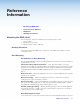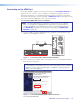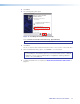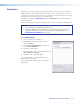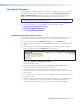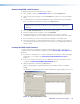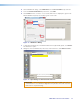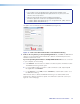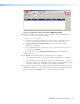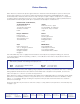User Guide User guide
EDID101H • Reference Information 20
Downloading EDID101H Firmware
To obtain the latest version of firmware for your device:
1. Go to the Extron website at www.extron.com and click the Download tab.
2. On the Download Center page, click the Firmware link from the list on the left sidebar
menu.
3. The firmware files are arranged in alphabetical order. Click the “E” at the top the page,
then locate EDID101H firmware file and click its Download link.
NOTE: Click Release Notes. These notes show the issues addressed by the latest
update. If these issues do not affect you, you may decide not to upgrade the
firmware.
4. Click the EDID101H Download link. The information page opens.
5. Enter the requested user information, then click Download.
6. Follow the instructions on the remainder of the download screens to save the
executable firmware file to your computer. Note the folder to which the file was saved.
7. In your file browser, locate the downloaded executable file, and double-click it.
8. Follow the instructions on the Installation Wizard screens to install the new firmware on
your computer. A Release Notes file and a set of instructions for updating the firmware
are also loaded.
Loading the EDID101H Firmware
To load a new version of firmware to the device using Firmware Loader, connect your
computer to the front panel USB Configuration port (see Connecting to the USB Port on
page16).
1. If you have not already done so, download and install the Firmware Loader executable
installer file to your computer (see Download and Install Firmware Loader on
page19).
2. If necessary, download the latest version of EDID101H firmware and install it on your
computer (see Downloading EDID101H Firmware above).
3. Open the Firmware Loader from the Start menu:
Start > All Programs > Extron Electronics > Firmware Loader > Firmware
Loader
The Firmware Loader program opens with the Add Device dialog displayed in front of it.
USB
EDID 101H
Figure 12. Opening Firmware Loader