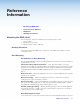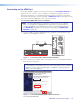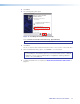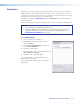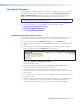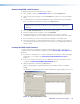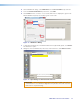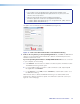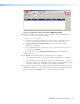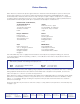User Guide User guide
EDID101H • Reference Information 17
4. Click Next.
5. The following dialog box opens:
4
5
Found New Hardware Wizard
Welcome to the Found New
Hardware Wizard
This Wizard helps you install software for:
If your hardware came with an installation CD
or floppy disk, insert it now.
What do you want the wizard to do?
Install the software automatically [Recommended]
Install from a list or specific location [Advanced]
Click Next to continue
Next > Cancel
Extron USB Device
Figure 10. Installing the Software Automatically
Select Install the software automatically (Recommended).
NOTE: You do not need to insert an installation disc.
6. Click Next.
The PC locates the driver needed and installs it in the correct location on the hard drive.
7. When the Completed dialog opens, click Finish to close the wizard.
NOTE: The wizard opens only on the first occasion you connect the EDID101H
to that USB port. The wizard reopens if you connect the EDID101H to a different
USB port or if you connect a different piece of equipment, requiring a different
driver, to the same USB port.
8. Configure the EDID101H as required (see Remote Communication and Control on
page12).