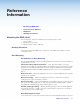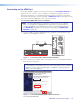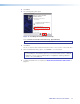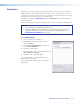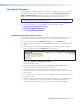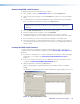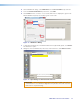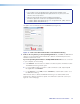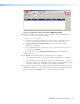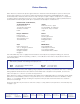User Guide User guide
EDID101H • Reference Information 16
Connecting to the USB Port
A mini type- B USB Config port located on the front panel (see Front Panel Features on
page4) is used to connect to a host computer for configuration using SIScommands
with Extron DataViewer, or for updating firmware with the Extron Firmware Loader utility.
DataViewer and Firmware Loader are available at www.extron.com. The programs are also
necessary to install the USB driver to the connected computer.
To connect the EDID101H to a host computer:
NOTE: If an Extron USB device has never been connected to the host computer,
prior to connecting the Config (USB) port for the first time, you must install and
activate the USB driver. The simplest way to do this is to install either Dataviewer
(see DataViewer on page18) or the Firmware Loader utility (see Updating the
Firmware on page19).
1. Connect a USB A to mini B cable between the Config port on the front panel of the
EDID101H and a USB port of the PC.
USB Cable
Type A
USB
Mini Type B
USB
USB 1
USB
Ports
ComputerEDID 101H Front Panel
CONFIG
EDID 101H
SIGNAL
HDCP
IN OUT
Figure 8. Connecting a PC to the Front Panel USB Port
2. If this is the first time an EDID101H is connected to the PC, the Found New Hardware
Wizard opens (see figure 9).
NOTE: The wizard opens only on the first occasion you connect the EDID101H
to that USB port. The wizard reopens if you connect the EDID101H to a different
USB port or if you connect a different piece of equipment, requiring a different
driver, to the same USB port.
2
3
Found New Hardware Wizard
Welcome to the Found New
Hardware Wizard
Windows will search for current and updated software by
looking on your computer, on the hardware installation CD, or on
the Windows Update Web site [with your permission].
Read our privacy policy
Can Windows connect to Windows Update to search for
software?
Ye s, this time only
Ye s, now and every time I connect a device
No, not this time
Click Next to continue
Next > Cancel
Figure 9. Found New Hardware Wizard Welcome Screen
Select No, not this time.