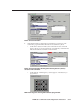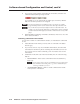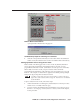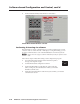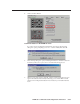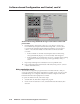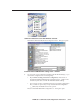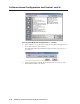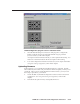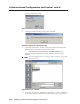User's Manual Owner's manual
Software-based Confi guration and Control, cont’d
DVCM 50 • Software-based Confi guration and Control
5-16
PRELIMINARY
Status of IR Learning fi eld with message to aim remote control and
press button
8. Hold the DVD or VCR remote control 4” to 14” (10 cm to 36 cm) away
from and directly facing the DVCM’s IR Learning LEDs. (You may need
to experiment to determine the best IR learning distance for each remote
control.) Press the desired button on the DVD or VCR remote within
5 seconds.
• If the command was learned successfully, the Status of IR Learning
message fi eld briefl y displays “Learn Succeeded,” then disappears.
• If the command was not learned for any reason, a prompt appears, telling
you that the learn failed, and giving you the opportunity to retry or
cancel.
9. Repeat steps 3 through 8 for each button to be set up with IR codes.
10. Place confi guration DIP switch #1 back in the Off (down) position. (All four
switches should be down.)
Using emulation mode
The DVCM 50 confi guration program features an emulation mode so that you
can set up a DVCM system before equipment is available on site. You can save the
emulated settings to a confi guration fi le, then load that confi guration fi le to the
DVCM 50 when the actual equipment is available.
To operate in emulation mode, follow these steps:
1. Start the MLC 52/DVCM 50 confi guration program.
2. On the Comm Port Selection screen, select the Emulate radio button, then
click OK.