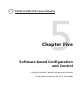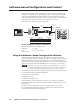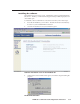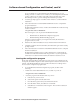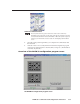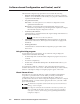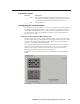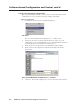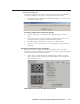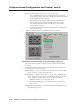User's Manual Owner's manual
Software-based Confi guration and Control, cont’d
DVCM 50 • Software-based Confi guration and Control
5-4
PRELIMINARY
If you would like to save the installation fi le (MLC52Setup.exe) to your
desktop, click Save. On the Save As window, save the setup fi le to the desired
location. When you are ready to install the software, double-click on the
MLC52Setup.exe fi le to open it and begin the installation procedure.
3. A Security prompt appears. Click Run on this window to continue with the
installation.
4. Follow the instructions on the InstallShield Wizard screens to complete the
program installation.
By default the installation creates a folder called “MediaLink” in the following
location on the PC:
\Program Files\Extron\MediaLink
The following two icons are placed in the MediaLink folder:
• MediaLnk52.exe (MediaLink confi guration program)
• MediaLnk52.hlp (MediaLink Help program)
If there is no Extron folder in your Program Files folder, the installation
program creates it as well.
5. Return to the Software Installation screen, and click Extron IP Link Drivers.
6. Click Run on the File Download window, then click Run again on the Security
prompt window.
7. Follow the instructions on the Driver InstallShield Wizard screens to complete
the driver installation.
By default, the installation places a folder called Driver 2 containing the set
of IR drivers in the Extron folder under Program Files. If your Program Files
folder does not contain an Extron folder, the installer creates that as well.
Starting the confi guration program
Many items in the DVCM 50 confi guration program can also be confi gured via the
front panel, described in chapter 3. Refer to that chapter for details on features and
settings. The MediaLink Help Program provides information on settings and on
how to use the confi guration program itself.
1. To run the MLC52/DVCM 50 confi guration program, do either of the
following:
• Double-click on the MediaLink52.exe icon, located on your PC at:
\Program Files\Extron\MediaLink
• Access the program from the Start menu on your PC:
a. Click Start on your PC screen.
b. Select All Programs from the Start menu.
c. From the All Programs menu, select Extron Electronics.
d. From the Extron menu, select MLC 52 + DVCM 50.
e. Select MLC 52 + DVCM 50 Control Program. The Comm Port Selection
window appears.