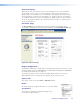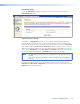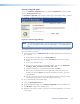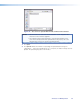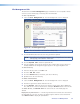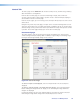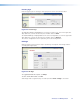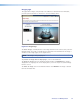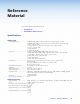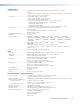User Guide User guide
Firmware Upgrade page
Access the Firmware Upgrade page by clicking the Passwords link on the sidebar
menu on Configuration page.
The Firmware Upgrade page provides a way to replace the firmware that is coded on
the Annotator control board without taking the processor out of service.
Figure 51. Firmware Upgrade Page
NOTE: The Firmware Upgrade page is only for replacing the rmware that controls all
processor operation. To insert your own HTML pages, see “File Management”
later.
Ensure that your PC is connected to the Annotator via the scaler’s Ethernet port. Update
the scaler firmware as follows:
1. Visit the Extron website, www.extron.com, and download the latest firmware file to
your computer.
a. On the Extron web page, select the Downloads tab.
b. On the Download Center page, click the Firmware link on the left sidebar
menu.
c. Click on the Annotator name.
d. On the next screen, fill in the required information, then click the Download
product name_firmware version.exe button.
e. On the File Download - Security Warning window, click Save.
f. On the Save As window, browse to the folder where you want to save the
firmware file, and click Save. The firmware installation (.exe) file is placed on
your hard drive.
g. Run the .exe le. This opens the Firmware Update program, creating a product
named folder within which is placed the firmware file (x.S19).
2. Access the Annotator internal web pages.
3. Select the Configuration tab.
4. On the Configuration page, click Firmware Upgrade on the left sidebar menu.
5. Click Browse. A Choose File window opens.
6. Navigate to the folder (created in 1g) where the firmware upgrade file is saved and
select the file.
Annotator • HTML Operation 87