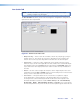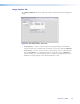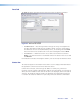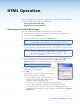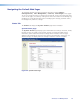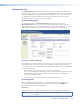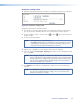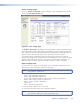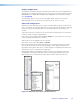User Guide User guide
Font Tab
The Font tab allows generation and selection of font type used by the Annotator.
Figure 43. The Font Tab Screen
• Font Generation — Use this to generate a font type to use by selecting from the
font Type drop-down list and font style (regular or bold). Select the country whose
font characters are to be used (United States, France, or Germany) and click Load.
Enter a le name for the saved font le in the Save As dialog box and click Save.
• Font Selection — Within this section select a font to use from the list and click
Apply. If so desired check the Set to Default Font box. To delete a font select it and
click Delete.
For full details on the tabs and using the software, refer to the help file within the SPPCP.
Status Bar
The status bar appears at the bottom of the SPPCP screen. It displays information about
the application’s current status as well as that of the device.
It shows unit connected, connection type (IP address or comm port), current user
permission level (for example, administrator), and any error information. If connected via
Telnet, then the IP address or unit name of the device are displayed, and if connected via
serial port, the baud rate and port number are displayed. Error information appears for
5 seconds in the status bar and then is replaced by connection and device information.
Annotator • SPPCP 77