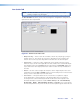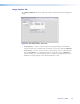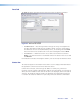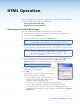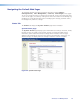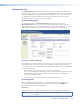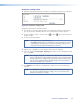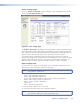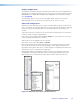User Guide User guide
Aux Scaler Tab
NOTE: The Aux Scaler tab appears only if the optional aux scaler output
board is installed in the Annotator.
The Aux Scaler tab allows you to view and change the configuration settings of the
optional Aux scaler output board.
Figure 41. The Aux Scaler Tab Screen
• Output Config — In this section the resolution, refresh rate, output type, and sync
polarity can be set. The refresh rate selection is dependent on the resolution rate
chosen. Click on the respective drop-down menu and select the desired option.
• Aspect Ratio — From this section, adjustments can be made to the aspect ratio,
where the aspect of the main output does not match that of the scaler board output.
The available options include Fill (fills the output raster) and Follow (follows the
aspect ratio of the main output). Black bars remain on either the top and bottom or
the sides.
• Detail — Use this section to adjust the sharpness of the image output of the scaler
output board. Click the Up and Down arrows to incrementally increase or decrease the
value, or enter a value (0 to127) in the value field.
• Test Pattern — This option allows for the selection of a test pattern to output
to the display device connected to the scaler board output. These test patterns
are unique to the scaler board output and do not affect the other outputs of the
Annotator.Available test patterns include: Color bars,4 X 4 Crosshatch,
Grayscale, Ramp, Alternating Pixels, and Crop. Select a test pattern
from the drop-down list. A preview of the selected test pattern appears below the list.
Annotator • SPPCP 75