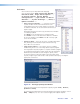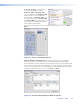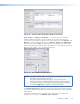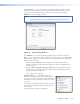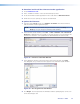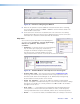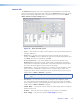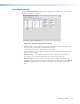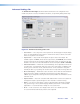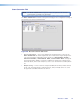User Guide User guide
Control Tab
The Control tab displays the current configuration of the Annotator, with numbered
boxes representing the video inputs. Also shown on the Control tab are the PIP control
buttons, current picture adjustment values, input and user presets, as well as Video
Mute, Freeze and Auto Image buttons..
Figure 37. The Control Tab Screen
• Inputs — The current active input is shown (yellow). Select a desired input button to
change to that input.
• PIP Control — To swap a selected picture-in-picture input for the main input as
desired, click Swap. To select a different PIP input click on that PIP input button, then
click Swap. To turn the PIP feature off, click Off.
• Picture Adjustments — The Picture Adjustments section at the bottom of the
Control tab has three tables: Image, Input Settings, and Zoom/Pan. Each table’s
value field can be adjusted as desired. Refer to the SPPCP Help File for details. When
PIP is active all picture adjustments affect only the PIP image.
• Input Presets — The specific settings for size, centering, contrast, brightness, detail,
zoom, and input conguration of an input can be saved to a preset. Up to 128
input presets can be saved. A saved preset can be recalled as desired. Select a preset
number and click Save or Recall as applicable.
NOTE: Saving to an existing preset overwrites the prior saved data in favor of the
new.
• User Presets — A user preset saves specific settings for color, brightness, detail,
size, zoom and pan, and centering and up to 16 user presets per input are available.
These settings can then be recalled and applied to an applicable input. Select a preset
number and click Save or Recall as desired.
• Video Mute — Select this to mute or unmute the video image. When selected, the
button text turns red.
• Freeze — Select this to freeze an image for use as a logo or for annotation.
• Auto Image — Select this to perform an auto image on an input.
Annotator • SPPCP 71