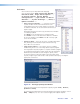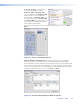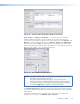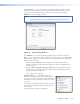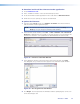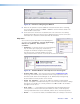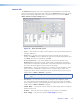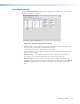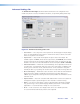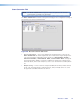User Guide User guide
• System Settings... — Select this to open a secondary window. This allows changes
to be made to various device settings: IP and RS-232 connections, date/time, and
passwords. Select the applicable tab, change the settings as desired, and click
Submit to make the changes effective.
NOTE: • Changing the IP address may result in loss of connection to the LAN.
• Only the baud rate can be changed when selecting the RS-232 tab.
Figure 32. System Settings Window
Click Cancel or the X in the window’s top right corner to exit without changes.
• Reset — If it is necessary to reset the Annotator, select this to open a secondary drop-
down box. Two options are available: Reset to Factory Defaults and Reset to Absolute
Defaults Except IP Settings.
• Reset to Factory Defaults resets all settings on the device to their factory
defaults, including all video and audio settings, and clears all configuration files
from the device.
• Reset to Absolute Defaults Except IP Settings resets all setting on the device
to their defaults, including all captured images and the customized On Screen
Display. IP settings are not reset.
Select either option as desired.
• Update Firmware... — Selecting this opens the
Firmware Loader application (where already installed
on a connected PC). The Firmware Loader uploads new
firmware to the device, through a serial port or TCP/IP
connection.
In order for the Update Firmware function to work, the
Firmware Loader application must be installed on the
connected PC.
If already installed, skip steps 1 through 4.
Annotator • SPPCP 68