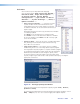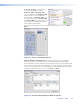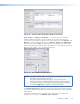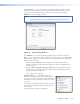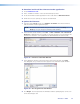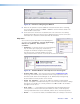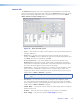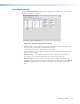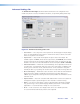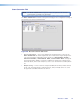User Guide User guide
• On Screen Display — Use this menu
for a choice of two types of OSD:
Default OSD and Custom OSD.
Select as applicable. The Default OSD
option is used to view the default On-
Screen Display. The Custom OSD screen
has two separate screens, Button OSD
and Input OSD, which allow allows the
user to customize the buttons and input
names shown on the display.
For complete instructions on how to customize the OSD, press <F1>, or click Help >
Help.
Figure 28. The On Screen Display Window
• Device Module Configuration — This option allows you to configure a
connected touchpanel so that it can be used with the Annotator and the Signal
Processing Products Control Program. The touchpanel must be connected via the USB
port or the RS-232 port. To begin configuration, select the applicable connection tab
on the screen, and select the correct touchpanel. For complete instructions on how to
configure the touchpanel, press <F1>, or click Help > Help.
Figure 29. The Device Module Manager Window: USB Tab
Annotator • SPPCP 66