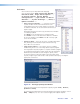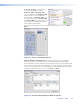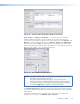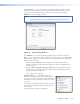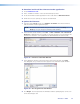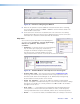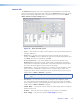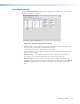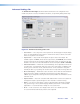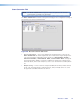User Guide User guide
Tools menu
Click on this to open a drop-down box displaying
nine selectable options: Data View/Trace Window...
Executive Mode, Image Quick Capture...,
On Screen Display, Device Module
Configuration..., Sync Scaler to Matrix
Switcher..., System Settings..., Reset, and
Update Firmware....
• Data View/Trace Window... — Select this to open a
separate window in which the transmit and receive
(Tx/Rx) data between the control software on the host
PC and the Annotator can be viewed in ASCII format (see
figure at right).
During data transmission and receipt, the data tracer window
is constantly updated.
Click Save to save the Data trace in a log file format.
Click Clear to erase all the data in the data tracer window.
To close the window, click Close or the X in the top right
corner of the window.
• Executive Mode — Select this to open a secondary drop-down
box, allowing selection between Input Switch/Freeze only,
On, or Off. Select as desired.
• Image Quick Capture — Select this to open a secondary
window that gives access to the Image Quick Capture program.
The Image Quick Capture program is a separate software program
for capturing and storing the output images from the Annotator.
Within the open window select the image to capture, where
to save the image to if desired, and/or to print the image (after
capture). Images may be auto-saved or auto-printed as desired, by selecting the
appropriate check boxes.
Figure 27. The Image Quick Capture Window
There are four menus for the Image Quick Capture program: File, Device,
Options and Help.
For full details and information on using the Image Quick Capture program, click on
Help >Help or press <F1> to access the Image Quick Capture Help file.
Annotator • SPPCP 65