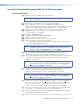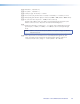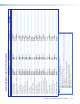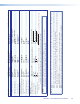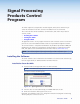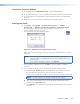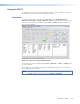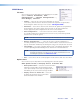User Guide User guide
Installation from the Website
1. On the Extron website (www.extron.com), select the Download tab.
2. On the Download Center screen, select Software from the side-bar menu on the left.
3. Locate the Signal Processing Products Control Program file from the list and double
click on it.
4. Follow the on-screen instructions to download the program to your PC.
Starting the SPPCP
1. Click Start > Programs > Extron Electronics > Signal
Processing > Signal Processing Products Control Program.
Alternatively, if an icon was installed on the desktop, the SPPCP can be
started by double clicking on the icon.
The Select Connection Type window appears.
Figure 25. SPPCP Connection Type Selection Screen
Either choose the comm (serial) port that is connected to the Annotator or select the
TCP/IP tab.
NOTE: For a comm port, check the baud rate displayed in the comm port
selection window. To change the baud rate, click the Baud button, select
the desired rate.
To exit without starting the program, click Cancel.
If you selected a serial port in step 2 click OK. The control program is ready for
operation.
2. If you selected TCP/IP tab in step 2, the TCP/IP Connection window appears.
a. Examine the IP Address field, which displays the last IP address entered, or
the drop-down box which lists the most recently used IP addresses.
If listed, select the applicable IP address, or enter the correct IP address in the field.
NOTE: 192.168.254.254 is the factory-specified default IP address.
b. If the unit is password protected, enter the appropriate administrator or user
password in the Password field.
c. Click Connect. The Signal Processing Products Control Program is now ready for
operation.
Annotator • SPPCP 62