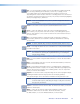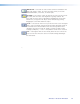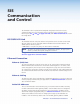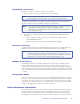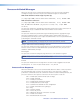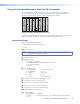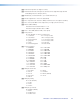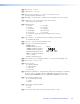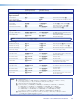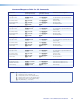User Guide User guide
Size — Select this button to adjust size of text and/or line weight (not linked),
after selecting a drawing or text function, such as line, rectangle, or text.
A secondary palette opens displaying either line weight or text point size
depending on the active function. From the secondary palette select the desired
size button. Functions this applies to are Text, Line, Arrow, Freehand, Highlighter,
Arrows, Rectangle, Ellipse, and Eraser.
NOTE: Eraser and Highlighter size, text size, and line weight have discrete
size settings.
Eraser — Select this to erase any non saved annotations on the screen.
Color — Select this button to choose the color of any drawing function
(fill or outline), text, or pointer color. On selection, a secondary palette opens
with 16 color swatches. Select a color as desired. The active function now uses
the selected color.
Fill — Selecting this button in conjunction with selecting the rectangle or
ellipse button, allows the user to draw a solid shape filled with the currently
selected color.
NOTE: A drawn, unfilled shape cannot be filled afterwards, and vice versa.
Undo — Selecting this allows the user to undo the last 7 completed annotations
or undo a Clear action.
NOTE: A completed annotation is defined by lifting the finger or stylus from
the touchscreen, pressing the keyboard Enter key, or releasing the
primary mouse button.
Redo — If selected while using the Undo function, it recreates the last undone
annotation.
Clear — Selecting this clears the screen of all unsaved annotations, and can be
undone with the Undo function.
Tools — Selecting the Tools button opens a secondary palette containing the
following advanced tools: Capture, Freeze, Mute, Whiteboard, Spotlight, Zoom,
and Pan. On selection of any tool, the secondary palette closes. To reopen the
palette, click on the Tools button.
Capture — Select this to take a snapshot image of the current program output,
including annotations (but not any open On-Screen Display palettes).
This captured image can be saved to the Annotator memory for later recall.
NOTE: Using SIS commands the Capture tool can be customized to send out
an unsolicited response, indicating an image is ready to be streamed
directly to an external PC
Freeze — Select this to freeze the live video. To unfreeze the video, reselect this
button or switch inputs.
Mute — Select this to mute the video input and display a black screen.
Annotations and menus are still visible. To unmute the video, reselect
the Mute button, or select the Whiteboard tool, or switch inputs.
Annotator • On Screen Annotation 35