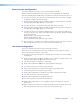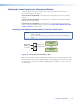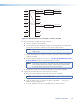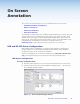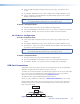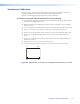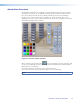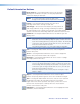User Guide User guide
3. Select the USB Configuration tab and sort by device type, manufacturer, and
version.
4. Click Update Modules to locate a device module in the Available Modules section
5. Select a module and click Add Module. The added module appears in the Loaded
Modules on Annotator section.
NOTE: Click Comm Sheet after selecting a device in the Available Modules section to
see communication information for the selected device driver.
To delete a touchpanel driver:
1. From the Tools menu, select Device Module Configuration.
2. In the Loaded Modules on Annotator section, select the device module to be deleted.
3. Click Remove Module. This removes the device module from the Annotator.
RS-232 Driver Conguration
To load a touchpanel driver:
4. Select the RS-232 Configuration tab. Sort by device type, manufacturer, and
version.
5. Click Update Modules to locate a device module in the Available Modules section
6. Click Load to Top Port or Load to Bottom Port to load the driver to the RS-232
port with the connected touchpanel.
NOTE: Click Comm Sheet after selecting a device in the Available Modules section to
see communication information for the selected device driver.
To delete a touchpanel driver:
1. From the Tools menu, select Device Module Configuration.
2. In the Loaded Modules on Annotator section, select the module to be deleted.
3. Click Remove Module. This removes the device module from the Annotator.
USB Port Connections
Touchpanels can be connected via the two rear panel USB ports. By connecting multiple
USB hubs (see gure 20), up to 20 devices can be connected.
A number of common touchpanels are automatically supported. A mix of size and vendor
types can be connected simultaneously, but unsupported devices may cause adverse
affects. For a full list of compatible panels visit www.extron.com.
The USB ports also support standard USB keyboards and mice.
Before use, panel calibration is advised (see ”Touchscreen Calibration” in this section).
Using a suitable USB A cable, connect a touchscreen device or hubs to the either of the
two USB A ports on the rear panel of the Annotator. Do not connect more than three
hubs in line (three deep).
1 2 3 4
Annotator
USB #1
Hubs
1 2 3 4
1 2 3 4 1 2 3 4
1 2 3 4
Figure 20. Connect USB Hubs for Multiple Devices
Annotator • On Screen Annotation 31