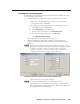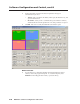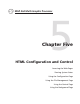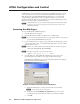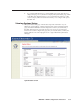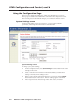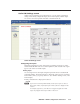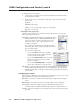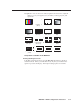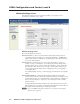- Extron Electronics Multi-Graphic Processor User's Manual
Table Of Contents
- Chapter One
- Introduction
- Chapter Two
- Installation
- Chapter Three
- Operation
- Front Panel Features
- Power-up and Default Cycle
- Window Select Buttons
- Input Selection
- Menus, Configuration, and Adjustments
- Picture Controls
- Auto Memories
- Memory Presets
- Additional Features
- Chapter Four
- Software Configuration and Control
- Chapter Five
- HTML Configuration and Control
- Accessing the Web Pages
- Viewing System Status
- Using the Configuration Page
- Using the File Management Page
- Using the Control Page
- Using the Background Page
- Chapter Six
- Special Applications
- Appendix A
- Specifications, Part Numbers, and Accessories
- Appendix B
- Firmware Update Guide
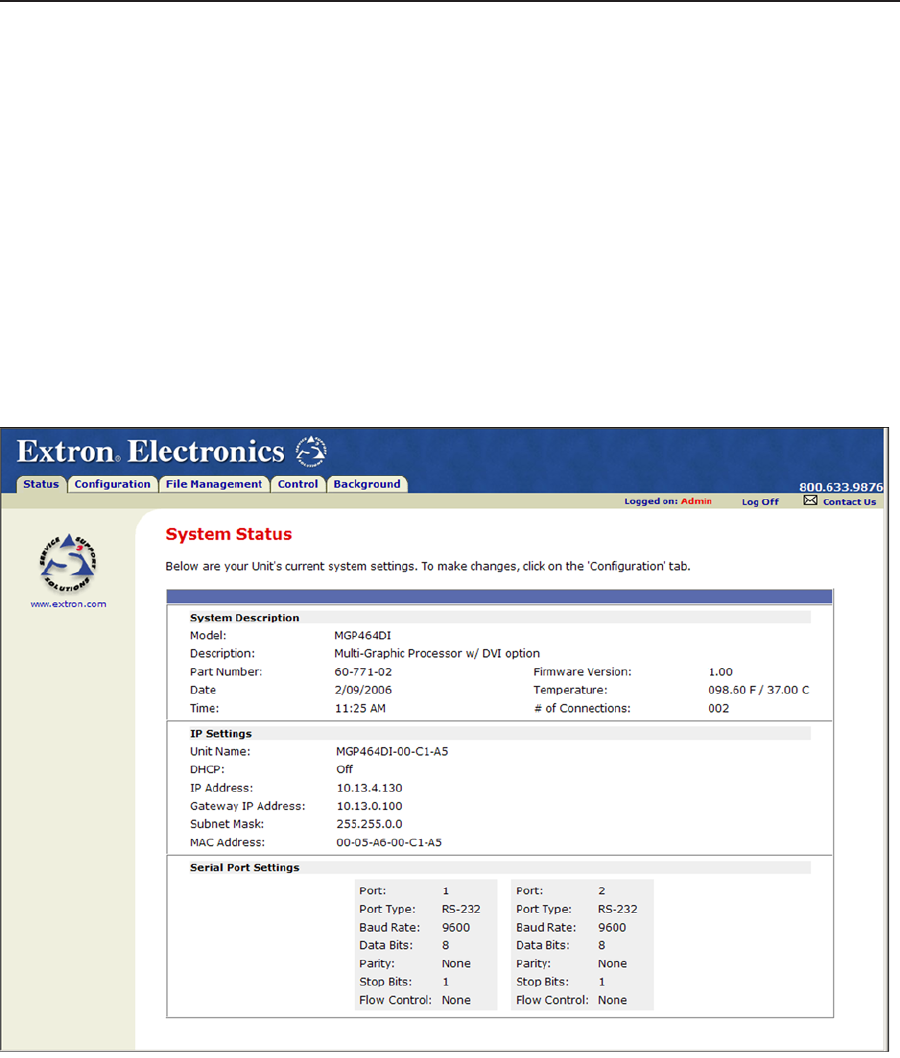
5-3
MGP 464 • HTML Conguration and Control
PRELIMINARY
5. If you entered the lename for a custom HTML page in step 4, the browser
displays that page. If not, the browser displays the System Status page, which
is the MGP 464’s default start page. You can select the tabs at the top of this
screen to display additional screens that enable you to configure and operate
the MGP 464.
Viewing System Status
The System Status Web page on the Status tab provides information on your
MGP 464’s current settings. Changes must be made via the Conguration Web
pages, the MGP 464 Windows-based conguration software, SIS commands, or
the MGP 464 front panel. Personnel who have user access can view this page
but cannot access the Configuration pages; they see only the Status, Control, and
Background tabs. The following gure shows a typical MGP 464 System Status
Web page.
System Status screen