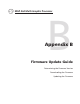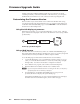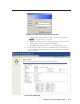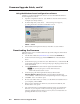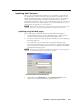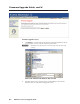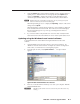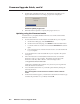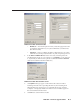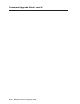- Extron Electronics Multi-Graphic Processor User's Manual
Table Of Contents
- Chapter One
- Introduction
- Chapter Two
- Installation
- Chapter Three
- Operation
- Front Panel Features
- Power-up and Default Cycle
- Window Select Buttons
- Input Selection
- Menus, Configuration, and Adjustments
- Picture Controls
- Auto Memories
- Memory Presets
- Additional Features
- Chapter Four
- Software Configuration and Control
- Chapter Five
- HTML Configuration and Control
- Accessing the Web Pages
- Viewing System Status
- Using the Configuration Page
- Using the File Management Page
- Using the Control Page
- Using the Background Page
- Chapter Six
- Special Applications
- Appendix A
- Specifications, Part Numbers, and Accessories
- Appendix B
- Firmware Update Guide
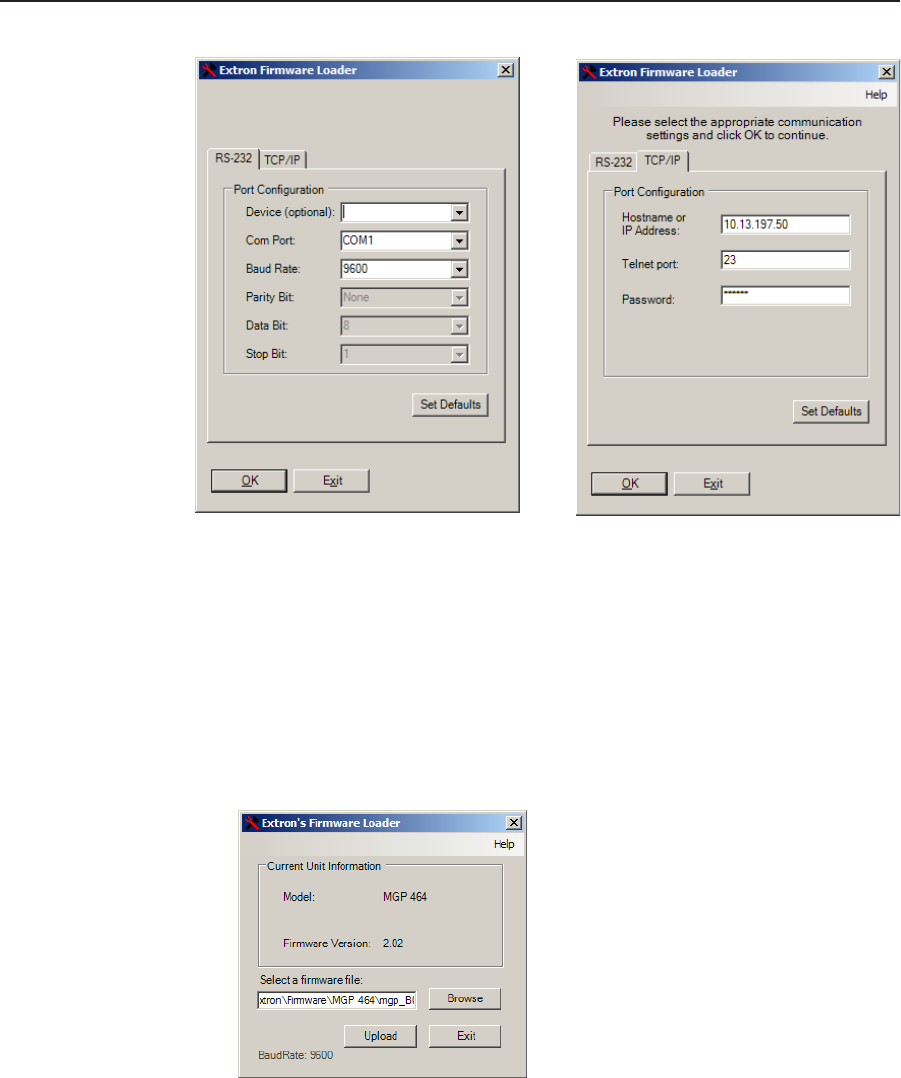
B-9
MGP 464 • Firmware Upgrade Guide
PRELIMINARY
Firmware Loader connection tabs
• RS-232 tab — From the drop-down menus, select the appropriate COM
port number (obtained from your system administrator) and baud rate
(the default is 9600).
• TCP/IP tab — Enter your MGP’s IP address (obtained from your system
administrator), Telnet port (the default is 23), and, if required, password.
6. In the Select a firmware file field on the next screen, enter the path to the
new MGP rmware le on your computer, or click Browse to locate and open
it. (By default, the rmware le is placed at c:\Extron\Firmware\MGP464
when downloaded from the Extron Web site.)
Firmware Loader file selection screen
7. Click Upload. Messages appear on the firmware file selection window
indicating when the unit is uploading the firmware, then resetting itself.
When the rmware upload process is completed, the message “Transfer
Complete!” is displayed, and the new rmware version number appears in
the Current Unit Information eld.
8. Click Exit to close the Firmware Loader.