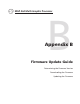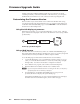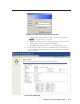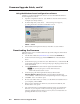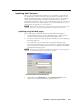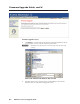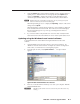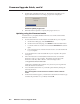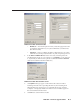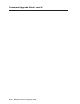- Extron Electronics Multi-Graphic Processor User's Manual
Table Of Contents
- Chapter One
- Introduction
- Chapter Two
- Installation
- Chapter Three
- Operation
- Front Panel Features
- Power-up and Default Cycle
- Window Select Buttons
- Input Selection
- Menus, Configuration, and Adjustments
- Picture Controls
- Auto Memories
- Memory Presets
- Additional Features
- Chapter Four
- Software Configuration and Control
- Chapter Five
- HTML Configuration and Control
- Accessing the Web Pages
- Viewing System Status
- Using the Configuration Page
- Using the File Management Page
- Using the Control Page
- Using the Background Page
- Chapter Six
- Special Applications
- Appendix A
- Specifications, Part Numbers, and Accessories
- Appendix B
- Firmware Update Guide
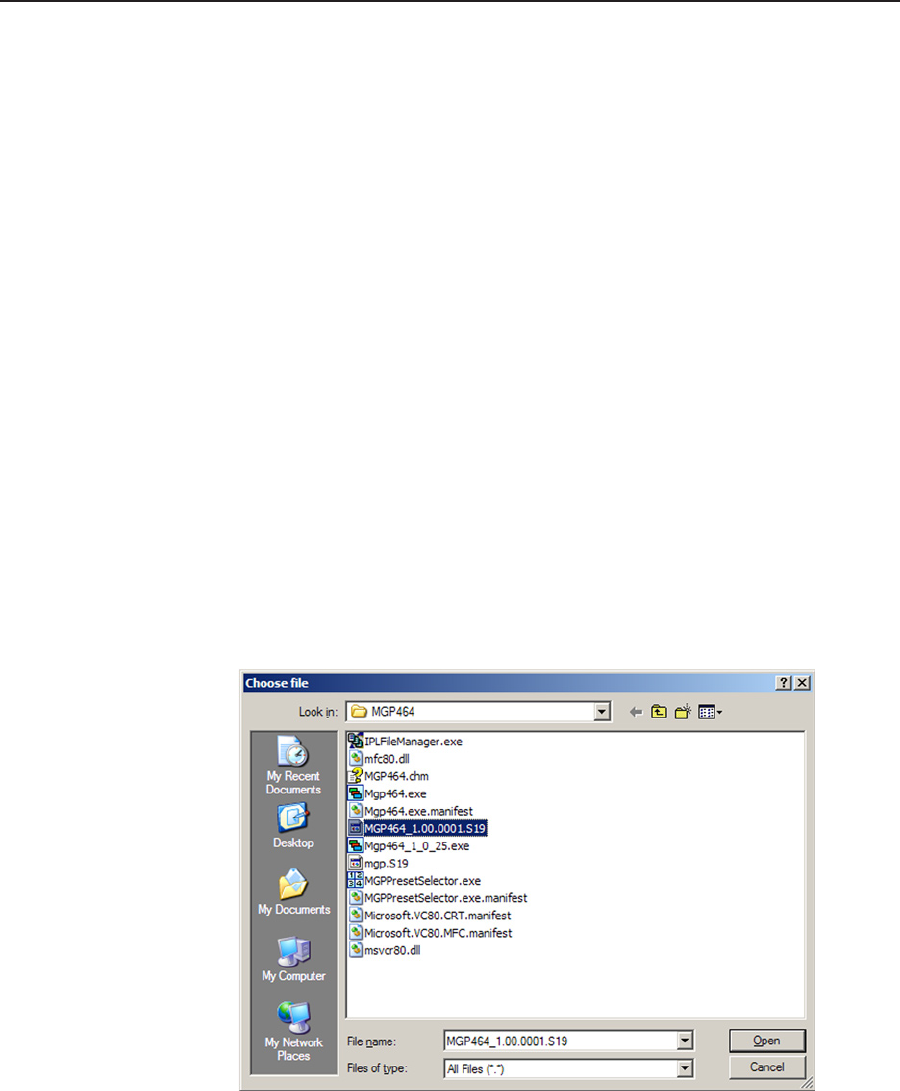
B-7
MGP 464 • Firmware Upgrade Guide
PRELIMINARY
6. Click the Upload button on the Firmware Update screen to start the rmware
update process. While the rmware is being uploaded, the Upload button
changes to Uploading...; and the LCD window on the MGP displays rst
“Firmware Upload Please Wait!!!,” then “Firmware Reboot Please Wait!!!”
N
While the firmware is uploading and rebooting, do not press any front panel
buttons or make any selections on the Web pages.
When the uploading process is complete, the Uploading... button on the screen
changes back to Upload.
When the update is complete, the new rmware version number is displayed
in the Current Firmware Version eld. The LCD screen on the unit displays
the first screen that appears on power-up, containing the new firmware
version number.
7. If you want to further verify that the new version has been loaded, click the
Status tab and view the current firmware version on the System Status screen.
Updating using the Windows-based control software
To update the rmware on the MGP 464 using the Windows-based control
software,
1. Open the Windows-based control software, using an IP connection. See
“Windows
®
-based Control Software” in chapter 4, “Software Conguration
and Control,” for information on accessing this program.
2. From the Options menu, select Update Firmware... . An Open window
appears.
Open window with firmware file selected
3. Browse to locate the rmware le that you saved to your computer. The file
extension must be .S19.
C
Uploading a file with an incorrect extension may cause the unit to stop
working.