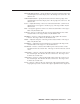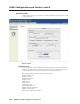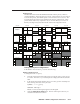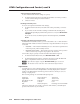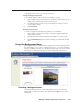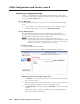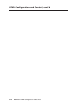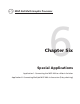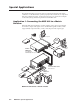- Extron Electronics Multi-Graphic Processor User's Manual
Table Of Contents
- Chapter One
- Introduction
- Chapter Two
- Installation
- Chapter Three
- Operation
- Front Panel Features
- Power-up and Default Cycle
- Window Select Buttons
- Input Selection
- Menus, Configuration, and Adjustments
- Picture Controls
- Auto Memories
- Memory Presets
- Additional Features
- Chapter Four
- Software Configuration and Control
- Chapter Five
- HTML Configuration and Control
- Accessing the Web Pages
- Viewing System Status
- Using the Configuration Page
- Using the File Management Page
- Using the Control Page
- Using the Background Page
- Chapter Six
- Special Applications
- Appendix A
- Specifications, Part Numbers, and Accessories
- Appendix B
- Firmware Update Guide
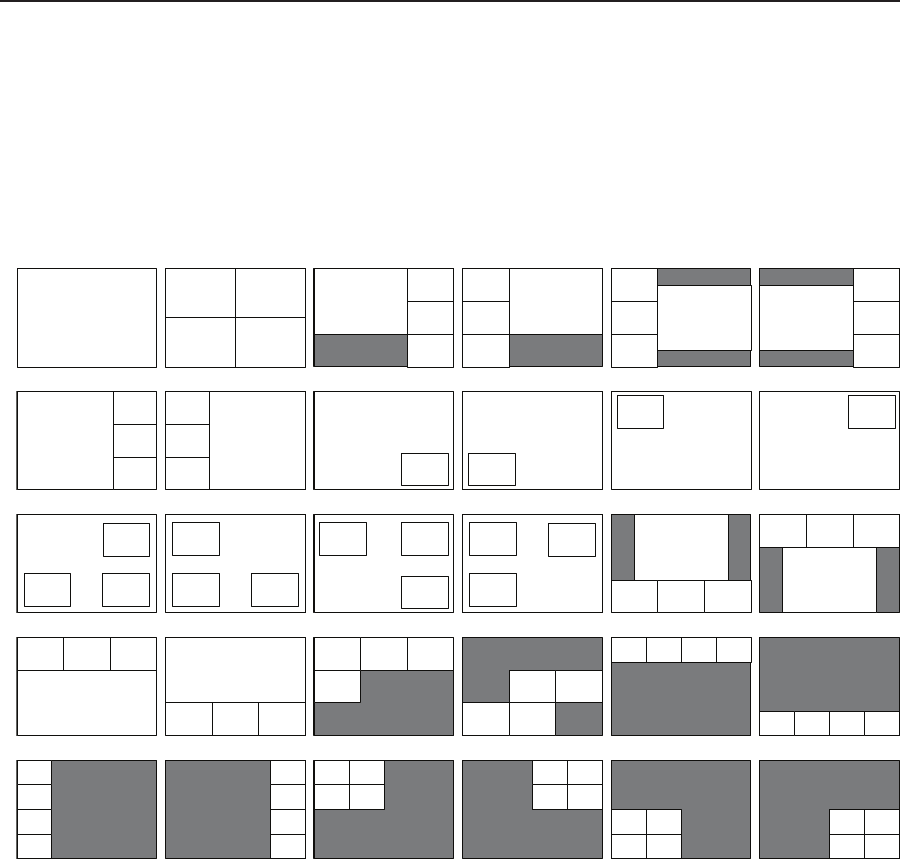
5-21
MGP 464 • HTML Conguration and Control
PRELIMINARY
Default presets
The MGP 464 is delivered with 30 different default window presets, which are
stored in the MGP’s 128 preset memory locations. (Because there are more memory
locations than presets, each default preset is stored in at least two locations.) The
following figure shows the factory default preset window configurations. These
presets can be used for any output rate. If you overwrite them, you can recover
them by selecting Factory Defaults from the Advanced Configuration menu.
2 1
3 4
1
4
3
2
1
4
3
2
3
4
2
1
3 4
1
2
4
3 1
2
1
2
1
3 4 2
1
2
1
4
3
2
1
2
1 2
2
3 4
1
4
3
1 2
1
3 4 2
1
3 4 2
1
3 4 2
1
4
3
2
1
4
3
2
2 3 1
4 2
3
1
4
2 3 1 4
2 3 1 4
2
3
1
4
2
3
1
4
2
3
1
4
2
3
1
4
2
3
1
4
2
3
1
4
1 , 2 , 3 , 4
All Fullscreen
Preset #1
Preset #7
Preset #2 Preset #3 Preset #4 Preset #5 Preset #6
Preset #8 Preset #9 Preset #10Preset #11Preset #12
Preset #13Preset #14Preset #15Preset #16Preset #17Preset #18
Preset #19Preset #20Preset #21Preset #22Preset #23Preset #24
Preset #25Preset #26Preset #27Preset #28Preset #29Preset #30
Factory default preset configurations
In the Window Presets section, you can do the following:
Naming a window preset
To change the name of a preset,
1. From the Select Preset menu in the Preset Save/Recall section, select a preset
to rename. The name of your selected preset is displayed in the Preset Name
field.
2. In the Preset Name field, enter the name you want to give the selected preset.
The following characters are may be used:
Symbols: : / – + “ _ [space]
Numerals: 0 through 9
Letters: Lowercase a through z, uppercase A through Z
3. Click the Change Preset Name button. The new name replaces the one you
selected on the Select Preset menu.