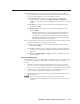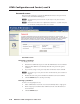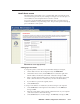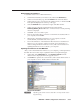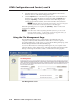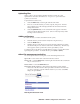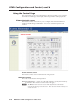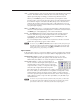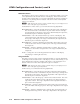- Extron Electronics Multi-Graphic Processor User's Manual
Table Of Contents
- Chapter One
- Introduction
- Chapter Two
- Installation
- Chapter Three
- Operation
- Front Panel Features
- Power-up and Default Cycle
- Window Select Buttons
- Input Selection
- Menus, Configuration, and Adjustments
- Picture Controls
- Auto Memories
- Memory Presets
- Additional Features
- Chapter Four
- Software Configuration and Control
- Chapter Five
- HTML Configuration and Control
- Accessing the Web Pages
- Viewing System Status
- Using the Configuration Page
- Using the File Management Page
- Using the Control Page
- Using the Background Page
- Chapter Six
- Special Applications
- Appendix A
- Specifications, Part Numbers, and Accessories
- Appendix B
- Firmware Update Guide
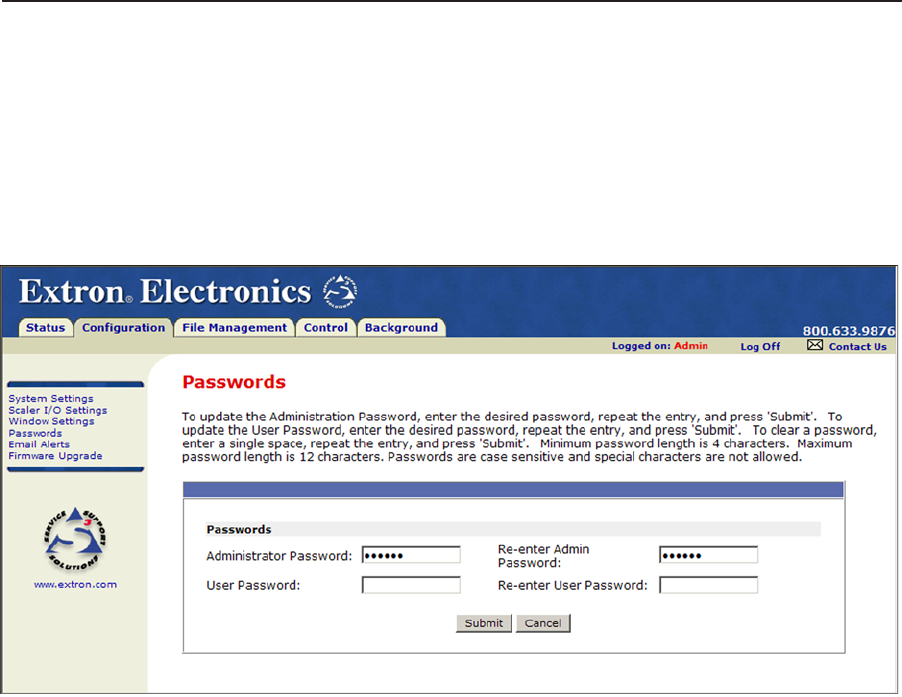
HTML Conguration and Control, cont’d
MGP 464 • HTML Conguration and Control
5-10
PRELIMINARY
Passwords screen
The Passwords screen lets you assign an administrator and/or user password to
control access to the MGP 464 Web pages.
N
An administrator password must be in place before a user password can be
assigned.
N
Passwords must contain 4 to 12 alphanumeric characters. Symbols and spaces
are not allowed, and the passwords are case sensitive.
Passwords screen
Assigning a password
To assign passwords,
1. Enter the new administrator password in the Administrator Password eld.
2. In the Re-enter Admin Password field, enter the same password again to
confirm it.
3. If you want to assign a user password, enter it in the User Password eld.
N
You cannot assign a user password unless an administrator password has been
assigned.
4. Reenter the same user password in the Re-enter the User Password eld.
5. Click the Submit button to set the password(s).
Clearing a password
To remove an assigned password,
1. In the Administrator Password or User Password eld, enter a single space.
2. Enter a single space in the Re-enter Admin Password or the Re-enter User
Password field.
3. Click the Submit button.