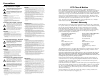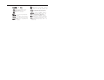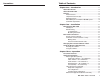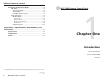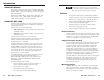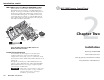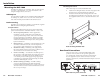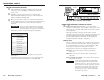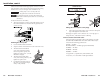User’s Manual www.extron.com Extron Electronics, USA 1230 South Lewis Street Anaheim, CA 92805 800.633.9876 714.491.1500 FAX 714.491.1517 Extron Electronics, Europe Beeldschermweg 6C 3821 AH Amersfoort, The Netherlands +800.3987.6673 +31.33.453.4040 FAX +31.33.453.4050 Extron Electronics, Asia 135 Joo Seng Rd. #04-01 PM Industrial Bldg., Singapore 368363 +800.7339.8766 +65.6383.4400 FAX +65.6383.4664 © 2007 Extron Electronics. All rights reserved.
Precautions Safety Instructions • English This symbol is intended to alert the user of important operating and maintenance (servicing) instructions in the literature provided with the equipment. This symbol is intended to alert the user of the presence of uninsulated dangerous voltage within the product’s enclosure that may present a risk of electric shock. Caution Read Instructions • Read and understand all safety and operating instructions before using the equipment.
ᅝܼ乏ⶹ 噝 Ё᭛ 䖭Ͼヺোᦤ⼎⫼᠋䆹䆒⫼᠋ݠЁ ⱘ᪡㓈ᡸ䇈ᯢDŽ 䖭Ͼヺো䄺ਞ⫼᠋䆹䆒ᴎݙᲈ 䴆ⱘॅ䰽⬉य़ˈ᳝㾺⬉ॅ䰽DŽ ⊼ᛣ 䯙䇏䇈ᯢк 噝 ⫼᠋Փ⫼䆹䆒ࠡᖙ乏䯙䇏ᑊ⧚㾷 䯙䇏䇈ᯢк ᳝ᅝܼՓ⫼䇈ᯢDŽ ֱᄬ䇈ᯢк ֱᄬ䇈ᯢк 噝 ⫼᠋ᑨֱᄬᅝܼ䇈ᯢкҹᇚᴹՓ⫼DŽ 䙉ᅜ䄺ਞ 噝 ⫼᠋ᑨ䙉ᅜѻક⫼᠋ᣛफϞⱘ᠔᳝ ᅝܼ᪡䇈ᯢDŽ 䙓ܡ䗑ࡴ 䙓ܡ䗑ࡴ 噝 ϡ㽕Փ⫼䆹ѻકॖଚ≵᳝㤤ⱘᎹ 䗑ࡴ䆒ˈҹ䙓ॅܡ䰽DŽ 䄺ਞ ⬉⑤ 噝 䆹䆒া㛑Փ⫼ѻકϞᷛᯢⱘ⬉⑤DŽ 䆒ᖙ⫼᳝ ⬉⑤ ഄ㒓կ⬉㋏㒳կ⬉DŽϝᴵ㒓˄ഄ㒓˅ᰃᅝ䆒ᮑˈϡ㛑ϡ ⫼䏇䖛DŽ ᢨᥝ⬉⑤ 噝 ЎᅝܼഄҢ䆒ᢨᥝ⬉⑤ˈ䇋ᢨᥝ᠔᳝ ᢨᥝ⬉⑤ ৢḠ䴶⬉⑤ⱘ⬉⑤㒓ˈӏԩࠄᏖ⬉㋏㒳 ⬉⑤㒓DŽ ⬉⑤㒓ֱᡸ 噝 ཹᏗ㒓ˈ 䙓ܡ㹿䏽䏣ˈ䞡⠽य़DŽ ⬉⑤㒓ֱᡸ 㓈ᡸ 噝 ᠔᳝㓈ׂᖙ乏⬅䅸䆕ⱘ㓈ׂҎਬ䖯㸠DŽ 䆒 㓈ᡸ 䚼≵᳝⫼᠋ৃҹᤶⱘ䳊ӊDŽЎ䙓⦄ߎܡ㾺⬉ॅ ϡ㽕㞾Ꮕ䆩ᠧᓔ䆒Ⲫᄤ㓈ׂ䆹䆒DŽ 䗮
Precautions Table of Contents Chapter One • Introduction ................................................... 1-1 About this Manual .................................................................... 1-2 About the MCP 1000................................................................. 1-2 Features ........................................................................................ 1-3 Button functions ....................................................................
Table of Contents, cont’d Setting Up the Operation Mode........................................... 3-8 LCD display ............................................................................. 3-8 Title screen display........................................................... 3-8 Testing lights .................................................................... 3-8 Left-right selection arrows .............................................. 3-8 Using setup mode ...............................................
Introduction About this Manual This manual contains information about the Extron MCP 1000 master and slave remote control panels — the MCP 1000M and the MCP 1000S — and provides information on how to operate and configure them. In this manual, "MCP 1000" is used to refer to either unit. The terms "master," "slave," "MCP 1000M," and "MCP 1000S" are used to refer specifically to one unit or the other.
Introduction, cont’d MCP 1000 as part of a Matrix 3200/6400 system When used with an Extron Matrix 3200/6400 switcher, the MCP 1000 has the same functions as the MKP 1000 Remote Keypad. For this type of installation, the MCP 1000 panels are hard-wired to a Matrix 3200/6400 switcher, and they can be mixed with MKP 1000 keypads. For additional information, see the MKP 1000 User’s Manual. As with the MKP 1000, the status of MCP 1000 units can be displayed on the front panel (FPC 1000) of the Matrix 3200/6400.
Installation Mounting the MCP 1000 The MCP is 1U high by 17.5" wide by 5" deep. It can be placed on a table or other furniture, or it can be mounted in a rack using mounting brackets (“rack ears”). Mounting instructions Follow these steps to rack mount the MCP 1000: 1. Attach the mounting brackets to the unit using eight of the machine screws supplied with the mounting kit. 2. Insert the unit into the rack and align the holes in the mounting brackets with the holes in the rack.
Installation, cont’d RS-232 connectors (master) a b c RS-232 Power connector — Plug the provided power cord into this connector to connect the MCP to a 100-250 VAC, 50/60 Hz power source. Switcher — Use this 9-pin connector for communication between the MCP 1000 and a comm port on the switcher that will be controlled by the MCP 1000. Host Control Switcher to be controlled AUD.VID. SWITCHER MCP 1000 (master) MENU AUD.VID.
Installation, cont’d Cables must be made with the appropriate connector on each end. Regardless of the connector that is being used, the wiring must be one-to-one (for example, red-to-red and A-to-A). CAUTION COMM-LINK PORT Damage may occur to circuits if cable wire assignments are not the same on both ends. E D C B A E D C B A The total cable length for connecting MCP 1000s and MKP 1000s to a matrix system must not exceed 1000 feet (305 meters). To attach connectors to the cables, 1.
Installation, cont’d Changing the Front Panel Button Labels The 16 buttons on the MCP 1000 are not marked for operation. You can remove the button caps to reveal a label plate (see the figure below). Remove each cap and insert a label (icon or text) for each button to identify its assignment. You can use the Extron Button Label Generator (page 2-8) to produce labels. Legend Plate Key Cap Clear Cover Extron’s Button Label Generator window Insert identification tag. 3.
Installation, cont’d MCP 1000 Remote Control Panel 3 Chapter Three Operation Front Panel Features Application Examples Setting Up the Operation Mode 2-10 MCP 1000 • Installation
Operation Application Examples Front Panel Features The buttons on the MCP 1000 front panel enable you to set up and operate the MCP and to control a connected switcher. N In setup mode, the Menu, Next, W, and X buttons (b, c, and d in the illustration below) provide access to the menus and submenus used for setting up the MCP. When the MCP is in one of the operating modes (switcher, output, room, or preset), these buttons function the same as the other 12 selection buttons (e in the illustration).
Operation, cont’d Video switcher — SIS command: i& This configuration is the same as for the audio-video switcher shown on the previous page, except that only video signals are switched. This is called "audio breakaway." Audio switcher — SIS command: i$ This configuration is the same as for the audio-video switcher, except that only audio signals are switched. This is called "audio breakaway.
Operation, cont’d 5 mm captive screw connector MKP 1000 Matrix Daisy-chain configuration 3.
Operation, cont’d Setting Up the Operation Mode Review the application examples for the mode in which your MCP 1000 will be used, and then set up the unit following the flow charts at the end of this chapter. The following sections describe how the front panel operates. LCD display Before using the panel buttons and LCD menus, read the following descriptions. Title screen display When the MCP 1000 is powered up and operational, a title screen appears in the LCD display.
Operation, cont’d Room mode Room mode is similar to output mode, in that each of the first 10 panel buttons represents a room number within a range of 10. For example, if you set the MCP 1000 to represent room 1 with room presets 1 through 10, Room 1 appears in the LCD display. Button 9 selects room preset 9, button 2 selects room preset 2, and so on. If you make a selection that is not within the range of that device, an error message appears on the LCD display.
Operation, cont’d MCP 1000 Remote Control Panel A Appendix A Specifications, Part Numbers, and Accessories Specifications Included Parts Cables MCP 1000 master mode flow chart 3-12 MCP 1000 • Operation
Specifications, Part Numbers, and Accessories Specifications All nominal levels are at ±10%. Control/remote — control panel Specifications are subject to change without notice. Serial control ports ....................... 1 host 9-pin female D connector 1 switcher 9-pin male D connector Baud rate and protocol ............... 9600 baud, 8 data bits, 1 stop bit, no parity Serial control pin configurations . 2 = TX, 3 = RX, 5 = GND Extron remote key pad control ...
Specifications, Part Numbers, Accessories, cont’d A-4 MCP 1000 • Specifications, Part Numbers, and Accessories MCP 1000 • Specifications, Part Numbers, and Accessories A-5
Specifications, Part Numbers, Accessories, cont’d A-6 MCP 1000 • Specifications, Part Numbers, and Accessories