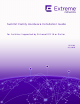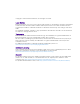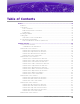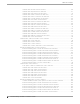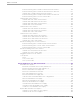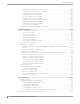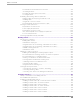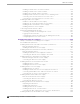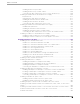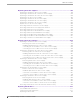Summit Family Hardware Installation Guide for Switches Supported by ExtremeXOS 16 or Earlier 121141-04 July 2020
Copyright © 2020 Extreme Networks, Inc. All rights reserved. Legal Notice Extreme Networks, Inc. reserves the right to make changes in specifications and other information contained in this document and its website without prior notice. The reader should in all cases consult representatives of Extreme Networks to determine whether any such changes have been made. The hardware, firmware, software or any specifications described or referred to in this document are subject to change without notice.
Table of Contents Preface................................................................................................................................. 14 Audience......................................................................................................................................................................... 15 Conventions..................................................................................................................................................................
Table of Contents Summit X440-8t Switch Ports and Slots.............................................................................................. 58 Summit X440-8p Switch Ports and Slots............................................................................................ 60 Summit X440-24t Switch Ports and Slots............................................................................................ 61 Summit X440-24tDC Switch Ports and Slots...................................................
Table of Contents ExtremeSwitching X460-G2-48t-10GE4 Switch Ports and Slots............................................ 129 ExtremeSwitching X460-G2-48x-10GE4 Switch Ports and Slots........................................... 130 Summit X460-G2-48p-GE4 Switch Ports and Slots....................................................................... 131 ExtremeSwitching X460-G2-48p-10GE4 Switch Ports and Slots........................................... 132 ExtremeSwitching X460-G2 Series Switch LEDs.............
Table of Contents Summit 450 W AC and DC Power Supplies...................................................................................... 188 Summit 550 W AC and DC Power Supplies.......................................................................................188 Summit 715 W AC Power Supplies..........................................................................................................189 Summit 750 W AC Power Supply.....................................................................
Table of Contents Mechanical Recommendations for the Rack.....................................................................................225 Grounding the Rack...................................................................................................................................... 226 Providing Adequate Space for the Rack.............................................................................................226 Securing the Rack.........................................................
Table of Contents Installing a Summit X670-G2 Switch in a Rack............................................................................... 324 Installing a Summit X770 Switch in a Rack....................................................................................... 325 Installing Other Summit Switches in a Rack......................................................................................325 Installing Summit Switches in Desktop or Free-Standing Mode.........................................
Table of Contents Installing an RPS-500p in a Rack........................................................................................................... 396 Installing an RPS-500p on a Flat Surface.......................................................................................... 398 Connecting the RPS Cable and AC Power Cord to an RPS-500p.........................................398 Installing an STK-RPS-150PS Redundant Power Supply..............................................................
Table of Contents Replacing AC Power Supplies........................................................................................ 451 Replacing a Summit 300 W AC Power Supply......................................................................................... 451 Replacing a Summit 350 W or 715 W AC Power Supply.................................................................... 453 Replacing a Summit 450 W or 550 W AC Power Supply..................................................................
Table of Contents Removing and Replacing Expansion Modules............................................................ 502 Removing or Replacing a V300 Virtual Port Extender........................................................................503 Removing or Replacing a V400 Virtual Port Extender........................................................................503 Removing or Replacing an LRM/MACsec Adapter................................................................................
Table of Contents Power: Summit X460-24p......................................................................................................................... 578 Power: Summit X460-48t.......................................................................................................................... 578 Power: Summit X460-48x..........................................................................................................................579 Power: Summit X460-48p..........................
Table of Contents AC Power Supplies........................................................................................................................................ 645 DC Power Supplies........................................................................................................................................ 645 Summit 1100 W AC Power Supplies (10941, 10942)...................................................................... 645 Summit 1100 W DC Power Supplies (10962, 10963)..........
Preface This guide provides the instructions and supporting information needed to install the following Extreme Networks® ExtremeSwitching® and Summit® family switches: • • • • • • • • • • • • • • • • • • • • • • • • #unique_3 ExtremeSwitching X450-G2 Series Switches on page 102 ExtremeSwitching X460-G2 Series Switches on page 122 #unique_6 #unique_7 #unique_8 ExtremeSwitching X670-G2 Series Switches on page 149 #unique_10 ExtremeSwitching X770 Series Switches on page 153 #unique_12 Summit X150 Series Swi
Preface Audience Audience This guide is intended for use by network administrators responsible for installing and setting up network equipment. It assumes a basic working knowledge of: • • • • • • Local area networks (LANs) Ethernet concepts Ethernet switching and bridging concepts Routing concepts Simple Network Management Protocol (SNMP) Basic equipment installation procedures See the ExtremeXOS 16.2 User Guide and the ExtremeXOS 16.
Text Conventions Preface Table 1: Notes and warnings (continued) Icon Notice type Alerts you to... Caution Risk of personal injury, system damage, or loss of data. Warning Risk of severe personal injury. Table 2: Text Convention Description screen displays This typeface indicates command syntax, or represents information as it appears on the screen. The words enter and type When you see the word enter in this guide, you must type something, and then press the Return or Enter key.
Platform-Dependent Conventions Preface Platform-Dependent Conventions Unless otherwise noted, all information applies to all platforms supported by ExtremeXOS software, which are the following: • • ExtremeSwitching® switches SummitStack™ When a feature or feature implementation applies to specific platforms, the specific platform is noted in the heading for the section describing that implementation in the ExtremeXOS command documentation (see the Extreme Documentation page at www.extremenetworks.
Subscribe to Service Notifications Preface A forum for Extreme Networks customers to connect with one another, answer questions, and share ideas and feedback. This community is monitored by Extreme Networks employees, but is not intended to replace specific guidance from GTAC. Call GTAC For immediate support: (800) 998 2408 (toll-free in U.S. and Canada) or 1 (408) 579 2826. For the support phone number in your country, visit: www.extremenetworks.
Links to Publications for Reuse (Master List) Preface Links to Publications for Reuse (Master List) Extreme Networks Documentation To find Extreme Networks product guides, visit our documentation pages at: Current Product Documentation www.extremenetworks.com/documentation/ Archived Documentation (for earlier versions and legacy products) www.extremenetworks.com/support/documentation-archives/ Release Notes www.extremenetworks.
Links to Publications for Reuse (Master List) • • • • • • • • • • • • • • Preface ExtremeXOS 16.2 Feature License Requirements ExtremeXOS 16.2 User Guide ExtremeXOS 16.1 Command Reference Guide ExtremeXOS 16.1 EMS Messages Catalog ExtremeXOS 16.1 Feature License Requirements ExtremeXOS 16.
Links to Publications for Reuse (Master List) Preface ExtremeCloud Documentation The following documentation is available for ExtremeCloud: • • • • • ExtremeCloud Information Center ExtremeCloud Release Notes ExtremeCloud Quick Reference ExtremeCloud REST API Reference (Documentation GUI) ExtremeCloud Hardware and Software Compatibility Matrices ExtremeLocation Documentation • • • ExtremeLocation User Guide ExtremeLocation Quick Reference Guide ExtremeLocation Release Notes Wireless Documentation •
Links to Publications for Reuse (Master List) ExtremeSecurity Analytics & SIEM • • • • • • • • • • • • • • • • • • • • • • • • • • ExtremeSecurity API Reference Guide ExtremeSecurity Application Configuration Guide ExtremeSecurity Ariel Query Language Guide ExtremeSecurity DSM Configuration Guide ExtremeSecurity Hardware Guide ExtremeSecurity Installation Guide ExtremeSecurity Juniper NSM Plug-in User Guide ExtremeSecurity Log Manager Administration Guide ExtremeSecurity Log Manager Users Guide ExtremeSe
Preface Links to Publications for Reuse (Master List) Open Source Declarations Some software files have been licensed under certain open source licenses. More information is available at: www.extremenetworks.com/support/policies/open-source-declaration/.
Summit Switches Overview of the Switches on page 25 Summit X150 Series Switches on page 26 Summit X250e Series Switches on page 31 Summit X350 Series Switches on page 45 Summit X430 Series Switches on page 50 Summit X440 Series Switches on page 56 Summit X450, X450a, and X450e Series Switches on page 80 ExtremeSwitching X450-G2 Series Switches on page 102 Summit X460 Series Switches on page 113 ExtremeSwitching X460-G2 Series Switches on page 122 Summit X480 Series Switches on page 135 Summit X650 Series Sw
Overview of the Switches Summit Switches This document describes switches that are supported on ExtremeXOS version 16 and earlier. For information about other ExtremeSwitching and ExtremeSwitching switches, refer to the ExtremeSwitching Hardware Installation Guide for Switches Using ExtremeXOS Version 30.
Summit X150 Series Switches Summit Switches The copper port operates as an autonegotiating 10/100/1000BASE-T port. The optical port allows Gigabit Ethernet uplink connections through Extreme Networks small form factor pluggable (SFP) interface modules. See the individual switch descriptions for the port numbers of the combination ports on each switch model. ExtremeSwitching switches support automatic failover from an active fiber port to a copper backup or from an active copper port to a fiber port.
Summit X150-24t Switch Ports and Slots Summit Switches • • • Summit X150-24p-TAA switch Summit X150-48t Switch Ports and Slots on page 29 Summit X150-48t-TAA switch Note In the descriptions that follow, references to a Summit X150 series model number also apply to the equivalent TAA-compliant switch version. Summit X150 series switches require an ExtremeXOS version of at least 12.0.2.25 but not greater than 15.3.x.
Summit X150-24p Switch Ports and Slots Summit Switches Figure 2: Summit X150-24t Switch Rear Panel Summit X150-24p Switch Ports and Slots The front panel of the Summit X150-24p switch includes: • Twenty-four fixed autosensing 10/100BASE-T PoE ports (ports 1–24). In addition to 4 Gbps of highdensity copper connectivity, these ports also provide a full 15.4 Watts of PoE per port. • Two combination ports (ports 25–26) using RJ45 connectors and SFPs to provide 2 Gbps of copper or fiber connectivity.
Summit X150-48t Switch Ports and Slots Summit Switches Figure 4: Summit X150-24p Switch Rear Panel Summit X150-48t Switch Ports and Slots The front panel of the Summit X150-48t switch includes: • Forty-eight fixed autosensing 10/100BASE-T ports (ports 1–48) that provide 4.8 Gbps of highdensity copper connectivity. • Two combination ports (ports 49–50) using RJ45 connectors and SFPs to provide 2 Gbps of copper or fiber connectivity.
Summit X150 Series Switch LEDs Summit Switches Figure 6: Summit X150-48t Switch Rear Panel Summit X150 Series Switch LEDs The following sections describe the meanings of the LEDs on Summit X150 switches. LEDs on the Summit X150 Series Switches Table 4: Front Panel Label or Type Color/State Meaning MGMT Blinking green (fast) Power-on self-test (POST) in progress. Steady green POST passed. System is booting image. Blinking green (slow) Normal operation.
Summit X250e Series Switches Summit Switches Table 4: Front Panel (continued) Label or Type Color/State Meaning Port number 25, 26 or 49, 50 (Shared ports) Steady green Link is OK. Blinking green Activity. Off Link is not present, or port is disabled. Table 5: Additional Port LED Meanings for PoE Switch: Summit X150-24p Label or Type Color/State Meaning All front-panel ports Steady green Link OK; port is not powered. Steady amber Link is OK; port is powered; no traffic.
Summit X250e-24t Switch Ports and Slots Summit Switches connector allows you to connect the switch to the EPS-160, EPS-500, or EPS-150DC external power supply. When a compatible external power supply is used with the Summit X250e series switch, the internal and external power supplies are fully fault tolerant and load-sharing. If one power supply fails, the other power supply will provide sufficient power to operate the switch.
Summit X250e-24tDC Switch Ports and Slots Summit Switches • • Stack number indicator showing the position of this switch in a stacked configuration. Serial console port used to connect a terminal and perform local management. Figure 7: Summit X250e-24t Switch Front Panel The rear panel of the Summit X250e-24t switch (shown in Figure 8 on page 33) includes: • • • Ethernet management port with associated LEDs. Two high-performance stacking ports with associated LEDs.
Summit X250e-24tDC Switch Ports and Slots • Summit Switches LEDs to indicate port status and switch operating conditions. For a description of the LEDs and their operation, see Summit X250e Series Switch LEDs on page 43. • • Stack number indicator showing the position of this switch in a stacked configuration. Serial console port used to connect a terminal and perform local management.
Summit X250e-24x Switch Ports and Slots Summit Switches Summit X250e-24x Switch Ports and Slots The front panel of the Summit X250e-24x switch includes: • • Twenty-four 100BASE-FX ports (ports 1–24) that provide 2.4 Gbps of high-density fiber connectivity. Two combination ports (ports 25–26) using RJ45 connectors and SFPs to provide 2 Gbps of copper or fiber connectivity. For more information about combination ports, see Combination Ports and Failover on page 25.
Summit X250e-24xDC Switch Ports and Slots Summit Switches Summit X250e-24xDC Switch Ports and Slots The front panel of the Summit X250e-24xDC switch includes: • • Twenty-four 100BASE-FX ports (ports 1–24) that provide 2.4 Gbps of high-density fiber connectivity. Two combination ports (ports 25–26) using RJ45 connectors and SFPs to provide 2 Gbps of copper or fiber connectivity. For more information about combination ports, see Combination Ports and Failover on page 25.
Summit X250e-24p Switch Ports and Slots Summit Switches Figure 14: Summit X250e-24xDC Switch Rear Panel Summit X250e-24p Switch Ports and Slots The front panel of the Summit X250e-24p switch includes: • Twenty-four fixed autosensing 10/100BASE-T PoE ports (ports 1–24). In addition to 2.4 Gbps of high-density copper connectivity, these ports also provide a full 15.4 Watts of PoE per port.
Summit X250e-48t Switch Ports and Slots Summit Switches The connecting redundant power supply cable is shipped with the EPS-500 unit. See EPS-500 External Power Supply Unit on page 169 for more information. • AC power input socket. The internal AC power supply operates from 100 VAC to 240 VAC.
Summit X250e-48tDC Switch Ports and Slots Summit Switches The rear panel of the Summit X250e-48t switch (Figure 18 on page 39) includes: • • • Management port with associated LEDs. Two high-performance stacking ports with associated LEDs. Redundant power input connector for optional connection to the EPS-160 External Power Module. The connecting redundant power supply cable is shipped with the EPS-160 unit. See EPS-160 External Power Module (with EPS-T) on page 168 for more information.
Summit X250e-48tDC Switch Ports and Slots Summit Switches Figure 19: Summit X250e-48tDC Switch Front Panel The rear panel of the Summit X250e-48tDC switch (shown in Figure 20 on page 40) includes: • • • Management port with associated LEDs. Two high-performance stacking ports with associated LEDs. Redundant power input connector for use with the EPS-150DC External Power Module (Model No. 10909). The connecting redundant power supply cable is shipped with the EPS-150DC unit.
Summit X250e-48p Switch Ports and Slots Summit Switches Summit X250e-48p Switch Ports and Slots The front panel of the Summit X250e-48p switch includes: • Forty-eight fixed autosensing 10/100BASE-T PoE ports (ports 1–48). In addition to 4.8 Gbps of highdensity copper connectivity, these ports provide a full 15.4 Watts of PoE per port when used with the EPS-600LS External Power Module.
Summit X250e-48p Power Supplies Summit Switches Figure 22: Summit X250e-48p Switch Rear Panel Summit X250e-48p Power Supplies The Summit X250e-48p switch is powered by both an internal power supply and an optional external redundant power supply system. Internal Power Supply The Summit X250e-48p internal power supply can provide 370 W of PoE power, as follows: • • In a 24-port configuration, it provides 15.4 W to each port.
Summit Switches Summit X250e Series Switch LEDs The PoE capability of the Summit X250e-48p varies depending on the number of external power modules in use. The following table summarizes the PoE power behavior for the Summit X250e-48p switch based on the number of power supply modules in use.
Summit X250e Series Switch LEDs Summit Switches Table 7: Front Panel (continued) Label or Type Color/State Meaning Port number 1 – 24 or 1 – 48 Steady green Link is OK. Blinking green Port is transmitting packets. Off Link is not present, or port is disabled. Port number Steady green 25, 26 or 49, Blinking green 50 (Shared ports) Off Link is OK. Stack 1, Stack 2 Steady green Link OK on the indicated stacking port. Stack Number Indicator Port is transmitting packets.
Summit X350 Series Switches Summit Switches Table 9: Rear Panel (continued) Label or Type Color/State Meaning Stack Port 1, Stack Port 2 Steady green Link OK Blinking green Activity Off No link Summit X350 Series Switches The Summit X350 series switches provide 24 or 48 Ethernet ports that deliver high-density fast Ethernet connectivity using fixed 10/100/1000BASE-T ports.
Summit Switches Summit X350-24t Switch Ports and Slots Summit X350-24t Switch Ports and Slots The front panel of the Summit X350-24t switch includes: • Twenty fixed autosensing 10/100/1000BASE-T ports (ports 1–20) that provide 20 Gbps of highdensity copper connectivity • Four combination ports (ports 21-24) using RJ45 connectors and SFPs to provide 4 Gbps of copper or fiber connectivity For more information about combination ports, see Combination Ports and Failover on page 25.
Summit X350-48t Switch Ports and Slots Summit Switches The internal power supply operates from 100 VAC to 240 VAC. Figure 24: Summit X350-24t Switch Rear Panel Summit X350-48t Switch Ports and Slots The front panel of the Summit X350-48t switch includes: • Forty-four fixed autosensing 10/100/1000 BASE-T ports (ports 1–44) that provide 44 Gbps of highdensity copper connectivity. • Four combination ports (ports 45–48) using RJ45 connectors and SFPs to provide 4 Gbps of copper or fiber connectivity.
Summit Switches Summit X350-48t Switch Ports and Slots The rear panel of the Summit X350-48t switch includes a slot for one of the Summit option cards listed in the following table. These port option cards allow you to add one or two high-speed uplink ports to the switch. Table 11: Port Option Cards for Summit X350 Series Switches Option Card Model Type of Added Ports For More Information, see . . .
Summit Switches Summit X350 Series Switch LEDs Summit X350 Series Switch LEDs The following sections describe the meanings of the LEDs on Summit X350 switches. Table 12: Front Panel Label or Type Color/State Meaning MGMT Blinking green (fast) Power-on self-test (POST) in progress. Steady green POST passed. System is booting image. Blinking green (slow) Normal operation Blinking amber Switch diagnostics are running. or System is disabled. POST failed or system overheated.
Summit Switches Summit X430 Series Switches Table 14: Rear Panel (continued) Label or Type Color/State Meaning SFP+ 10G Port (on installed option card) Steady green Link OK Blinking green Activity Off Link down Steady green Link OK Blinking green Activity Off Link down XFP 10G Port (on installed option card) Summit X430 Series Switches The Summit X430 series switches provide 8, 24, or 48 Ethernet ports that deliver high-density fast Ethernet or Gigabit Ethernet connectivity using fixed 10
Summit Switches Summit X430-8p Switch Ports and Slots protocol, the switch can provide 30 Watts of power on a single port up to a total power budget of 60 Watts. Note Up to 90 watts of PoE power can be configured on the switch if it is used standalone and not in a rack. • Two unpopulated 1000BASE-X SFP ports (ports 9–10) that provide 2 Gbps of fiber connectivity. Note All the eight 10/100/1000BASE-T ports and all of the 1000BASE-X SFP ports can be used simultaneously.
Summit Switches Summit X430-24t Switch Ports and Slots 2 = 10/100/1000BASE-T POE+ ports 4 = Console port The rear panel of the Summit X430-8p switch includes: • 1 AC power input socket The internal AC power supply operates from 100 VAC to 240 VAC. 100-240 V~1.
Summit X430-24p Switch Ports and Slots Summit Switches 1 = Ethernet management port 3 = SFP ports 2 = 10/100/1000BASE-T ports 4 = Console port The rear panel of the Summit X430-24t switch (shown in Figure 30) includes: • AC power input socket The internal AC power supply operates from 100 VAC to 240 VAC. 1 0.
Summit Switches Summit X430-48t Switch Ports and Slots 1 2 MGMT 3 25 25 26 27 28 26 FAN 27 X430-24p 28 4 Figure 31: Summit X430-24p Switch Front Panel 1 = Ethernet management port 3 = SFP ports 2 = 10/100/1000BASE-T POE+ ports 4 = Console port The rear panel of the Summit X430-24p switch (shown in Figure 32) includes: • AC power input socket The internal AC power supply operates from 100 VAC to 240 VAC. 1 5.
Summit Switches Summit X430 Series Switch LEDs For a description of the LEDs and their operation, see Summit X430 Series Switch LEDs on page 55. 3 1 4 49 51 50 52 52 MGMT 51 FAN 50 49 X430-48t 2 Figure 33: Summit X430-48t Switch Front Panel 1 = Ethernet management port 3 = 10/100/1000BASE-T ports 2 = Console port 4 = SFP ports The rear panel of the Summit X430-48t switch (shown in Figure 34) includes: • AC power input socket.
Summit X440 Series Switches Summit Switches Table 15: X430 Front Panel LEDs (continued) Label or Type Color/State Meaning FAN Steady green Normal operation, fan is good. Blinking amber Fan failure. Switch will continue to operate unless it overheats. Off No power PSU (Internal power supply) Steady green Normal operation. Off No power is attached/Power failure. Port number 1-8 or 1 – 24 or 1 – 48 Steady green Link is OK. Blinking green Port is transmitting packets.
Summit Switches Summit X440 Series Switches Table 16: X440 Series Switches and Port Types (continued) 10/100/1000BASE- 10/100/1000BASE- 100/1000BASE-X T RJ45 T POE+ RJ45 SFP 10G BASE-X SFP+ X440-L2-24t 24 (four are combo ports) 4 (unpopulated combo ports) X440-24t-10G 24 4 (unpopulated combo ports) 2 (unpopulated) 4 (unpopulated combo ports) 2 (unpopulated) 2 (unpopulated) X440-24p-10G 24 (four are combo ports) X440-24x-10G 4 (combo ports) 24 (unpopulated) (four are combo ports) X440-48t X
Summit X440-8t Switch Ports and Slots Summit Switches The rear panel provides an AC power input socket or DC input connector; 24-port and 48-port switch models also include a redundant power connector. The switch automatically adjusts to the supply voltage. The redundant power connector allows you to connect the switch to the EPS-C2 external power system. When a compatible external power supply is used with the Summit X440 series switch, the internal and external power supplies are fully fault tolerant.
Summit Switches Summit X440-8t Switch Ports and Slots • Serial console port implemented as an RJ45 connector, used to connect a terminal and perform local management. • LEDs to indicate port status and switch operating conditions For a description of the LEDs and their operation, see Summit X440 Series Switch LEDs on page 78. • Stack number indicator.
Summit X440-8p Switch Ports and Slots Summit Switches Summit X440-8p Switch Ports and Slots The front panel of the Summit X440-8p switch includes: • Eight fixed autosensing 100/1000BASE-T PoE+ ports (ports 1–8). In addition to 8 Gbps of highdensity copper connectivity, these ports also supports the PoE+ IEEE 802.3a standard and provide up to 30 Watts of power per port up to a total power budget of 170 Watts. • Four unpopulated SFP ports (ports 9–12) that provide 4 Gbps of fiber connectivity.
Summit X440-24t Switch Ports and Slots Summit Switches Summit X440-24t Switch Ports and Slots The front panel of the Summit X440-24t switch includes: • Twenty-four fixed autosensing 10/100/1000BASE-T ports (ports 1–24) that provide 24 Gbps of highdensity copper connectivity • Four unpopulated SFP ports (ports 21–24) that provide 4 Gbps of fiber connectivity. The SFP ports support both 100BASE-FX and 1000BASE-X optical modules.
Summit X440-24tDC Switch Ports and Slots Summit Switches Figure 40: Summit X440-24t Switch Rear Panel 1 = AC power input connectors 3 = Redundant power connector 2 = Stacking ports Summit X440-24tDC Switch Ports and Slots The front panel of the Summit X440-24tDC switch includes: • Twenty-four fixed autosensing 10/100/1000BASE-T ports (ports 1–24) that provide 24 Gbps of highdensity copper connectivity. • Four unpopulated SFP ports (ports 21–24) that provide 4 Gbps of fiber connectivity.
Summit X440-24t-10G Switch Ports and Slots Summit Switches 3 = SFP ports 6 = Combination ports The rear panel of the Summit X440-24tDC switch (shown in Figure 42 on page 63) includes: • • Two high-performance stacking ports with associated LEDs. Redundant power input connector for optional connection to the EPS-C2 External Power Module. The connecting redundant power supply cable is shipped with the power module unit.
Summit Switches Summit X440-L2-24t Switch Ports and Slots Figure 43: Summit X440-24t-10G Switch Front Panel 1 = Ethernet management port 5 = Console port 2 = 10/100/1000BASE-T ports 6 = Combination Ports 3 = SFP ports 7 = SFP+ ports 4 = Stack number indicator The rear panel of the Summit X440-24t-10G switch (Figure 44 on page 64) includes: • Redundant power input connector for optional connection to the EPS-C2 External Power Module.
Summit X440-24x Switch Ports and Slots Summit Switches • • • Ethernet management port. Serial console port implemented as an RJ45 connector, used to connect a terminal and perform local management. LEDs to indicate port status and switch operating conditions. For a description of the LEDs and their operation, see Summit X440 Series Switch LEDs on page 78.
Summit Switches Summit X440-24x Switch Ports and Slots Ports 21 through 24 are implemented as shared ports that pair a copper port with a fiber port. For more information about combination ports, see Combination Ports and Failover on page 25. For information about SFPs, see the Extreme Networks Pluggable Transceivers Installation Guide. • Four autosensing 10/100/1000BASE-T ports (ports 21–24) that provide 4 Gbps of high-density copper connectivity.
Summit X440-24x-10G Switch Ports and Slots Summit Switches 1 2 3 Figure 48: Summit X440-24x Switch Rear Panel 1 = AC power input connectors 3 = Redundant power connector 2 = Stacking ports Summit X440-24x-10G Switch Ports and Slots The front panel of the Summit X440-24x-10G switch includes: • Twenty-four unpopulated SFP ports (ports 1–24) that provide 24 Gbps of fiber connectivity. The SFP ports support both 100BASE-FX and 1000BASE-X optical modules.
Summit Switches Summit X440-24p Switch Ports and Slots 1 = Ethernet management port 5 = Console port 2 = SFP ports 6 = Combination ports 3 = 10/100/1000BASE-T ports 7 = SFP+ ports 4 = Stack number indicator The rear panel of the Summit X440-24x-10G switch includes: • Redundant power input connector for optional connection to the EPS-C2 External Power Module The connecting redundant power supply cable is shipped with the power module unit.
Summit X440-24p-10G Switch Ports and Slots Summit Switches Figure 51: Summit X440-24p Switch Front Panel 1 = Ethernet management port 4 = Stack number indicator 2 = 10/100/1000BASE-T PoE ports 5 = Console port 3 = SFP ports 6 = Combination ports The rear panel of the Summit X440-24p switch includes: • • Two high-performance stacking ports with associated LEDs Redundant power input connector for optional connection to the EPS-C2 External Power Module The connecting redundant power supply cable is s
Summit X440-24p-10G Switch Ports and Slots Summit Switches For information about SFPs, see the Extreme Networks Pluggable Transceivers Installation Guide. • • • • Two unpopulated SFP+ ports (ports 25 and 26) that provide 20 Gbps of fiber connectivity. Ethernet management port. Serial console port implemented as an RJ45 connector, used to connect a terminal and perform local management. LEDs to indicate port status and switch operating conditions.
Summit X440-48t Switch Ports and Slots Summit Switches Summit X440-48t Switch Ports and Slots The front panel of the Summit X440-48t switch includes: • Forty-eight fixed autosensing 10/100/1000BASE-T ports (ports 1–48) that provide 48 Gbps of highdensity copper connectivity. • Four unpopulated SFP ports (ports 45–48) that provide 4 Gbps of fiber connectivity. The SFP ports support both 100BASE-FX and 1000BASE-X optical modules.
Summit X440-48tDC Switch Ports and Slots Summit Switches Figure 56: Summit X440-48t Switch Rear Panel 1 = AC power input connector 3 = Redundant power connector 2 = Stacking ports Summit X440-48tDC Switch Ports and Slots The front panel of the Summit X440-48tDC switch includes: • Forty-eight fixed autosensing 10/100/1000BASE-T ports (ports 1–48) that provide 48 Gbps of highdensity copper connectivity. • Four unpopulated SFP ports (ports 45–48) that provide 4 Gbps of fiber connectivity.
Summit X440-48t-10G Switch Ports and Slots Summit Switches The rear panel of the Summit X440-48tDC switch includes: • • Two high-performance stacking ports with associated LEDs. Redundant power input connector for optional connection to the EPS-C2 External Power Module The connecting redundant power supply cable is shipped with the power module unit. See Installing an EPS-C2 Power Supply on page 380 for more information. • DC power input connectors. The DC power supply operates at -48V. 1 2.
Summit Switches Summit X440-L2-48t Switch Ports and Slots Figure 59: Summit X440-48t-10G Switch Front Panel 1 = Ethernet management port 5 = Console port 2 = 10/100/1000BASE-T ports 6 = Combination ports 3 = SFP ports 7 = SFP+ ports 4 = Stack number indicator The rear panel of the Summit X440-48t-10G switch includes: • Redundant power input connector for optional connection to the EPS-C2 External Power Module The connecting redundant power supply cable is shipped with the power module unit.
Summit Switches • • • Summit X440-L2-48t Switch Ports and Slots Ethernet management port. Serial console port implemented as an RJ45 connector, used to connect a terminal and perform local management. LEDs to indicate port status and switch operating conditions. For a description of the LEDs and their operation, see Summit X440 Series Switch LEDs on page 78.
Summit Switches Summit X440-48p Switch Ports and Slots Summit X440-48p Switch Ports and Slots The front panel of the Summit X440-48p switch includes: • Forty-eight fixed autosensing 10/100/1000BASE-T PoE+ ports (ports 1–48). In addition to 48 Gbps of high-density copper connectivity, these ports also provide a full 30 Watts of PoE+ per port. This switch provides a total switch PoE power budget of 380 Watts. • Four unpopulated SFP ports (ports 45 – 48) that provide 4 Gbps of fiber connectivity.
Summit Switches Summit X440-48p-10G Switch Ports and Slots Figure 64: Summit X440-48p Switch Rear Panel 1 = AC power input connector 3 = Redundant power connector 2 = Stacking ports Summit X440-48p-10G Switch Ports and Slots The front panel of the Summit X440-48p-10G switch includes: • Forty-eight fixed autosensing 10/100/1000BASE-T PoE+ ports (ports 1–48). In addition to 48 Gbps of high-density copper connectivity, these ports also provide a full 30 Watts of PoE+ per port.
Summit X440 Series Switch LEDs Summit Switches 3 = SFP ports 7 = SFP+ ports 4 = Stack number indicator The rear panel of the Summit X440-48p-10G switch includes: • Redundant power input connector for optional connection to the EPS-C2 External Power Module The connecting redundant power supply cable is shipped with the power module. See Installing an EPS-C2 Power Supply on page 380 for more information. • AC power input socket. The internal AC power supply operates from 100 VAC to 240 VAC.
Summit Switches Summit X440 Series Switch LEDs Table 17: Front Panel (continued) Label or Type Color/State Meaning FAN Steady green Normal operation, fan is good. Note: For the following Summit models, fan light is “ON” only when the fan is running: • Summit X440-24t model No. 800471-00 Revision 6 or lower • Summit X440-24t-10G model No. 800475-00 Revision 5 or lower • Summit X440-L2-24t model No. 800526-00 Revision 1 Blinking amber Fan failure. Switch will continue to operate unless it overheats.
Summit Switches Summit X450, X450a, and X450e Series Switches Table 17: Front Panel (continued) Label or Type Color/State Meaning Stack 1, Stack 2 Steady green NOTE: The X440L2-24t and X440- Blinking green L2-48t do not have stacking capability; the stacking LEDs do not function. Link OK on the indicated stacking port. Stack Number Indicator NOTE: The X440L2-24t and X440L2-48t do not have stacking capability; the stacking LEDs do not function.
Summit X450 Series Switches Summit Switches The rear panel of the switch has an option slot to accommodate one of the Summit port option cards listed in the following table. Table 19: Port Option Cards for Summit X450, X450a, and X450e Series Switches Option Card Model Type of Added Ports For more information, see . . .
Summit X450 Series Switches Summit Switches Summit X450-24t Switch Ports and Slots The front panel of the Summit X450-24t switch includes: • Twenty fixed autosensing 10/100/1000BASE-T ports (ports 5–24) that provide 20 Gbps of highdensity copper connectivity • Four combination ports (ports 1–4) using RJ45 connectors and SFPs to provide 4 Gbps of copper or fiber connectivity For more information about combination ports, see Combination Ports and Failover on page 25.
Summit X450 Series Switches Summit Switches Figure 68: Summit X450-24t Switch Rear Panel Summit X450-24x Switch Ports and Slots The front panel of the Summit X450-24x switch includes: • Twenty fixed SFP ports (ports 5–24) that provide 20 Gbps of high-density fiber connectivity For information about SFPS, see the Extreme Networks Pluggable Transceivers Installation Guide.
Summit X450a Series Switches Summit Switches The connecting redundant power supply cable is shipped with the EPS-160 unit. See EPS-160 External Power Module (with EPS-T) on page 168 for more information. • AC power input socket The internal power supply operates from 100 VAC to 240 V AC. Figure 70: Summit X450-24x Switch Rear Panel Summit X450a Series Switches The Summit X450a series switches are 24-port or 48-port switches without PoE options.
Summit X450a Series Switches Summit Switches Summit X450a-24t Switch Ports and Slots The front panel of the Summit X450a-24t switch includes: • Twenty fixed autosensing 10/100/1000 BASE-T ports (ports 1–20) that provide 20 Gbps of highdensity copper connectivity • Four combination ports (ports 21–24) using RJ45 connectors and SFPs to provide 4 Gbps of copper or fiber connectivity For more information about combination ports, see Combination Ports and Failover on page 25.
Summit X450a Series Switches Summit Switches ◦ EPS-500 External Power Supply (Model 10911) See EPS-500 External Power Supply Unit on page 169 for more information. The connecting redundant power supply cable is shipped with the external power supply. • AC power input socket The internal power supply operates from 100 VAC to 240 VAC.
Summit X450a Series Switches Summit Switches The rear panel of the Summit X450a-24tDC switch (shown in Figure 74 on page 87) includes: • Slot for one of the Summit option cards listed in the following table. These port option cards allow you to add one or two high-speed uplink ports to the switch.
Summit Switches Summit X450a Series Switches For more information about combination ports, see Combination Ports and Failover on page 25. For information about SFPs, see the Extreme Networks Pluggable Transceivers Installation Guide. • LEDs to indicate port status and switch operating conditions For a description of the LEDs and their operation, see Summit X450, X450a, and X450e Series Switch LEDs on page 101.
Summit X450a Series Switches Summit Switches Figure 76: Summit X450a-24x Switch Rear Panel Summit X450a-24xDC Switch Ports and Slots The front panel of the Summit X450a-24xDC switch includes: • Twenty fixed autosensing 1000BASE-X ports (ports 1–20) that provide 20 Gbps of high-density fiber (SFP) connectivity • Four combination ports (ports 21–24) using RJ45 connectors and SFPs to provide 4 Gbps of copper or fiber connectivity For more information about combination ports, see Combination Ports and Fai
Summit Switches Summit X450a Series Switches The rear panel of the Summit X450a-24xDC switch (Figure 78 on page 90) includes: • Slot for one of the Summit option cards listed in the following table. These port option cards allow you to add one or two high-speed uplink ports to the switch.
Summit X450a Series Switches Summit Switches Summit X450a-48t Switch Ports and Slots The front panel of the Summit X450a-48t switch includes: • Forty-four fixed autosensing 10/100/1000 BASE-T ports (ports 1–44) that provide 44 Gbps of highdensity copper connectivity • Four combination ports (ports 45–48) using RJ45 connectors and SFPs to provide 4 Gbps of fiber or copper connectivity For more information about combination ports, see Combination Ports and Failover on page 25.
Summit X450a Series Switches Summit Switches The connecting redundant power supply cable is shipped with the EPS-500 power supply. See EPS-500 External Power Supply Unit on page 169 for more information. • AC power input socket The internal power supply operates from 100 VAC to 240 V AC.
Summit X450e Series Switches Summit Switches The rear panel of the Summit X450a-48tDC switch (Figure 82 on page 93) includes: • Slot for one of the Summit option cards listed in the following table. These port option cards allow you to add one or two high-speed uplink ports to the switch.
Summit X450e Series Switches Summit Switches Models are available with PoE and without PoE. These switches are available only in AC-powered models.
Summit X450e Series Switches Summit Switches Table 26: Port Option Cards for Summit X450e Series Switches (continued) Option Card Model Type of Added Ports For More Information XGM2-2sf option card 10-gigabit SFP+ modules #unique_61 XGM2-2bt option card Fixed 10GBASE-T copper #unique_62 • • • Management port with associated LEDs Two high-performance stacking ports with associated LEDs Redundant power input connector for optional connection to the EPS-500 External Power Module (Model No. 10907).
Summit Switches Summit X450e Series Switches Figure 84: Summit X450e-24p Switch Front Panel The rear panel of the Summit X450e-24p switch (Figure 85 on page 97) includes: • Slot for one of the Summit option cards listed in the following table. These port option cards allow you to add one or two high-speed uplink ports to the switch.
Summit Switches Summit X450e Series Switches Figure 85: Summit X450e-24p Switch Rear Panel Summit X450e-48t Switch Ports and Slots The front panel of the Summit X450e-48t switch includes: • Forty-four fixed autosensing 10/100/1000 BASE-T ports (ports 1–44) that provide 44 Gbps of highdensity copper connectivity.
Summit Switches Summit X450e Series Switches Table 28: Port Option Cards for Summit X450e Series Switches (continued) Option Card Model Type of Added Ports For More Information, see . . . XGM2-2sf option card 10-gigabit SFP+ modules #unique_61 XGM2-2bt option card Fixed 10GBASE-T copper #unique_62 • • • Management port with associated LEDs. Two high-performance stacking ports with associated LEDs.
Summit X450e Series Switches Summit Switches Figure 88: Summit X450e-48p Switch Front Panel The rear panel of the Summit X450e-48p switch (Figure 89 on page 99) includes: • Slot for one of the Summit option cards listed in the following table. These port option cards allow you to add one or two high-speed uplink ports to the switch.
Summit Switches Summit X450e Series Switches Summit X450e-48p Power Supplies Internal Power Supply The Summit X450e-48p switch is powered by both an internal power supply and an optional external redundant power supply system. The internal Summit X450e-48p power supply can provide 370 W of PoE power, as follows: • • In a 24-port configuration, it provides 15.4 W to each port. In 48-port configuration or any combination of ports where total PoE power does not exceed 370 watts, it provides 7.
Summit Switches Summit X450, X450a, and X450e Series Switch LEDs Summit X450, X450a, and X450e Series Switch LEDs The following sections describe the meanings of the LEDs on the Summit X450, X450a, and X450e series switches. Table 30: Front Panel Label or Type Color/State Meaning MGMT Blinking green (fast) Power-on self-test (POST) in progress. Steady green POST passed. System is booting image. Blinking green (slow) Normal operation Blinking amber Switch diagnostics running.
Summit Switches ExtremeSwitching X450-G2 Series Switches Table 30: Front Panel (continued) Label or Type Color/State Stack Number Indicator Top half of number blinking Meaning This switch is the stack master. Lower half of number blinking This switch is the stack backup. Number lights steadily This switch is a standby node (neither the master nor the backup). LED dark This stackable switch is not in stacking mode.
ExtremeSwitching X450-G2-24t-GE4 Switch Ports and Slots Summit Switches or four ports of SFP 1 Gb Ethernet on the front panel. Each model includes two dedicated stacking ports on the rear panel. All X450-G2 ports are full-duplex. They do not support half-duplex operation.
ExtremeSwitching X450-G2-24t-10GE4 Switch Ports and Slots Summit Switches • Serial console port implemented as an RJ45 connector used to connect a terminal and perform local management. • • • • One fixed power supply. One rear redundant power supply connector. One rear slot for fan module with front-to-back airflow. Two dedicated QSFP-form factor 21 Gb stacking ports on the rear panel.
ExtremeSwitching X450-G2-24p-GE4 Switch Ports and Slots Summit Switches • • One rear slot for fan module with front-to-back airflow. Two dedicated QSFP-form factor 21 Gb stacking ports on the rear panel. 4 3 MGT FAN P1 P2 CLK S S2 1 2 3 4 5 6 7 8 9 10 11 12 13 14 5 15 16 17 18 19 20 21 22 23 24 25 26 27 28 ACT LINK Management STACK NO.
ExtremeSwitching X450-G2-24p-10GE4 Switch Ports and Slots 4 3 MGT FAN Summit Switches P1 P2 CLK S S2 1 2 3 4 5 6 7 8 9 10 11 12 13 14 5 15 16 17 18 19 20 21 22 23 24 25 26 27 28 ACT LINK Management STACK NO.
ExtremeSwitching X450-G2-48t-GE4 Switch Ports and Slots Summit Switches 4 3 MGT FAN P1 P2 CLK S S2 1 2 3 4 5 6 7 8 9 10 11 12 13 14 5 15 16 17 18 19 20 21 22 23 24 25 26 27 28 ACT LINK Management STACK NO. 1 2 Figure 96: X450-G2-24p-10GE4 Front Panel 1 = Stack number indicator 4 = PoE+ 10/100/1000BASE-T ports 2 = Console port/Ethernet management port 5 = SFP+ 10GBASE-X ports 3 = USB port 1 2 3 4 PS U-1 SummitStack-V84 IN.OK OUT.
ExtremeSwitching X450-G2-48t-10GE4 Switch Ports and Slots Summit Switches 3 MGT FAN 4 P1 P2 Management CLK S1 S2 1 2 3 4 5 6 7 8 9 10 11 12 13 14 15 16 17 18 19 20 21 22 23 24 25 5 26 27 28 29 30 31 32 33 34 35 36 37 38 39 40 41 42 43 44 45 46 47 48 49 50 51 52 ACT LINK STACK NO.
ExtremeSwitching X450-G2-48p-GE4 Switch Ports and Slots Summit Switches 3 MGT FAN 4 P1 P2 Management CLK S1 S2 1 2 3 4 5 6 7 8 9 10 11 12 13 14 15 16 17 18 19 20 21 22 23 24 25 5 26 27 28 29 31 30 32 33 34 35 36 37 38 39 40 41 42 43 44 45 46 47 48 49 50 51 52 ACT LINK STACK NO.
ExtremeSwitching X450-G2-48p-10GE4 Switch Ports and Slots Summit Switches 3 MGT FAN 4 P1 P2 Management CLK S1 S2 1 2 3 4 5 6 7 8 9 10 11 12 13 14 15 16 17 18 19 20 21 22 23 24 25 5 26 27 28 29 31 30 32 33 34 35 36 37 38 39 40 41 42 43 45 44 46 47 48 49 50 51 52 ACT LINK STACK NO.
Summit Switches ExtremeSwitching X450-G2 Series Switch LEDs 3 MGT FAN 4 P1 P2 Management CLK S1 S2 1 2 3 4 5 6 7 8 9 10 11 12 13 14 15 16 17 18 19 20 21 22 23 24 25 5 26 27 28 29 30 31 32 33 34 35 36 37 38 39 40 41 42 43 45 44 46 47 48 49 50 51 52 ACT LINK STACK NO.
ExtremeSwitching X450-G2 Series Switch LEDs Summit Switches Table 33: X450-G2 Front Panel LEDs (continued) Label or Type Color/State Meaning FAN Steady green Normal operation Blinking amber Failure Off No power Steady green Normal operation Steady amber Power is attached, but no power is on Blinking amber Power failure Off No power attached Steady green Link OK Blinking green Activity on the indicated port Off No link or port disabled P1, P2 (Power Supply) Ethernet Port 1–24 or 1–
Summit X460 Series Switches Summit Switches Summit X460 Series Switches The Summit X460 series switches are 24-port or 48-port switches that provide Ethernet connectivity using fixed 10/100/1000BASE-T RJ45 ports or installable SFP or SFP+ optical modules. Two Summit X460 models support the PoE+ IEEE 802.3at standard and provide up to 30 Watts of power per port.
Summit X460-24t Switch Ports and Slots Summit Switches The Summit X460 series switches include the following base models: • • • • • • Summit X460-24t Switch Ports and Slots on page 114 Summit X460-24x Switch Ports and Slots on page 115 Summit X460-24p Switch Ports and Slots on page 116 Summit X460-48t Switch Ports and Slots on page 117 Summit X460-48x Switch Ports and Slots on page 118 Summit X460-48p Switch Ports and Slots on page 119 Summit X460-24t Switch Ports and Slots The front panel of the Summi
Summit X460-24x Switch Ports and Slots Summit Switches Figure 107: Summit X460-24t Switch Rear Panel Summit X460-24x Switch Ports and Slots The front panel of the Summit X460-24x switch includes: • Twenty-four unpopulated SFP ports (ports 1–24) that provide 24 Gbps of fiber connectivity. The SFP ports support both 100BASE-FX and 1000BASE-X optical modules. For information about SFPs, see the Extreme Networks Pluggable Transceivers Installation Guide.
Summit X460-24p Switch Ports and Slots Summit Switches Figure 109: Summit X460-24x Switch Rear Panel Summit X460-24p Switch Ports and Slots The front panel of the Summit X460-24p switch includes: • Twenty-four fixed autosensing 10/100/1000BASE-T ports (ports 1–24). In addition to 24 Gbps of high-density copper connectivity, these ports also provide up to 30 Watts of PoE per port. • Eight unpopulated SFP ports (ports 21–28) that provide 8 Gbps of fiber connectivity.
Summit X460-48t Switch Ports and Slots Summit Switches • Two power supply bays for the Summit 750 W AC power supply (see Summit 750 W AC Power Supply on page 189). Note Only the Summit 750 W AC power supply is compatible with the Summit X460-24p switch. Other Summit replaceable power supplies do not support PoE operation in this switch.
Summit X460-48x Switch Ports and Slots Summit Switches Figure 113: Summit X460-48t Switch Rear Panel Summit X460-48x Switch Ports and Slots The front panel of the Summit X460-48x switch includes: • All the front-panel ports on the Summit X460-48x switch support Synchronous Ethernet. For information about this feature, see the ExtremeXOS 22.6 User Guide. For information about SFPs, see the Extreme Networks Pluggable Transceivers Installation Guide. • • • 10/100/1000 Mbps management port.
Summit Switches Summit X460-48p Switch Ports and Slots Figure 115: Summit X460-48x Switch Rear Panel Summit X460-48p Switch Ports and Slots The front panel of the Summit X460-48p switch includes: • Forty-eight autosensing 10/100/1000BASE-T ports (ports 1–48). In addition to 48 Gbps of highdensity copper connectivity, these ports provide up to 30 Watts of PoE per port. • Four unpopulated SFP ports (ports 49–52) that provide 4 Gbps of fiber connectivity.
Summit X460 Series Switch LEDs Summit Switches Figure 117: Summit X460-48p Switch Rear Panel Summit X460 Series Switch LEDs The following sections describe the meanings of the LEDs on the Summit X460 series switches. Table 38: Front Panel LEDs Label or Type Color/State Meaning M (Management) Fast blinking green (2 Hz) Power-on self test (POST) in progress. Steady green POST passed. System is booting image.
Summit Switches Summit X460 Series Switch LEDs Table 38: Front Panel LEDs (continued) Label or Type Color/State Meaning Stack Management 1 – 2 Steady green Link OK on the indicated stacking port. Blinking green Activity on the indicated stacking port. Table 39: 2-digit Stack number Indicator Label or Type Color/State Left digit (1) Right digit (1 – 8) Indicates the position of this switch in the SummitStack configuration.
ExtremeSwitching X460-G2 Series Switches Summit Switches ExtremeSwitching X460-G2 Series Switches The X460-G2 series switches provide 24 or 48 Ethernet ports that deliver high-density fast Ethernet or Gigabit Ethernet connectivity using fixed BASE-T and BASE-X ports. In addition, some models offer either 24 or 48 PoE+ ports. Ports 25-48 on the X460-G2-24t-24ht-10GE4 and X460-G2-24p-24hp-10GE4 models can operate in half-duplex mode. All other X460-G2 ports are full-duplex.
Versatile Interface Module (VIM) Options for X460-G2 Series Switches Summit Switches The following X460-G2 switch models require ExtremeXOS version 22.2.1 or later: • • • ExtremeSwitching X460-G2-24t-24ht-10GE4 ExtremeSwitching X460-G2-24p-24hp-10GE4 ExtremeSwitching X460-G2-16mp-32p-10GE4 All other X460-G2 switch models are compatible with ExtremeXOS version 15.6.1.4 or later, or version 21.1.1 or later.
ExtremeSwitching X460-G2-24t-10GE4 Switch Ports and Slots • • • One front panel USB port. Ethernet management port 1 x 10/100/1000BASE-T. Serial console port implemented as an RJ45 connector used to connect a terminal and perform local management. • • • • One rear panel VIM slot. One rear panel TM-CLK (clock) slot. Rear dual PSU power slots with front-to-back or back-to-front airflow. One rear slot for fan module with front-to-back or back-to-front airflow.
ExtremeSwitching X460-G2-24x-10GE4 Switch Ports and Slots Summit Switches • Serial console port implemented as an RJ45 connector used to connect a terminal and perform local management. • • • • One rear panel VIM slot. One rear panel TM-CLK (clock) slot. Rear dual PSU power slots with front-to-back or back-to-front airflow. One rear slot for fan module with front-to-back or back-to-front airflow.
ExtremeSwitching X460-G2-24p-GE4 Switch Ports and Slots Summit Switches • Serial console port implemented as an RJ45 connector used to connect a terminal and perform local management. • • • • One rear panel VIM slot. One rear panel TM-CLK (clock) slot. Rear dual PSU power slots with front-to-back or back-to-front airflow. One rear slot for fan module with front-to-back or back-to-front airflow.
ExtremeSwitching X460-G2-24p-10GE4 Switch Ports and Slots Summit Switches • • • • One rear panel VIM slot. One rear panel TM-CLK (clock) slot. Rear dual PSU power slots with front-to-back or back-to-front airflow. One rear slot for fan module with front-to-back or back-to-front airflow.
ExtremeSwitching X460-G2-48t-GE4 Switch Ports and Slots • • • One rear panel TM-CLK (clock) slot. Rear dual PSU power slots with front-to-back or back-to-front airflow. One rear slot for fan module with front-to-back or back-to-front airflow.
ExtremeSwitching X460-G2-48t-10GE4 Switch Ports and Slots Summit Switches 3 MGT FAN 4 P1 P2 CLK S1 5 S2 49 50 51 52 ACT LINK SYNC-E Input Ports X460-G2- 48t-GE4 SYNC-E Inputs 1 Gb E SFP 1 2 Figure 128: X460-G2-48t-GE4 Front Panel 1 = Stack number indicator 4 = 10/100/1000BASE-T ports 2 = Console port/Ethernet management port 5 = SFP 1GBASE-X ports 3 = USB port 1 2 3 4 5 Figure 129: X460-G2-48t-GE4 Rear Panel 1 = TM-CLK (clock) slot cover 4 = Blank power supply cover 2 = VIM slo
ExtremeSwitching X460-G2-48x-10GE4 Switch Ports and Slots 3 MGT FAN Summit Switches 4 P1 P2 CLK S1 5 S2 49 50 51 52 ACT LINK SYNC-E Input Ports X460-G2- 48t-10GE4 SYNC-E Inputs 1 0 Gb E SFP + 1 2 Figure 130: X460-G2-48t-10GE4 Front Panel 1 = Stack number indicator 4 = 10/100/1000BASE-T ports 2 = Console port/Ethernet management port 5 = SFP+ 10GBASE-X ports 3 = USB port 1 2 3 4 5 Figure 131: X460-G2-48t-10GE4 Rear Panel 1 = TM-CLK (clock) slot cover 4 = Blank power supply cover
Summit X460-G2-48p-GE4 Switch Ports and Slots Summit Switches 3 MGT FAN 4 P1 P2 CLK S1 49 S2 X4 6 0 -G2 -4 8 x-10GE4 1 51 50 52 ACT LINK 1 0 Gb E SFP + 2 All P o r t s S yn c h ro n o u s E t h e rn e t 5 Figure 132: X460-G2-48x-10GE4 Front Panel 1 = Stack number indicator 4 = 100/1000BASE-X ports 2 = Console port/Ethernet management port 5 = SFP+ 10GBASE-X ports 3 = USB port 1 2 3 4 5 Figure 133: X460-G2-48x-10GE4 Rear Panel 1 = TM-CLK (clock) slot cover 4 = Blank power supp
ExtremeSwitching X460-G2-48p-10GE4 Switch Ports and Slots 1 MGT FAN Summit Switches 4 P1 P2 CLK S1 5 49 S2 50 51 52 ACT LINK USB SYNC-E Input Ports X4 6 0 -G2 -4 8 p-GE4 SYNC-E Inputs 1 0 Gb E SFP + 2 3 Figure 134: Summit X460-G2-48p-GE4 Front Panel 1 = USB port 4 = PoE+ 10/100/1000BASE-T ports 2 = Stack number indicator 5 = SFP 1GBASE-X ports 3 = Console port/Ethernet management port 1 2 3 4 5 Figure 135: Summit X460-G2-48p-GE4 Rear Panel 1 = TM-CLK (clock) slot cover 4 = Blan
Summit Switches ExtremeSwitching X460-G2 Series Switch LEDs 1 MGT FAN 4 P1 P2 CLK S1 5 49 S2 50 51 52 ACT LINK USB X4 6 0 -G2 -4 8 p-10GE4 SYNC-E Input Ports SYNC-E Inputs 1 0 Gb E SFP + 2 3 Figure 136: X460-G2-48p-10GE4 Front Panel 1 = USB port 4 = PoE+ 10/100/1000BASE-T ports 2 = Stack number indicator 5 = SFP+ 10GBASE-X ports 3 = Console port/Ethernet management port 1 2 3 4 5 Figure 137: X460-G2-48p-10GE4 Rear Panel 1 = TM-CLK (clock) slot cover 4 = Blank power supply cover
ExtremeSwitching X460-G2 Series Switch LEDs Summit Switches Table 42: X460-G2 Front Panel LEDs (continued) Label or Type Color/State Meaning FAN Steady green Normal operation Blinking amber Failure Off No power Steady green Normal operation Steady amber Non-PoE models: PSU present, but no input power PoE models: Not supported Blinking amber Power failure Off No power is attached P1, P2 (Power Supply) Ethernet Port 1-32 or 1-52 Steady green Link OK Blinking green Activity on the indic
Summit Switches Summit X480 Series Switches Table 44 describes the meanings of the two-digit stack number indicator on all X460-G2 series switches.
Summit X480-24x Switch Ports and Slots Summit Switches Switch cooling is provided by a replaceable fan module. Two power supply bays accommodate either AC or DC power supplies. Summit X480-24x Switch Ports and Slots The front panel of the Summit X480-24x switch includes: • Twelve autosensing 100/1000BASE-X ports (ports 1–12) that provide 12 Gbps of high-density fiber (SFP) connectivity.
Summit X480-48t Switch Ports and Slots Summit Switches Summit X480-48t Switch Ports and Slots The front panel of the Summit X480-48t switch includes: • Forty-four fixed 10/100/1000BASE-T autosensing ports (ports 1–44) that provide 44 Gbps of highdensity copper connectivity. • Four combination ports (ports 45–48) using RJ45 connectors or SFPs to provide 4 Gbps of copper or fiber connectivity. The SFP ports support both 100BASE-X and 1000BASE-X optical modules.
Summit X480 Series Switch LEDs Summit Switches • LEDs to indicate port status and switch operating conditions. For a description of the LEDs and their operation, see Summit X480 Series Switch LEDs on page 138. • Stack number indicator. Figure 142: Summit X480-48x Switch Front Panel The rear panel of the Summit X480-48x switch (Figure 143 on page 138) includes: • • • Slot for a VIM2 versatile interface module (see #unique_157). Replaceable fan tray.
Summit Switches Summit X480 Series Switch LEDs Table 46: Front Panel LEDs (continued) Label or Type Color/State Meaning FAN Steady green Normal operation Blinking green (rapid) Power-on self test (POST) is in progress. Blinking amber Failure Off No power Steady green Normal operation Blinking amber Failure Off No power; no power supply present. Steady green Normal operation Blinking amber Failure Off No power; no power supply present.
Summit X650 Series Switches Summit Switches Table 48: Management Port (continued) Label or Type Color/State Meaning Right LED Steady green 1-Gbps link Off No link; 10/100-Mbps link Label or Type Color/State Meaning Stacking Port LED (on installed VIM) Steady green Link OK Blinking green Activity XFP Port LED (on installed VIM) Steady green Link OK Blinking green Activity Off Port is disabled.
Summit X650-24t Switch Ports and Slots Summit Switches Table 50: Versatile Interface Modules for Summit X650 Series Switches (continued) VIM Model Number of Port Type Ports More Information VIM1-SummitStack256 2 128-Gbps stacking #unique_164 VIM3-40G4X 4 40-Gbps QSFP+ data #unique_165 The Summit X650 series switch must have an installed VIM; the switch will not operate correctly and enter into reboot loop without a VIM. Note The Summit X650 switches require VIM1 or VIM3 modules.
Summit X650-24x Switch Ports and Slots Summit Switches Figure 145: Summit X650-24t Rear Panel Summit X650-24x Switch Ports and Slots The front panel of the Summit X650-24x switch includes: • Twenty-four ports that can use 10GBASE-X SFP+ optical modules. (Ports 1–24 can also be populated with 1000BASE-X SFP modules.) For information about supported optical modules, see the latest version of the ExtremeXOS Release Notes. • • • 10/100/1000 Mbps management port. Console port.
Summit Switches Summit X650 Series Switch LEDs Summit X650 Series Switch LEDs The following sections describe the meanings of the LEDs on the Summit X650 series switches. Table 51: Front Panel LEDs Label or Type Color/State Meaning MGMT Blinking green Normal operation Blinking amber Power-on self test (POST) failed; diagnostic test in progress. Off No external power is attached.
Summit X670 Series Switches Summit Switches Table 53: Back Panel (continued) Label or Type Color/State Meaning Stacking Port LED (on installed VIM1 module) Blinking green Activity SFP/SFP+ port LED (on installed VIM1 module) Steady green Link OK Blinking green Activity Summit X670 Series Switches The Summit X670 series switches have 48 front-panel Ethernet ports that can provide 10-gigabit Ethernet connectivity using copper ports or installable SFP+ optical modules.
Summit X670-48x Switch Ports and Slots Summit Switches The rear panel of the Summit X670V-48t and the X670V-48x switches provides a slot for an option card called a versatile interface module or VIM. The VIM4-40G4X (Part No. 17122) module adds four QSFP+based 40-Gbps ports to the Summit X670V series switches. Note Only VIM4 modules are compatible with the Summit X670 series switches.
Summit X670V-48t Switch Ports and Slots Summit Switches Figure 148: Summit X670-48x Front Panel The rear panel of the Summit X670-48x switch (Figure 149) includes: • • Three replaceable fan modules. Two power supply bays for either AC or DC power supplies (see Summit 450 W AC and DC Power Supplies on page 188 and Summit 550 W AC and DC Power Supplies on page 188).
Summit X670V-48x Switch Ports and Slots Summit Switches 2 = Console port 5 = SFP+ ports 3 = Ethernet management port 6 = Combination ports (1G/10G only) The rear panel of the Summit X670-48t switch (Figure 151 on page 147) includes: • • • Slot for a VIM4-40G4X versatile interface module (see #unique_174). Three replaceable fan modules. Two power supply bays for either AC or DC power supplies (see Summit 550 W AC and DC Power Supplies on page 188).
Summit X670 Series Switch LEDs Summit Switches The rear panel of the Summit X670-48x switch includes: • • • Slot for a VIM4-40G4X versatile interface module (see #unique_174). Three replaceable fan modules. Two power supply bays for either AC or DC power supplies (see Summit 450 W AC and DC Power Supplies on page 188 and Summit 550 W AC and DC Power Supplies on page 188).
ExtremeSwitching X670-G2 Series Switches Summit Switches Table 54: Front Panel LEDs (continued) Label or Type Color/State Meaning MD Steady green The motion detector feature is enabled. This LED stays lit if the motion detector feature shuts down the other LEDs on the switch. Blinking green (other switch Motion has been detected. The green blinking LEDs are also lit) continues for a few seconds, and then the MD LED lights steady green.
ExtremeSwitching X670-G2 Series Switches • Summit Switches ExtremeSwitching X670-G2-72x Switch Ports and Slots on page 152 Each base model is available with either front-to-back or back-to-front cooling. There is no operational difference between these switch versions. The X670-G2-48x-4q and X670-G2-72x have SFP+ ports that support dual interface speeds of Gigabit Ethernet and 10-gigabit Ethernet.
ExtremeSwitching X670-G2-48x-4q Switch Ports and Slots Summit Switches ExtremeSwitching X670-G2-48x-4q Switch Ports and Slots X670-G2-48x-4q switch ports and slots include: • 48 fixed autosensing 10GBASE-X SFP+ ports (ports 1-48) that provide 10 Gbps high-density fiber connectivity. Two of these ports are configurable as stacking ports.
Summit Switches ExtremeSwitching X670-G2-72x Switch Ports and Slots ExtremeSwitching X670-G2-72x Switch Ports and Slots X670-G2-72x switch ports and slots include: • 72 fixed autosensing 10GBASE-X SFP+ ports (ports 1-72) that provide 10 Gbps high-density fiber connectivity. Two of these ports are configurable as stacking ports. • • Ethernet management port (10/100/1000BASE-T). Serial console port implemented as an RJ45 connector used to connect a terminal and perform local management.
ExtremeSwitching X770 Series Switches Summit Switches Table 57: X670-G2 Front Panel LEDs Label or Type Color/State Meaning M (Management) Slow blinking green (1 Hz) Normal operation Fast blinking green (2 Hz) Power-on self test (POST) in progress or Switch diagnostics are running Steady green POST passed: system is booting image Blinking amber System is disabled: POST failed or system overheated Off No external power is attached Steady green Normal operation. Blinking amber Failure.
Summit X770-32q Switch Ports and Slots Summit Switches For details on port data capacity and numbering, see Summit X770-32q Switch Ports and Slots on page 154. The X770 provides latency less than 600 nanoseconds and supports cut-through switching to help optimize high frequency trading applications as well as latency sensitive cluster computing. Each base model is available with either front-to-back or back-to-front cooling. There is no operational difference between these switch versions.
Summit Switches Summit X770-32q Switch Ports and Slots Figure 158: X770 Port Numbers for 10G mode and 40G Mode For information about QSFP+ optical modules, see the Extreme Networks Pluggable Transceivers Installation Guide.
Summit X770 Series Switch LEDs Summit Switches 2 = Stack number indicator 5 = Console port 3 = Management port 6 = Stacking ports The rear panel of the Summit X770-32q switch includes: • • Five replaceable fan modules • Two mini-BNC connectors labeled OUT for connecting a Building Integrated Timing Supply (BITS) or GPS timing source: Two power supply bays for either AC or DC power supplies (see Summit 550 W AC and DC Power Supplies on page 188).
Pluggable Interfaces for the Switches Summit Switches Table 60: X770 Front Panel LEDs (continued) Label or Type Color/State Meaning P1, P2 (Power Supply) Steady green Normal operation. Steady amber Power is attached, but no power is on. Blinking amber Power failure. Off No power is attached. Ethernet Ports 40G Steady blue mode 1, 5, 9, 13, 17, 21, 25, 29, 33, 37, 41, 45, 49, 50 Blinking blue 51, 52, 53, 57, 61, 65, 69, Off 73, 77, 81, 85, 89, 93, 97, 101, 102, 103, 104 Link OK.
Concept Title Summit Switches supported Extreme Networks devices. We recommend that all customers use Extreme Networks optical modules in their Extreme Networks devices. Extreme Networks assumes no liability for third-party optical modules. Although Extreme Networks does not block third-party optical modules, we cannot ensure that all third-party optical modules operate properly in all Extreme Networks devices.
Lists (Section Title) Summit Switches Note This is a fastpath (shortcut). Important This is an important note. Tip This is a notice. Note This is a note. Note This is a remember. Note This is a restriction. Tip This is a tip. Warning This is a warning. Reviewer Notice This is an “other” note (@type=“other”; @othertype=“Reviewer Notice”) Lists (Section Title) • This is an unordered list item. This is a
inside a list. • This is an unordered list item.
Summit Switches Lines (Section Title) Figure 159: Image in List • • • • This is an unordered list item with an inline image This is an unordered list item with a cross-reference to a figure: Figure 159 This is an unordered list item with a cross reference to another topic: Preface This is an unordered list item with a note: Note This is a note with a paragraph. 1. This is an ordered list item. 2. This is an ordered list item. This is a paragraph inside an ordered list. 3.
Power Supplies for Use with Your Switch External Power Supplies on page 162 Replaceable Internal Power Supplies on page 185 Displaying the Status of Installed Power Supplies on page 194 Many Extreme Networks switches are shipped with an internal power supply that supplies all of the power needed for most switch operation. The internal power supply is fixed on some models and replaceable on other models. (See Replaceable Internal Power Supplies on page 185.
External Power Supplies • • • • • Power Supplies for Use with Your Switch X620 (16-port models) X650 X670 X670-G2 X770 External Power Supplies The following tables list the compatible power supply models for ExtremeSwitching switches that use external power supplies for redundancy. Tip Extreme Redundant Power Supplies (RPS) do not support the ability for the RPS to be connected to an operational switch. Connecting an RPS to an operational switch can have an adverse effect on the switch.
Power Supplies for Use with Your Switch External Power Supplies Table 63: External Power Supplies for X250e Series Switches (continued) Switch Model Compatible External Power Supply Model: Part Number X250e-48p EPS-600LS External Power Module with EPS-C chassis EPS-600LS: 10913 EPS-C: 10912 750 W Power Supply with EPS-C2 chassis 750 W AC PSU: 10931 EPS-C2: 10936 Table 64: External Power Supplies for X350 Series Switches Switch Model Compatible External Power Supply Model: Part Number X350-24t
External Power Supplies Power Supplies for Use with Your Switch Table 65: External Power Supplies for X440 Series Switches (continued) Switch Model Compatible External Power Supply Model: Part Number X440-48p 500 W PoE+ Redundant Power Supply Unit RPS-500p: 10923 750 W Power Supply with EPS-C2 chassis 750 W AC PSU: 10931 EPS-C2: 10936 500 W PoE+ Redundant Power Supply Unit RPS-500p: 10923 750 W Power Supply with EPS-C2 chassis 750 W AC PSU: 10931 EPS-C2: 10936 X440-48p-10G Table 66: External
Power Supplies for Use with Your Switch External Power Supplies Table 66: External Power Supplies for X440-G2 Series Switches (continued) Switch Model Compatible External Power Supply X440-G2-48t-10GE4-DC 150 W Non-PoE Redundant Power Supply X440-G2-12t8fx-GE4 X440-G2-24fx-GE4 X440-G2-24t-GE4 Model: Part Number STK-RPS-150PS 150 W RPS-150XT External Power Supply Unit RPS-150XT 500 W PoE+ Redundant Power Supply Unit RPS-500p: 10923 750 W Power Supply with EPS-C2 chassis 750 W AC PSU: 10931 EPS-
External Power Supplies Power Supplies for Use with Your Switch Table 68: External Power Supplies for X450a Series Switches (continued) Switch Model Compatible External Power Supply Model: Part Number X450a-24xDC EPS-150DC External Power Module with EPS-T2 EPS-150DC: 10909 EPS-T2: 10910 X450a-48t EPS-500 External Power Supply Unit EPS-500: 10911 Table 69: External Power Supplies for X450e Series Switches Switch Model Compatible External Power Supply Model: Part Number X450e-24p EPS-LD Externa
EPS-150DC External Power Module (with EPS-T2) Power Supplies for Use with Your Switch Table 70: External Power Supplies for X450-G2 Series Switches (continued) Switch Model Compatible External Power Supply Model: Part Number X450-G2-48t-10GE4 150 W Non-PoE redundant power supply STK-RPS-150PS 500 W PoE+ Redundant Power Supply Unit RPS-500p: 10923 750 W Power Supply with EPS-C2 chassis 750 W AC PSU: 10931 EPS-C2: 10936 Table 71: External Power Supplies for X620 Series Switches Switch Model Compa
EPS-160 External Power Module (with EPS-T) • • Power Supplies for Use with Your Switch Summit X450a-24xDC switch Summit X450a-48tDC switch When this power supply is used with one of the listed Summit switches, the internal and external power supplies are fully fault tolerant and load-sharing. If one power supply fails, the other power supply will provide sufficient power to operate the switch. The EPS-T2 is a rack-mountable chassis or tray that holds one or two EPS-150DC power supplies.
Power Supplies for Use with Your Switch • • EPS-500 External Power Supply Unit Summit X450-24t switch Summit X450-24x switch The EPS-T is a rack-mountable chassis or tray that holds one or two EPS-160 power supplies. Each EPS-160 power supply provides one-to-one redundancy for an attached Extreme Networks switch. You can order the EPS-T chassis with one or two EPS-160 power supplies already installed. You can also order an additional power supply from your Extreme Networks reseller.
Power Supplies for Use with Your Switch EPS-600LS External Power Module • • • • Summit X450a-48t switch Summit X450e-24p switch Summit X450e-24t switch Summit X450e-48t switch The EPS-500 power supply provides up to 500 W of total power and up to 375 W of power dedicated to PoE applications. When this power supply is used with one of the listed Summit switches, the internal and external power supplies are fully fault tolerant and load-sharing.
EPS-C2 Redundant Power System Power Supplies for Use with Your Switch LEDs on the front panel of the EPS-C indicate operating status for the installed EPS-600LS modules as shown in the following table. Label Color and State Meaning DC Good (PSU1, PSU2, and PSU3) Green steady Power supply is present and DC power is good. Off No power. AC Good (PSU1, PSU2, and PSU3) Green steady Power supply is present and AC power is good. Off No power.
EPS-C2 Redundant Power System • • • • • • • • • • • • • • • • Power Supplies for Use with Your Switch X440-48t switch X440-48p switch X440-G2-12p-10GE4 switch X440-G2-24t-10GE4 switch X440-G2-24p-10GE4 switch X440-G2-24x-10GE4 switch X440-G2-48t-10GE4 switch X440-G2-24t-10GE4-DC switch X440-G2-48t-10GE4-DC switch X440-G2-12t8fx-GE4 switch X440-G2-24x-GE4 switch X440-G2-24t-GE4 switch X450e-48p switch X450-G2 series switches (all models) X620-8t-2x switch X620-10x switch The EPS-C2 system is compatible w
EPS-C2 Redundant Power System Power Supplies for Use with Your Switch The following table lists the power capability in watts of the EPS-C2 based on the number of installed PSUs. Check the power requirements of your switches to determine how many PSUs you need to install into the EPS-C2 chassis. 12V Power (W) PoE Power (W) 1 PSU 300 380 2 PSUs 600 760 3 PSUs 900 1140 For technical specifications, see EPS-C2 Redundant Power Supply Technical Specifications on page 651.
Power Supplies for Use with Your Switch EPS-C2 Redundant Power System The following table summarizes the PoE power provided using the 2x9 connector to a Summit X450e-48p or X250e-48p switch based on the number of installed PSUs. Warning The 2x9 cable is not hot-pluggable. Do not attach a powered EPS-C2 to any Summit switch using the 2x9 connector. See Installing an EPS-C2 Power Supply on page 380 for installation instructions.
EPS-LD External Power Supply Unit Power Supplies for Use with Your Switch Figure 163: EPS-C2 2x7 Pin Redundant Power Cable EPS-LD External Power Supply Unit You can use the Extreme Networks EPS-LD External Power Supply Unit (Model 45019) as a redundant power supply with the following Extreme Networks switches: • • Summit X450a-24t switch Summit X450e-24p switch When attached to the Summit X450e-24p switch, the EPS-LD provides 465 W total power with 375 W dedicated for PoE applications.
X450 and X250 PoE Redundant Power Configurations Power Supplies for Use with Your Switch The following table summarizes the PoE power behavior for the Summit X450e-48p or X250e-48p switch based on the number of power modules in use.
Power Supplies for Use with Your Switch X450 and X250 PoE Redundant Power Configurations Internal Power Supply Failure with Single EPS-600LS Module When an EPS-C with a single EPS-600LS is connected to the Summit X450e-48p or X250e-48p switch and the internal power supply fails, power is drawn from the EPS-600LS without power interruption to the PoE-connected devices.
RPS-90 Redundant Power Supply Power Supplies for Use with Your Switch 3. Unplug the second EPS-600LS unit from its power source. The internal power supply is already enabled and provides uninterrupted 370 watts of PoE power. Note After an EPS-600LS unit is disconnected from its power source, it may be removed from the EPS-C. See Removing an EPS-600LS Power Module on page 468 for disconnection and removal instructions. 4. Disconnect the EPS-C from the switch.
Power Supplies for Use with Your Switch RPS-150XT Redundant Power Supply The RPS-150XT provides backup power to Extreme Networks stackable switches. If for some reason the switch loses power from its internal power supply, the RPS-150XT can provide up to 150 W maximum operating power to support switch operation.
Power Supplies for Use with Your Switch RPS-500p Redundant Power Supply Figure 166: RPS-150XT Rear Panel 1 = 14-pin Redundant Power Supply connector See #unique_216 for pin locations and function. Table 76: RPS-150XT LED Status Definitions LED LED Color Status AC OK Green AC input within operational range Off No AC voltage or AC voltage is outside the operational range For technical specifications, see #unique_216.
STK-RPS-150PS Redundant Power Supply Power Supplies for Use with Your Switch • • Two rack mount brackets Eight flathead screws (M3x6mm) The RPS-500p is compatible with the following Extreme Networks switches: • • • X440 switches (all models that are compatible with external power supplies) X440-G2 switches (most models) X450-G2 switches (non-PoE models) The RPS-500p is compatible with both PoE and non-PoE switches.
STK-RPS-1005PS Redundant Power Supply Power Supplies for Use with Your Switch The STK-RPS-150PS system is compatible with the following switch models: • • • • • • • • • • • • • • X440-G2-24t-10GE4 switch X440-G2-24x-10GE4 switch X440-G2-48t-10GE4 switch X440-G2-24t-10GE4-DC switch X440-G2-48t-10GE4-DC switch X440-G2-12t8fx-GE4 switch X440-G2-24fx-GE4 switch X440-G2-24t-GE4 switch X450-G2-24t-GE4 switch X450-G2-24t-10GE4 switch X450-G2-48t-GE4 switch X450-G2-48t-10GE4 switch X620-8t-2x switch X620-10x sw
Power Supplies for Use with Your Switch STK-RPS-1005PS Redundant Power Supply The power supply ships with the following: • • • AC power cable RPS cable Four rubber feet (for flat surface installation) The STK-RPS-1005PS is compatible with the ExtremeSwitching X440-G2-48p-10GE4 switch. The STK-RPS-1005PS is compatible with the ExtremeSwitching 240-32p-16mp-10GE6 switch.
Power Supplies for Use with Your Switch VX-RPS-1000 Redundant Power Supply For technical specifications, including pin locations and functions, see #unique_219. VX-RPS-1000 Redundant Power Supply Tip Extreme Redundant Power Supplies (RPS) do not support the ability for the RPS to be connected to an operational switch. Connecting an RPS to an operational switch can have an adverse effect on the switch. It is best practice that both the switch and the RPS be powered down prior to cabling them together.
Power Supplies for Use with Your Switch Replaceable Internal Power Supplies Replaceable Internal Power Supplies Several ExtremeSwitching switch models have two bays for installing one or two replaceable AC or DC power supplies. In a redundant power configuration, both power supplies are fully fault-tolerant and load-sharing. You can remove one power supply without interrupting switch operation.
Replaceable Internal Power Supplies Power Supplies for Use with Your Switch Table 81: Replaceable Internal Power Supply Compatibility (continued) Hardware Model AC Power Supplies: Part No. DC Power Supplies: Part No. X870 switches (all models) 770 W AC-FB: 10960 770 W AC-BF: 10961 1100 W DC-FB: 10962 1100 W DC-BF: 10963 EPS-C2 RPS 750 W AC: 10931 Table 82: Replaceable Internal Power Supply Compatibility Hardware Model AC Power Supplies: Part No. DC Power Supplies: Part No.
Summit 300 W AC and DC Power Supplies Power Supplies for Use with Your Switch Summit 300 W AC and DC Power Supplies The following 300 W power supplies are available: • • • • Summit 300 W AC power supply: front-to-back airflow (Model 10930A) Summit 300 W AC power supply: back-to-front airflow (Model 10943) Summit 300 W DC power supply: front-to-back airflow (Model 10933) Summit 300 W DC power supply: back-to-front airflow (Model 10944) These power supplies are compatible with the following switch models
Summit 450 W AC and DC Power Supplies Power Supplies for Use with Your Switch The Summit 350 W AC power supplies have the status LEDs listed in Table 84.
Summit 715 W AC Power Supplies Power Supplies for Use with Your Switch The power supply must have the same airflow direction (front-to-back or back-to-front) as the switch with which it is being used. In a redundant power configuration, the airflow direction must be the same for both power supplies, and it must match the airflow direction of the fans in the switch. The Summit 550 W power supplies (AC and DC) have the status LEDs listed in Table 86.
Power Supplies for Use with Your Switch 750 W AC and DC Power Supplies The Summit 750 W AC power supply (Model 10931) is available for PoE models of the Summit X460 and ExtremeSwitching X620 series switches. The Summit 750 W AC power supply is also used in the EPS-C2 external power system (see EPS-C2 Redundant Power System on page 171). Each installed Summit 750 W AC power supply can provide up to 380 watts of PoE power budget.
Power Supplies for Use with Your Switch 750 W AC and DC Power Supplies For information on installing or replacing an AC or DC power supply, see the following topics: • • Install a 300 W or 750 W Internal AC Power Supply on page 351 #unique_229 The following tables describe the meanings of the LEDs on the 750 W AC power supply (part number XN-ACPWR-750W-F or XN-ACPWR-750W-R). The LEDs are located on the end of the power supply unit, arranged vertically to the left of the terminal block.
Summit 770 W AC Power Supplies Power Supplies for Use with Your Switch Summit 770 W AC Power Supplies Summit 770 W AC power supplies are available in the following models: • • 770 W AC PSU-FB (Model 10960)—AC power supply with front-to-back ventilation airflow 770 W AC PSU-BF (Model 10961)—AC power supply with back-to-front ventilation airflow These power supplies are compatible with X590, X690 and X870 switches that have the same airflow direction as the power supply.
Power Supplies for Use with Your Switch Summit 1100 W AC Power Supplies Summit 1100 W AC Power Supplies Summit 1100 W AC power supplies are available in the following models: • • 1100 W AC PSU-FB (Model 10941)—power supply with front-to-back ventilation airflow 1100 W AC PSU-BF (Model 10942)—power supply with back-to-front ventilation airflow Both power supplies are compatible with X460-G2 PoE switch models that have the same airflow direction as the power supply.
Power Supplies for Use with Your Switch 2000 W AC Power Supply 2000 W AC Power Supply The XN-ACPWR-2000W-F (Model XN-ACPWR-2000W-F with front-to-back ventilation airflow) is compatible with VSP4900-48P and VSP4900-12MXU-12XE switch models that have the same airflow direction as the power supply. Note In order to obtain 2000W output from this power supply, the PSU must be connected to a 200-240VAC source.
Expansion Modules V300 Virtual Port Extender on page 196 V400 Virtual Port Extender on page 202 LRM/MACsec Adapter on page 203 Versatile Interface Modules for the ExtremeSwitching VSP 4900 Series Switches on page 208 Solid-state Drives on page 215 Optional Ports for X460-G2 Switches on page 215 Several different hardware accessories are available for expanding the capabilities of your Extreme Networks switch. Collectively, they are referred to as expansion modules.
V300 Virtual Port Extender Expansion Modules V300 Virtual Port Extender Bridge port extenders (BPEs) are devices that do not fully process packets, nor make forwarding or filtering decisions. Instead, they simply receive packets from extended ports and forward packets toward the upstream controlling bridge (an ExtremeXOS-based switch) for L2/L3 processing. This scheme, based on the IEEE 802.1BR specification, is known as extended edge switching.
V300-8T-2X Model Expansion Modules Figure 170: V300-8P-2X Front Panel 1 = DC input 2 = 10/100/1000BASE-T PoE+ ports 3 = 10Gb SFP+ ports 4 = USB port 5 = Console/Management port Figure 171: V300 Virtual Port Extender Rear Panel V300-8T-2X Model The Virtual Port Extender V300-8T-2X model offers the following features: • • • • • Eight 10/100/1000BASE-T half/full duplex ports Two 10Gb SFP+ ports One USB port One console/management port One DC input jack The V300-8T-2X model requires that ExtremeXOS (
Expansion Modules V300-8P-2T-W Model Figure 172: V300-8T-2X Front Panel 1 = DC input 2 = 10/100/1000BASE-T ports 3 = 10Gb SFP+ ports 4 = USB port 5 = Console/Management port Figure 173: V300 Virtual Port Extender Rear Panel V300-8P-2T-W Model The Virtual Port Extender V300-8P-2T-W model offers the following features: • • • • 8 10/100/1000BASE-T half duplex PoE+ ports 2 1000/BASE-T 802.3bt Type 4 ports PoE power Fanless The V300-8P-2T-W model requires that ExtremeXOS (EXOS) version 30.2.
Expansion Modules V300HT-8P-2X Model Figure 174: V300-8P-2T-W Front Panel 1 = 10/100/1000BASE-T PoE ports 2 = 1000/BASE-T 802.
Expansion Modules V300HT-8T-2X Model Note Power supplies for this model are sold separately.
V300HT-8T-2X Model Expansion Modules • Model XN-ACPWR-60W-HT-DIN - a 60W AC power supply high temperature DIN rail compatible Important The high temperature power supplies for the V300HT models require field wiring. Power supplies must be installed in accordance with local electrical codes by a licensed electrician. Note Power supplies for this model are sold separately.
Expansion Modules V300 Virtual Port Extender LEDs V300 Virtual Port Extender LEDs The V300 Virtual Port Extender front panel LEDs observe the following behavior: Table 97: V300 Virtual Port Extender LEDs Location LED Indicative Color Status Description LED Per device PWR LED (Top) Green Off Power off Solid Power on System LED (Bottom) LED Per RJ45 Port 1-8 (PSE) Link/Act (left) PoE (right) LED Per RJ45 Port 9-10 (PD) Link/Act (left) PoE (right) PoE model Amber Solid External PSU 2 fail (
LRM/MACsec Adapter Expansion Modules links or downstream cascade ports to other V400 units. The SFP+ ports are the only ones that can be used as uplink ports in a cascading configuration. The V400 Virtual Port Extender requires that ExtremeXOS (EXOS) version 22.5 (or later) be installed on the switch to which it is attached. For more information about configuring EXOS for use with this equipment, see the ExtremeXOS 16.2 User Guide.
Maximum Capacity for Using the LRM/MACsec Adapter with Supported Switch Models Expansion Modules Deploy the LRM/MACsec Adapter by connecting both ports – using a dedicated SFP cable called the host cable – to SFP or SFP+ ports on a switch that does not natively support LRM and MACsec connections. The switch is referred to as the host switch. Caution Connect the adapter to the host switch using only the host cable that is provided for this purpose. The use of other cables can damage the equipment.
Maximum Capacity for Using the LRM/MACsec Adapter with Supported Switch Models Expansion Modules • Whether you are using an auxiliary power (USB) cable to draw additional power beyond what is provided by the host switch. Note • The figures listed assume that, in every case, both adapter ports are connected to the host switch. The adapter will not operate properly if only one port is connected to the host switch.
Maximum Capacity for Using the LRM/MACsec Adapter with Supported Switch Models Expansion Modules Table 98: Maximum Number of LRM/MACsec Adapters, by Switch Model and Connection Type (continued) Switch Model Mode: LRM Only Mode: LRM and MACsec Two ports no aux. power Two ports 0.5A aux. power Two ports aux. power (see note 1) One port One bypass aux.
Expansion Modules Limitations for Some Optical Devices Limitations for Some Optical Devices Temperature Limitations In most circumstances, the LRM/MACsec Adapter can operate at temperatures up to 45°C (113°F). However, the maximum operating temperature is 40°C (104°F) when the adapter is used with any of the following optical transceivers: • • • • • 10Gb ER SMF (part no. 10309) 10Gb ZR SMF (part no. 10310) 10Gb Tunable DWDM ZR (part no. 10325) 1000BASE-BX-U bidirectional SFP 120 km (part no.
Versatile Interface Modules for the ExtremeSwitching VSP 4900 Series Switches Expansion Modules Versatile Interface Modules for the ExtremeSwitching VSP 4900 Series Switches You can install a VIM5 versatile interface module in a dedicated slot in the front panel of the ExtremeSwitching VSP 4900 Series switch to provide 10/25/40G dedicated high speed ports.
VIM5-2Q Versatile Interface Module Expansion Modules Table 100: VSP 4900 VIM5 Matrix (continued) VIM5-4X VIM5-4XE VIM5-2Y VIM5-4Y VIM5-4YE VIM5-2Q 1Gbps & 10Gbps 1Gbps & 10Gbps 10Gbps & 25Gbps 10Gbps & 25Gbps 10Gbps & 25Gbps 4x10Gbps w/ channelizatio n & 40Gbps PHY present No Yes Yes Yes Yes No 1000BASE-T 10GBASE-T & 10GBASE-T only Both 10GBASE-T only 10GBASE-T only 10GBASE-T only Mixed speeds 1Gbps & 10Gbps 1Gbps & 10Gbps Not supported* Not supported* Not supported* 1G Autone
Expansion Modules VIM5-2Y Versatile Interface Module Figure 184: VIM5-2Q Versatile Interface Module Table 101: Port Numbers for Ports on the VIM5-2Q Module ExtremeSwitching VSP 4900 port numbers for 24-port models ExtremeSwitching VSP 4900 port numbers for 48-port models 2/1 in 1x40 mode 2/1, 2/2, 2/3, 2/4 in 4x10 mode 2/1 in 1x40 mode 2/1, 2/2, 2/3, 2/4 in 4x10 mode VIM5-2Y Versatile Interface Module The VIM5-2Y versatile interface module provides two 25-GbE (SFP28) ports.
VIM5-4X Versatile Interface Module Expansion Modules Figure 185: VIM5-2Y Versatile Interface Module Table 102: Port Numbers for Ports on the VIM5-2Y Module ExtremeSwitching VSP 4900 port number for 24-port models ExtremeSwitching VSP 4900 port numbers for 48-port models 2/1, 2/1 2/1, 2/1 VIM5-4X Versatile Interface Module The VIM5-4X versatile interface module provides four 10-GbE (SFP+) ports.
Expansion Modules VIM5-4XE Versatile Interface Module Figure 186: VIM5-4X Versatile Interface Module Table 103: Port Numbers for Ports on the VIM5-4X Module ExtremeSwitching VSP 4900 port numbers for 24-port models ExtremeSwitching VSP 4900 port numbers for 48-port models 2/1, 2/2, 2/3, 2/4 2/1, 2/2, 2/3, 2/4 VIM5-4XE Versatile Interface Module The VIM5-4XE versatile interface module provides four 10-GbE (SFP+) ports, LRM/MACsec capable.
VIM5-4Y Versatile Interface Module Expansion Modules Figure 187: VIM5-4XE Versatile Interface Module Table 104: Port Numbers for Ports on the VIM5-4XE Module ExtremeSwitching VSP 4900 port numbers for 24-port models ExtremeSwitching VSP 4900 port numbers for 48-port models 2/1, 2/2, 2/3, 2/4 2/1, 2/2, 2/3, 2/4 VIM5-4Y Versatile Interface Module The VIM5-4Y versatile interface module provides four 25-GbE (SFP28) ports.
Expansion Modules VIM5-4YE Versatile Interface Module Figure 188: VIM5-4Y Versatile Interface Module Table 105: Port Numbers for Ports on the VIM5-4Y Module ExtremeSwitching VSP 4900 port number for 24-port models ExtremeSwitching VSP 4900 port number for 48-port models 25-28 49-52 VIM5-4YE Versatile Interface Module The VIM5-4YE versatile interface module provides four 25-GbE (SFP28) LRM/MACsec capable ports. Note For VSP4900-24S, only the first 25-GbE (SFP28) port is supported.
Solid-state Drives Expansion Modules Figure 189: VIM5-4YE Versatile Interface Module Table 106: Port Numbers for Ports on the VIM5-4YE Module ExtremeSwitching VSP 4900 port number for VSP4900-24S ExtremeSwitching VSP 4900 port numbers for VSP4900-48P, 24XE, and 12MXU-12XE models 2/1 2/1, 2/2 Solid-state Drives Solid-state Drives (SSD) provide modular storage support.
Expansion Modules VIM-2q Port Option Card • • VIM-2x Ethernet Module with 2x10GSFP+ ports TM-CLK Clock Module to support SyncE and 1588 Note Optional VIM and clock modules for the X460-G2 series switches are not compatible with X460 series switches. Caution The switch must be powered off before you install any interface module options (VIMs or clock modules). The interface module options are not hot swappable.
Expansion Modules VIM-2ss Port Option Card For more information about QSFP+ modules, refer to the Extreme Networks Pluggable Transceivers Installation Guide. VIM-2ss Port Option Card X460-G2 series stacking modules allow you to add two high-performance SummitStack ports to the VIM (Versatile Interface Module) slot on the rear panel of an X460-G2 series switch.
Expansion Modules VIM-2x Ethernet Module Port Option Card Summit X460-G2 VIM-2t TM 1 0 GBAS E-T S1 SYNC-E Port 1 2 Solid ON=Link S2 Blinking=Activity 2 1 Figure 192: VIM-2t Ethernet Module Option 1 = LEDs 2 = 10G BASE-T ports VIM-2x Ethernet Module Port Option Card The VIM-2x Ethernet Module option card, shown in Figure 193, allows you to add up to two 10-gigabit SFP+ optical ports to the VIM slot on the rear panel of the X460-G2 series switch.
Expansion Modules TM-CLK Clock Module Two mini-BNC outputs deliver the following signals: • • 10MHz frequency reference 1 PPS signal at the top of each second Caution The clock module is not hot swappable. You must power down the switch before installing any VIM modules. Note The TM-CLK module has no inputs for timing signals, and it cannot act as a 1588v2 grandmaster clock.
Site Preparation Planning Your Site on page 220 Operating Environment Requirements on page 221 Rack Specifications and Recommendations on page 225 Evaluating and Meeting Cable Requirements on page 227 Meeting Power Requirements on page 234 Following Applicable Industry Standards on page 236 By carefully planning your site, you can maximize the performance of your existing network and ensure that it is ready to migrate to future networking technologies.
Operating Environment Requirements Site Preparation After examining your physical site and verifying that all environment requirements are met, evaluate and compare your existing cable plant with the requirements of the Extreme Networks equipment to determine if you need to install new cables. 3. Meeting power requirements. To run your equipment safely, you must meet the specific power requirements for each switch and external power supply unit installed in the system.
Site Preparation Setting up the Wiring Closet The organizations listed in Table 108 are authorities on electrical codes. Table 108: Authorities on Electrical Codes Organization Address Web Site URL National Electrical Code (NEC) Classification (USA only) Recognized authority on safe electrical wiring. Federal, state, and local governments use NEC standards to establish their own laws, ordinances, and codes on wiring specifications.
Controlling the Temperature Site Preparation • Be sure that each wiring closet has a suitable ground. All equipment racks and equipment installed in the closet should be grounded. • Be sure that all system environmental requirements are met, such as ambient temperature and humidity. Note We recommend that you consult an electrical contractor for commercial building and wiring specifications. Controlling the Temperature Extreme Networks equipment generates a significant amount of heat.
Controlling the Temperature Site Preparation Safeguards are built into all Extreme Networks switches and power supply units to minimize the risk of fire. Table 109: Thermal Shutdown and Restart Behavior Switch Model(s) Behavior All models except those listed below When internal system temperatures exceed the thermal shutdown temperature limit (typically about 20°C higher than normal system operating temperatures), the system’s power supplies are turned off and the switch shuts down.
Controlling the Humidity Level Site Preparation Table 110: Ambient Temperature Range for Switches (continued) Switch Series Ambient Operating Temperature Range X590 0°C (32°F) to 45°C (113°F) X620 0°C (32°F) to 50°C (122°F) X670-G2 0°C (32°F) to 45°C (113°F) X690 0°C (32°F) to 45°C (113°F) X770 0°C (32°F) to 45°C (113°F) X870 0°C (32°F) to 45°C (113°F) All other models 0°C (32°F) to 45°C (113°F) Controlling the Humidity Level To maximize equipment life, keep operating humidity between 50%
Grounding the Rack • • • • • Site Preparation The rack should use the universal mounting rail hole pattern that is identified in IEC Standard 297. The rack should have designated earth grounding connections (typically on the base). The rack must meet earthquake safety requirements equal to that of the installed chassis. The mounting holes should be flush with the rails to accommodate the chassis. The rack should support approximately 270 kg (600 lb).
Securing the Rack Site Preparation Be sure that cables and other equipment do not block the switch's air intake or outflow. Warning The DC-powered switches include the following models: • • • X440-G2-24t-10GE4-DC and X440-G2-48t-10GE4-DC X450a-24tDC, X450a-24xDC, and X450a-48tDC X460, X480, and X650 series switches with installed DC power supplies For these switches and the EPS-150DC power supply, turn off power to the chassis by deenergizing the circuit that feeds the power supply.
Labeling Cables and Keeping Accurate Records Site Preparation Labeling Cables and Keeping Accurate Records A reliable cable labeling system is essential when planning and installing a network. Keeping accurate records helps you to: • • • • • Relocate devices easily. Make changes quickly. Isolate faults in the distribution system. Locate the opposite end of any cable. Know the types of network devices that your cabling infrastructure can support.
Installing Cable Site Preparation • Use plenum-rated cable when it is necessary for safety and fire rating requirements. Consult your local building codes to determine when it is appropriate to use plenum-rated cable, or refer to IEC standard 850. • Keep all ports and connectors free of dust. Figure 196: Properly Installed and Bundled Cable 1 = Ensure adequate slack and bend radius Handling Fiber Optic Cable Fiber optic cable must be handled carefully during installation.
Installing Cable Site Preparation that the bend radius for fiber optic cable equal at least 5 cm (2 in) for each 90-degree turn as shown in Figure 197. Note Kinks and sharp bends can destroy or impair the cable’s ability to convey light pulses accurately from one end of the cable to the other.
Site Preparation Installing Cable Table 111: Cable Distances and Types (continued) Standard Media Type MHz•km Rating Maximum Distance (Meters) 1000BASE-LX (1300nm optical window) 50/125 µm multimode fiber 400 550 50/125 µm multimode fiber 500 550 62.
Installing Cable Site Preparation Table 111: Cable Distances and Types (continued) Standard Media Type MHz•km Rating Maximum Distance (Meters) 100BASE-TX Category 5 and higher UTP cable – 100 10BASE-T Category 3 and higher UTP cable – 100 Table 112 and Table 113 on page 232 list direct-attach cables available from Extreme Networks.
Using RJ45 Connector Jackets Site Preparation Using RJ45 Connector Jackets Use RJ45 cable with connector jackets that are flush with the connector or that have connectors with a no-snag feature. Using cable with jackets that are wider than the connectors can cause: • • Connectors that are not properly aligned with the port. Crowded cable installation, which can cause connectors to pop out of the port. Figure 198 shows examples of recommended and non-recommended connector jacket types.
Meeting Power Requirements Site Preparation Meeting Power Requirements Observe the following requirements and precautions for powering your hardware. Requirements for PoE Devices When connecting PoE devices to a PoE switch, all connections between the PoE device and the switch must remain within the same building and use a low-voltage power distribution system per IEEE 802.3af.
UPS (Uninterruptible Power Supply) Requirements Site Preparation A UPS traditionally can perform the following functions: • • • • Absorb relatively small power surges. Smooth out noisy power sources. Continue to provide power to equipment during line sags. Provide power for a period of time after a blackout has occurred. In addition, some UPS devices or UPS-plus-software combinations provide the following functions: • • • • • • • Automatically shut down equipment during long power outages.
DC Power Requirements Site Preparation For high-availability and fault-tolerant installations in which the switches use redundant power supply units (PSUs), we recommend that each PSU in a switch be connected to a different UPS and that each UPS be powered by an independent AC supply. This will prevent service interruptions when a power source is lost, or when a UPS unit fails. (Note that a single, appropriately sized UPS can power PSUs in multiple switches.
Building Stacks Introduction to Stacking on page 237 Planning to Create Your Stack on page 252 Setting up the Physical Stack on page 287 A stack consists of a group of up to eight switches that are connected to form a ring. The stack offers the combined port capacity of the individual switches. But it operates as if it were a single switch, making network administration easier. Stacking is facilitated by the SummitStack feature – part of the ExtremeXOS Edge license.
Building Basic Stacks Building Stacks Figure 199: Switches Connected to Form a Stack The following sections introduce you to the basic principles of stacking and provide recommendations for creating stacks. More information to answer your questions about stacking and help you plan your configuration is available on the Extreme Networks GTAC Knowledge Base.
Building Basic Stacks Building Stacks Some stackable switches have a seven-segment LED, called the stack number indicator on the front panel. (See Figure 200.) When a stack is operating, the indicator displays the switch's slot number. This LED does not light on switches that are not currently operating as part of a stack. The top half of the number blinks if the switch is the master, and the bottom half blinks if it is the backup. If the LED is steadily lit, the switch is a standby.
SummitStack Topologies Building Stacks the stack. Consider these differences when selecting a master node, selecting a backup node, and configuring failover operation. Note We recommend that the master and backup roles be assigned to switches from the same series. For example, if the master node is an X460-G2 switch, the backup node should also be an X460-G2 switch. Similarly, if the master node is an X670-G2 series switch, the backup node should also be an X670-G2 switch.
SummitStack Topologies Building Stacks The maximum cable length supported between switches depends on the types of switches in your stack, the installed option cards, and the configured stacking ports. For more information, see Planning to Create Your Stack on page 252. A stack topology is the set of contiguous nodes that are powered up and communicating with each other. In the example shown, Switch 8 is not part of the stack topology because it is not powered up.
SummitStack Topologies Building Stacks Figure 203: Switches Connected to Each Other in a Ring Topology Note that, while a physical ring connection may be present, a ring active topology exists only when all nodes in the stack are active. Daisy Chain Topology: Not Recommended for Stacking Stackable switches can be connected in a daisy-chain topology. This is a ring topology with one of the links disconnected, inoperative, or disabled.
Building Stacks Using Ethernet Ports for Stacking (SummitStack-V Feature) Figure 204: Daisy Chain Topology You might need to use a daisy chain topology while adding a new node, removing a node, or joining two stacks. If you are using a daisy chain topology, the possibility of a dual master condition increases. Before you create a daisy chain topology, read "Managing a Dual Master Situation" in the ExtremeXOS 16.2 User Guide.
Using Ethernet Ports for Stacking (SummitStack-V Feature) Building Stacks A single stack can use both native stacking ports and alternate stacking ports. On one switch, for example, you can use a native stacking port to connect to a switch in the same rack, and you can use an alternate stacking port to connect to a switch on a different floor.
Using Ethernet Ports for Stacking (SummitStack-V Feature) Building Stacks Table 114: Native and Alternate Stacking Ports (continued) Switch Model Type or location of Native Stacking Ports Alternate Stacking Ports Location of Alternate Stacking Ports X460-24t X460-24x X460-24p SummitStack module or SummitStack-V80 module S1,S2 (29,30) XGM3-2sf or XGM3S-2sf or XGM3S-2xf X460-48t X460-48p SummitStack module or SummitStack-V80 module S1,S2 (53,54) XGM3-2sf or XGM3S-2sf or XGM3S-2xf X460-48x Summi
Using Ethernet Ports for Stacking (SummitStack-V Feature) Building Stacks distances, you can also extend the physical distance between stack nodes – connecting, for example, switches on different floors in a building or in different buildings on a campus. The SummitStack-V feature means that you can stack switches that have no dedicated (or native) stacking ports but that do have at least two Ethernet ports. The ports can be configured to support either data communications or stacking.
Available Stacking Methods Building Stacks Table 115: Native and Alternate Stacking Ports (continued) Switch Model Type or location of Native Stacking Ports Alternate Stacking Ports Location of Alternate Stacking Ports X450-G2-24t-10GE4 X450-G2-24p-10GE4 Fixed (rear panel) 27,28 Front panel X450-G2-48t-10GE4 X450-G2-48p-10GE4 Fixed (rear panel) 51,52 Front panel X460-G2-24t-GE4 X460-G2-24p-GE4 VIM-2ss or VIM-2q 33,34 VIM-2t or VIM-2x X460-G2-48t-GE4 X460-G2-48p-GE4 VIM-2ss or VIM-2q 53,5
Available Stacking Methods Building Stacks Table 116 shows the switch models that can participate in each stacking method. Table 116: SummitStack Methods Stacking Method Speed per Link (HDX) Cable Type and Lengths Switch Models SummitStack 10 Gbps 0.5 m, 1.5 m, 3.0 m, 5.0 m, 20 Gb Stacking Cable X460-G2 X440, X460, X460-G2, X480 SummitStack-V 10 Gbps 0.
Building Stacks SummitStack Terms Table 116: SummitStack Methods (continued) Stacking Method Speed per Link (HDX) Cable Type and Lengths Switch Models SummitStack128 32 Gbps 0.5 m, 1.5 m, 3.0m X480 (VIM2-SS128) SummitStackV400 Alternative Configuration 100 Gbps V400 Alternative Configuration is required when using specific fiber cables. This mode sets the stack ports to 100G, enables pre-emphasis, and FEC (clause_91).
SummitStack Terms Building Stacks Table 117: List of Stacking Terms (continued) Term Description Alternate stacking A stacking configuration in which stack members are connected using 10Gbps Ethernet data ports that have been configured for stacking. These ports are located either on the switch itself or on option cards installed on the rear of the switch.
Building Stacks SummitStack Terms Table 117: List of Stacking Terms (continued) Term Description Master node The node that is elected as the master (or primary) node in the stack. The master node runs all of the configured control protocols such as OSPF (Open Shortest Path First), RIP (Routing Information Protocol), Spanning Tree, and EAPS (Extreme Automatic Protection Switching). The master node controls all of its own data ports as well as all data ports on the backup and standby nodes.
Building Stacks Planning to Create Your Stack Table 117: List of Stacking Terms (continued) Term Description Node role election The process that determines the role for each node. The election takes place during initial stack startup and elects one master node and one backup node. An election also takes place after a master node failover, when a new backup node is elected from the remaining standby nodes. Node role election priority A priority assigned to each node, to bee used in node role election.
Building Stacks Recommendations for Placing Switches for Stacked Operation The topics in Stacking Considerations for Each Switch Model on page 255 describe whether or not each switch model has stacking support enabled by default. • To enable stacking-support, issue the enable stacking-support command. You must enable stacking-support individually for every switch in the stack that does not have stacking support enabled by default.
Recommendations for Configuring Stacks Building Stacks Recommendations for Configuring Stacks When deploying a new stack, follow these recommendations for configuring the software: • Plan to use the stack as if it were a single multi-slot switch. You need to decide the number and type of stackable switches in the stack and how the stack ports will be connected to the network. • You can physically connect the stack to your networks before the nodes are configured.
Stacking Considerations for Each Switch Model Building Stacks Stacking Considerations for Each Switch Model The following topics list basic information and special considerations pertaining to stacking for each of the ExtremeSwitching switch models.
Stacking Considerations for Each Switch Model Building Stacks Table 118 summarizes alternate stacking support for X450a and X450e switches.
Stacking Considerations for Each Switch Model Building Stacks 2 = Stacking ports Use any standard SummitStack stacking cables to connect the stacking ports. Alternate stacking is supported for most X440 switches, as summarized in Table 120.
Building Stacks Stacking Considerations for Each Switch Model upgrade licensing is not required to enable stacking on the designated stack ports. Table 122 summarizes alternate stacking support for the various X440-G2 switch models.
Stacking Considerations for Each Switch Model Building Stacks Figure 206: X450-G2 Switch: Native Stacking Ports 1 = 21 Gb QSFP+ stacking ports 2 = Grounding lug Alternate Stacking for X450-G2 Switches Alternate stacking (SummitStack-V) is supported for the X450-G2 10GE4 switch models, as summarized in Table 124. Use the front-panel 10G ports for alternate stacking.
Building Stacks Stacking Considerations for Each Switch Model information on which cables to use with each type of Summit family switch, see Selecting Stacking Cables on page 281. Summit X460 Stacking The stacking-support option is disabled by default for Summit X460 switches. For more information, see Enabling and Disabling the Stacking-Support Option on page 252. The stacking port selection option, which allows you to choose between native and alternate ports, is enabled by default for X460 switches.
Stacking Considerations for Each Switch Model Building Stacks For a complete listing of compatible cables and optical transceivers, see the Extreme Optics Compatibility website. To use alternate stacking on a Summit X460 switch, you must install an XGM3-2sf, XGM3S-2sf, or XGM3S-2xf port option card to add 10-Gbps ports to the switch. Table 126 shows which port option cards are compatible with each X460 switch model for alternate stacking.
Building Stacks Stacking Considerations for Each Switch Model Figure 209: VIM-2ss SummitStack Module 1 = LEDs 2= Stacking ports The VIM-2q module connects to QSFP+ cables to form stacks using the SummitStack-V160 protocol. This module is not compatible with the SummitStack-V80 module that is used on the X460 and X480 switches. Figure 210: VIM-2q Port Option Card 2= QSFP+ ports 1 = LEDs Note VIMs are not hot swappable. You must power down the switch before installing any VIMs.
Stacking Considerations for Each Switch Model Building Stacks When the stacking-support option is enabled (with the enable stacking-support command), data communication stops on the physical data ports that are designated for alternate stacking. Then, when stacking is enabled (with the enable stacking command), those ports – listed in the Alternate Stacking Ports column of Table 128 – operate using the stacking protocol for the logical stacking ports.
Stacking Considerations for Each Switch Model Building Stacks Summit X460-G2 (10G Models) Stack Configuration Guidelines Before deploying a new stack with Summit X460-G2 10-gigabit switch models (10GE4), consider the following guidelines: • In a stack that contains X460-G2 switches and other switch models, the X460-G2 switch might provide more memory and more features than the other switch models.
Building Stacks Stacking Considerations for Each Switch Model ExtremeSwitching X465 Stacking The stacking-support option is enabled by default for X465 switches. For more information, see Enabling and Disabling the Stacking-Support Option on page 252. Table 129: Stacking Methods for X465 Switches Stacking Method Type or Location of Dedicated Stacking Ports Speed per Link (HDX) Cable Type and Lengths ExtremeSwitching (front panel, dedicated) S1, S2 42 Gbps .5m, 1.0m, 3.0m, 5.
Stacking Considerations for Each Switch Model Building Stacks Native Stacking for X480 Switches For Summit X480 native stacking, install VIM2 or VIM3 versatile interface module (VIM) into the rear of the switch. See #unique_157 for more information about the VIMs supported. The VIM3-40G4X module can be used for native stacking with a Extreme Networks certified 40G QSFP + cable. Other SummitStack ports require standard SummitStack cables.
Building Stacks Stacking Considerations for Each Switch Model X590 Stacking X590 series switches can be stacked with other X590 switches, with X690 switches, X695 switches, and with X870 switches. X590 series switches support native stacking using front-panel data ports 29 and 33. Alternate stacking is not supported for X590 switches. The stacking-support option is disabled by default for all X590 switches. For more information, see Enabling and Disabling the Stacking-Support Option on page 252.
Building Stacks Stacking Considerations for Each Switch Model Table 134 summarizes alternate stacking support for X620 switches. Table 134: Alternate Stacking Ports for X620 Switches Switch Model Type or location of Native Stacking Ports Alternate Stacking Ports Location of Alternate Stacking Ports X620-8t-2x X620-10x None 9,10 Front panel X620-16t X620-16x X620-16p None 15,16 Front panel Note The stacking ports on X620 switches do not support 10GBASE-T optics.
Building Stacks Stacking Considerations for Each Switch Model The stacking port selection option, which allows you to choose between native and alternate ports, is enabled by default for X670-48x and X670V switches. For more information, see Selecting Native and Alternate Stacking Ports on page 275. Table 136: Stacking Methods for X670-48x Switches Stacking Method Speed per Link (HDX) Cable Type and Lengths SummitStack-V (front panel) 10 Gbps 0.5m–40km SFP+ SummitStack-V160 40 Gbps 0.
Building Stacks Stacking Considerations for Each Switch Model Figure 211: VIM4-40G4X Port Option Card for X670V Switch 1 = QSFP+ ports (S3 and S4 are used for stacking) 2= Port LEDs If ports 47 and 48 on an X670V switch are used as alternate stacking ports, ports 45 and 46 are not available to use as data ports. For a complete listing of compatible cables and optical transceivers, see the Extreme Optics Compatibility website.
Building Stacks Stacking Considerations for Each Switch Model The stacking port selection option, which allows you to choose between native and alternate ports, is enabled by default for X670-G2 switches. For more information, see Selecting Native and Alternate Stacking Ports on page 275. Table 139: Stacking Methods for X670-G2 Switches Stacking Method Speed per Link (HDX) Cable Type and Lengths SummitStack-V all X670-G2 switch models 10 Gbps SFP+ to SFP+ SummitStack-V80 (supported in EXOS 30.
Stacking Considerations for Each Switch Model Building Stacks Alternate Stacking for X670-G2 Switches Table 140 summarizes alternate stacking support for X670-G2 switches.
Stacking Considerations for Each Switch Model Building Stacks Alternate stacking is not supported for X690 switches. The stacking-support option is disabled by default for all X690 switches. For more information, see Enabling and Disabling the Stacking-Support Option on page 252. Table 141 summarizes stacking support for X690 switches. Table 141: Stacking Methods for X690 Switches Stacking Method Speed per Link (HDX) Cable Type and Lengths SummitStack-V400 (Front panel ports 61,69) 106 Gbps 0.
Stacking Considerations for Each Switch Model Building Stacks The stacking port selection option, which allows you to choose between native and alternate ports, is enabled by default for X770 switches. For more information, see Selecting Native and Alternate Stacking Ports on page 275.
Selecting Native and Alternate Stacking Ports Building Stacks Additional Stacking Considerations for X770 Switches Before deploying a new stack with Summit X770 switches, consider the following guidelines: • To use the failover feature in the stack, a second Summit X770 switch is recommended. It must be the backup node. • Only the master and master-capable nodes require a license to support special features such as MPLS (Multiprotocol Label Switching).
Combining Switches from Different Series Building Stacks When the Stacking Port Selection Control option is enabled in a switch's configuration, you can choose between native and alternate stacking ports. The default selection is the native stacking ports.
Building Stacks Combining Switches from Different Series SummitStack-V84 (X450-G2 switches) V160 SummitStack-V160 V320 SummitStack-V320 V400 SummitStack-V400 Table 146: Matrix of Switches and Stacking Methods Stack with X440G21 X450G22 X460G21 X440-G21 X450-G22 V V V X460-G21 V X5903 X465 X620 X670G24 V V V V V84 V V V V 40G SS V V160 V V V160 X690 X695 X870 V400 X5903 V400 V160 V400 V400 X465 V160 V160 V160 X620 V V V V V X670-G24 V V V V160 V V V80 (suppor ted
Combining Switches from Different Series Building Stacks In a stack that has switch models from more than one series, we recommend that the stack master and backup nodes be from the same switch series. For example, if an X460-G2 switch is the stack master, the backup node should also be an X460-G2 switch. Refer to the list in Master/Backup Switch Redundancy on page 239. Stack configuration, easy setup, and redundancy are fully described in the ExtremeXOS 16.2 User Guide.
Combining Switches from Different Series Building Stacks Table 147: Matrix of Switches and Stacking Methods (continued) Stack with X440-G21 X450G22 X460-G21 X690 X590 X620 X670G23 V400 X770 V V V V160 X870 X690 X770 V400 V V400 V V160 V320 X870 V400 V V160 V320 V400 V400 Note 1. For X440-G2 and X460-G2, SummitStack-V is available only on 10G models. 2. For X450-G2, SummitStack-V is available only on 10G models.
Combining Switches from Different Series Building Stacks SummitStack-V320 Table 148: Matrix of Switches and Stacking Methods Stack with X4401 X440-1 0G X450G23 X460 X460G22 X480 X670 X670V X670G24 X770 X4401 40G - - 40G 40G 40G - - - - X440-1 0G - V V V V V V V V V X450G23 - V V V84 V V V V V V V X460 40G V V 40G V V80 40G V 40G V V80 V V V80 V V80 V X460G22 40G V V 40G V 40G SS V V160 40G V V160 V V V160 V V160 V V160 X480 40G V V 40G
Building Stacks Selecting Stacking Cables In a stack that has switch models from more than one Summit series, refer to the list in Master/Backup Switch Redundancy on page 239 and follow these guidelines: • The stack master and backup nodes should be from the same switch series. For example, if a Summit X480 series switch is the stack master, the backup node should also be a Summit X480 series switch.
Selecting Stacking Cables Building Stacks Table 149: Available Stacking Cables for Extreme Networks Switches (continued) 282 Part Number Cable Type, Length Compatible Ports and Devices 16108 SummitStack, 3 meter modules in X650 switches, 20-Gbps stacking ports on VIM2-SummitStack modules in X480 switches 17021 SummitStack 128G, 0.5 meter 17022 SummitStack 128G, 1.0 meter 128-Gbps ports on VIM1-SummitStack256 or VIM1SummitStack512 modules in X650 switches 17023 SummitStack 128G, 3.
Building Stacks Selecting Stacking Cables Table 149: Available Stacking Cables for Extreme Networks Switches (continued) Part Number Cable Type, Length Compatible Ports and Devices 10311 QSFP+ direct-attach passive copper cable, 0.
Building Stacks Selecting Stacking Cables Table 149: Available Stacking Cables for Extreme Networks Switches (continued) Part Number Cable Type, Length Compatible Ports and Devices 10316 QSFP+ direct-attach active optical cable, 20 meters 40-Gbps stacking ports on X465, VIM5-4x, and VIM5-4XE 10317 QSFP+ direct-attach active optical cable, 50 meters 10318 QSFP+ direct-attach active optical cable, 100 meters QSFP+ ports on X670-G2-48x-4q switches 80-Gbps stacking ports on VIM3-40G4X modules in x48
Building Stacks Using the Extreme Stacking Tool command. This option sets the stacking ports to 100 Gb, enables pre-emphasis, and enables error correction using IEEE 802.3bj Clause 91 RS-FEC.
Using the Extreme Stacking Tool Building Stacks 2. Find a switch model in the Switches column. Each switch model is represented by a rectangle, as shown in the example in Figure 213. In this example, stacking ports are represented by S1 and S2 on the right side. Figure 213: X670-G2 Switch Shown in the Stacking Tool Tip Click a rectangle to display more information about the switch model and the VIMs (if any) that it can use for stacking. 3.
Setting up the Physical Stack Building Stacks Setting up the Physical Stack After you have installed the individual switches (see #unique_337), follow these steps to create the physical stack. 1. Connect the switches that will form the stack. See Connecting the Switches to Form the Stack Ring on page 287. 2. Connect stacking cables to the switches. See Connecting Stacking Cables on page 300. 3. Connect the switches to your management network.
Building Stacks Connecting the Switches to Form the Stack Ring Figure 214: Combining Stacking Port Types: Example 1 The following cables are used to make the stacking connections: • • SummitStack 128G cable between the two Summit X650 series switches at the top (slot 1 and slot 2) • SummitStack 20G stacking cable between the Summit X480 series switch and the Summit X450a series switch (between slot 3 and slot 4) • SummitStack 128G/20G stacking cable between the Summit X450a series switch and the Sum
Building Stacks Connecting the Switches to Form the Stack Ring The following cables are used to make the stacking connections: • • SummitStack 128G cable between the two Summit X650 series switches at the top (slot 1 and slot 2) • SummitStack 20G stacking cable between the two Summit X460 series switches (between slot 3 and slot 4) • SummitStack 20G stacking cable between the Summit X460 series switch and the Summit X450a series switch (between slot 4 and slot 5) • SummitStack 128G/20G stacking ca
Building Stacks Connecting the Switches to Form the Stack Ring The following cables are used to make the stacking connections: • • • • • QSFP+ cable connecting the two switches at the top (slot 1 and slot 2) SFP+ cable connecting the switch in slot 2 with the switch in slot 3 SFP+ cable connecting the switch in slot 3 with the switch in slot 4 SFP+ cable connecting the switch in slot 4 with the switch in slot 5 SFP+ cable connecting the switch in slot 5 with the switch in slot 1 Table 154 lists the rec
Building Stacks Connecting the Switches to Form the Stack Ring Figure 217: Using the SummitStack-V80 Stacking Module or VIM2-SummitStack-V80 Module Using SummitStack-V160 Stacking A stacking rate of 160 Gbps can be achieved using certain configurations of Extreme Networks switches. For example, an X460-G2 switch can be connected to an X670-G2-48x-4q switch through 40-Gbps stacking connections that provide 160 Gbps full-duplex bandwidth.
Building Stacks Connecting the Switches to Form the Stack Ring Slot 1 X670V-48x with VIM4-40G4X 1 2 3 4 Slot 2 X670V-48x with VIM4-40G4X 1 2 3 4 1 3 2 4 Slot 3 X650-48x withVIM3-40G4X Slot 4 X480 with VIM2-SummitStack-V80 1 2 Slot 5 X460 with SummitStack-V80 1 2 Figure 218: SummitStack-V160 Configuration Table 155 lists the recommended order for connecting the stacking ports in this example. Table 155: Using the SummitStack-V160 Stacking: Connections Connect this slot and port . . . . . .
Building Stacks Connecting the Switches to Form the Stack Ring Figure 219: Example SummitStack-V320 Configuration Slot 1: Summit X670V-48x switch with VIM4-40G4X Slot 2: Summit X670V-48x switch with VIM4-40G4X Slot 3: Summit X650 series switch with VIM3-40G4X SummitStack V-320 stacking can be done with installable modules or using front panel ports, depending upon the type of switch you have.
Building Stacks Connecting the Switches to Form the Stack Ring Table 157 lists the recommended order for connecting the stacking ports in the example stack shown in Figure 219 on page 293. Table 157: Recommended Order for Connecting Stacking Ports Connect this slot and port . . . . . .
Connecting the Switches to Form the Stack Ring Building Stacks Unlike other stacking configurations, with the VIM1-SummitStack512 modules, ports are connected in pairs of matching port numbers. When you connect stacking cables to installed VIM1-SummitStack512 modules, match the stacking ports as listed in Table 159. Table 159: Using the V1M1-SummitStack512 Module: Connections Connect this slot and port . . . . . .
Building Stacks Connecting the Switches to Form the Stack Ring Figure 221: SummitStack Cable Connections Using Eight Switches with Integrated SummitStack Ports Table 160 lists the recommended order for connecting the stacking ports in this example. Table 160: Basic Stack with Four Switches: Connections Connect this slot and port . . . . . .
Connecting the Switches to Form the Stack Ring Building Stacks Figure 222: SummitStack Cable Connections Using Eight Switches with Integrated SummitStack Ports Table 161 lists the recommended order for connecting the stacking ports in this example. Table 161: Basic Stack with Eight Switches: Connections Connect this slot and port . . . . . .
Building Stacks Connecting the Switches to Form the Stack Ring Slot 1 Slot 2 Slot 3 Slot 4 Figure 223: SummitStack Configuration Using Different Switch Models and SummitStack 40G Cables Example: Stacked X650 Switches with VIM1-SummitStack Modules Figure 224 shows an example of a four-switch stack that includes two Summit X650 series switches. In the Summit X650 series switches. the SummitStack ports are on installed VIM1-SummitStack modules.
Connecting the Switches to Form the Stack Ring Building Stacks Figure 225: SummitStack Connections Using Four Switches with SummitStack Ports on VIMs Each rack has a switch of one model at the top, with a switch of another model below it. The switches are connected into a stack using SummitStack ports on installed VIM2-SummitStack and VIM1SummitStack modules.
Building Stacks Connecting Stacking Cables Rack A Rack B Slot 1 Slot 2 Rack C Rack D Rack E Slot 5 Slot 3 Slot 4 Figure 227: Top-of-Rack Stack Installation Table 163 lists the recommended order for connecting the stacking ports in this example. Table 163: Stacked Switches across Several Racks: Connections Connect this slot and port . . . . . .
Connecting Stacking Cables Building Stacks 4. Repeat steps 1 through 3 to connect the cable to the second switch. Figure 228: Connecting a SummitStack Cable Caution Avoid making sharp bends in the cable. Sharp bends can stress the cable and cause damage. Connecting a SummitStack 128G Cable Because of the weight of the SummitStack 128G cable, Extreme Networks strongly recommends the use of cable management hardware to support the cables and provide strain relief at the connectors.
Connecting Stacking Cables Building Stacks Figure 230: Cable Management Using Tie-Wraps and a Stand-Off Port Covers on the VIM1-SummitStack512 Module On the VIM1-SummitStack512 module, EMI-protective covers are installed over the port connectors. Before connecting the stacking cables, remove the connector covers from the ports that will be used. To remove a connector cover: 1.
Connecting Stacking Cables Building Stacks 4. Slide the cover off the connector. Note Store the connector covers for later re-use if the switch will be operated without connecting these ports. Caution To ensure satisfactory protection from EMI, leave the covers on all ports that are not connected to another VIM1-SummitStack512 module. Connect the Cable To connect a SummitStack 128G cable, follow these steps: 1.
Connecting Stacking Cables Building Stacks The 128-Gbps ports are on VIM1-SummitStack256 modules in Summit X650 series switches. The 20Gbps ports are on one of the following: • • • • VIM1-10G8X module installed in a Summit X650 series switch VIM1-SummitStack module in a Summit X650 series switch VIM2-SummitStack module in a Summit X480 series switch Rear panel of Summit X250e, X450, X450a, or X450e series switches To connect a SummitStack 128G/20G cable, follow these steps: 1.
Connecting Stacking Cables Building Stacks c. Align and tighten the retaining screws on the cable connector. Figure 234: Connecting the 20G Connector Connecting a SummitStack 128G/64G Stacking Cable SummitStack 128G/64G cables are used to connect the 128-Gbps stacking ports on Summit X650 series switches to 64-Gbps stacking ports on Summit X480 series switches. The 128-Gbps stacking ports are on VIM1-SummitStack256 modules; the 64-Gbps stacking ports are on VIM2-SummitStack128 modules.
Connecting Stacking Cables Building Stacks Figure 235: Cable Management Using a J-Shaped Support Bracket Figure 236: Cable Management Using Tie-Wraps and Stand-Offs At the Summit X650 series switch, connect the 128G connector to the VIM1-SummitStack256 module. At the Summit X480 series switch, connect the 64G connector to the VIM2-SummitStack128 module. The connection process is the same for each connector and the compatible VIM model.
Connecting Stacking Cables Building Stacks Follow these steps to connect a 128G Connector to a VIM1-SummitStack256 Module, or a 64G Connector to a VIM2-SummitStack128 Module. 1. Holding the cable connector with the release tab on top, align the connector with the stacking port on the VIM. Figure 237: Connecting the 128G/64G Cable 2. Firmly press the cable connector into the stacking port until the spring latch on top of the connector clicks into place.
Connecting Stacking Cables Figure 238: Cable Management Using a J-Shaped Support Bracket Figure 239: Cable Management Using Tie-Wraps and Stand-Offs 308 Summit Family Hardware Installation Guide Building Stacks
Connecting Stacking Cables Building Stacks Follow these steps to connect a SummitStack 64G cable: 1. Holding the cable connector with the release tab on top, align the connector with the stacking port on the VIM2 module in the Summit X480 series switch (see Figure 240). Figure 240: Connecting a SummitStack 64G Cable 2. Firmly press the cable connector into the stacking port until the spring latch on top of the connector clicks into place. 3. Repeat steps 1 and 2 to connect the other end of the cable.
Connecting Stacking Cables Building Stacks Follow these steps to connect a SummitStack 64G/20G cable: 1. Connect the 64-Gbps connector to the VIM2 module as follows: a. Holding the cable connector with the release tab on top, align the connector with the stacking port on the VIM2 module in the Summit X480 series switch. Figure 241: Connecting the 64G Connector b. Firmly press the cable connector into the stacking port until the spring latch on top of the connector clicks into place. 2.
Connecting Stacking Cables Building Stacks Connecting Active or Passive QSFP+ Cables The QSFP+ direct-attach cable is used to connect ports on any of the following modules: • • • • • X460 switch, which supports SummitStack-V80 X460-G2 switch with VIM-2q module, which supports SummitStack-V160 X480 switch with VIM2-SummitStack-V80 module X670-G2-48x-4q switch, which supports SummitStack-V80 (supported in EXOS 30.
Connecting Your Stack to the Management Network Building Stacks Connecting Your Stack to the Management Network Before you can configure ExtremeXOS for a new stack, your management console must be connected to at least one switch in the stack. Connect your management console to the Ethernet management port on the switch that will become the stack master node. If you plan to configure redundancy, we recommend connecting to the console ports of all switches in the stack that will be master-capable.
Installing Switches Safety Considerations for Installing Switches on page 313 Pre-installation Requirements on page 314 Installing a Summit Family Switch on page 315 Installing Internal Power Supplies on page 332 Connecting Network Interface Cables on page 359 Performing Initial Management Tasks on page 360 This chapter describes how to install ExtremeSwitching switches and associated components. You will also find information about connecting network interface cables and establishing management access.
Pre-installation Requirements Installing Switches Do not cover vents that would restrict airflow. Note See Safety and Regulatory Information on page 515 for additional safety information. See Technical Specifications on page 523 for additional information regarding regulatory compliance certifications. Pre-installation Requirements Prepare the site for the installation, and ensure that you have the appropriate people and tools on hand.
Installing a Summit Family Switch Installing Switches • Two rear mounting brackets (rails) for rear mounting in a four-post or cabinet installation. Note Rails are supplied only with the following switches: ◦ X450-G2 ◦ X460-G2 PoE models: ▪ X460-G2-24p-GE4 ▪ X460-G2-24p-10GE4 ▪ X460-G2-24p-24hp-10GE4 ▪ X460-G2-16mp-32p-10GE4 ▪ X460-G2-48p-GE4 ▪ X460-G2-48p-10GE4 ◦ X465 ◦ X480 ◦ X670 and X670V ◦ X670-G2 ◦ X690 ◦ X770 ◦ X870 You need the following additional tools and equipment.
Installing a Summit X430-8p or X440-8t Switch in a Rack Installing Switches The provided rack-mounting brackets attach to the front of the switch and are adaptable to either a front-mount or mid-mount installation. Rear-mounting brackets are included with some switch models for four-post racks or cabinets. To install an Extreme Networks switch, refer to the specific instructions for your switch model.
Installing a Summit X450-G2 Switch in a Rack Installing Switches 2. Connect the power cables. For AC-powered units, connect the power cable to the AC power connector on the back of the switch. Then connect the power cable to an AC power socket. For DC-powered units, see Connecting DC-Powered Switches to a Power Source on page 329. 3. Connect the switch to the redundant power supply (if applicable).
Installing a Summit X460 Switch in a Rack Installing Switches 2. Ground the switch. a. b. c. d. e. At one end of the wire, strip the insulation to expose 1/2 inch (12 mm) of bare wire. Identify the grounding screw on the back of the switch. Insert the stripped wire into the grounding lug. Using a straight-tip torque screwdriver, tighten the retaining screw to 20 in‑lb (2.25 N m). Connect the other end of the wire to a known reliable earth ground point at your site.
Installing Switches Installing a Summit X460-G2 Switch in a Rack To install a stacking module, see Installing an Option Card in Slot B of a Summit X460 Series Switch on page 443. Installing a Summit X460-G2 Switch in a Rack Before you begin the installation, refer to Pre-installation Requirements on page 314. The Summit X460-G2 series switch fits into a standard 19-inch equipment rack.
Installing a Summit X480 Switch in a Rack Installing Switches The provided rack-mounting brackets attach to the front of the switch unit and are adaptable to either a front-mount or mid-mount installation. Optional rear-mounting brackets are also included for four-post racks or cabinets. a. See Figure 248. Figure 248: Attaching a Rear Mounting Bracket b. Securely tighten the rack mounting screws, as shown in Figure 249.
Installing Switches Installing a Summit X650 Switch in a Rack After the switch is secured to the rack, install the necessary power supplies for your configuration. Follow the instructions in Install a 450 W or 550 W Internal AC Power Supply on page 355 or Install a 450 W or 550 W Internal DC Power Supply on page 339. Installing a Summit X650 Switch in a Rack Before you begin the installation, refer to Pre-installation Requirements on page 314.
Installing a Summit X670 Switch in a Rack Installing Switches b. Securely tighten the rack mounting screws, as shown in Figure 251. Figure 251: Fastening the Rear Mounting Brackets Summit X650 series switches are shipped without installed power supplies. You can install one or two 850W AC or DC power supplies. After the switch is secured to the rack, install the necessary power supplies for your configuration.
Installing a Summit X670 Switch in a Rack Installing Switches The provided rack-mounting brackets attach to the front of the switch unit and are adaptable to either a front-mount or mid-mount installation. Optional rear-mounting brackets are also included for four-post racks or cabinets. 1. a. See Figure 252. Figure 252: Inserting the Rear Mounting Brackets Between the Pegs on the Side of the Switch b. 2. Ground the switch as shown in Figure 253 on page 324. a. Strip 0.
Installing a Summit X670-G2 Switch in a Rack Installing Switches c. Insert the provided M4 screw through the ring terminal and into the grounding stud on the front of the switch. d. Securely tighten the screw. Figure 253: Grounding a Summit X670 Series Switch If you are installing a VIM4 module in the Summit X670V-48x switch, install it in the switch before you connect the switch to power. (See Installing a Versatile Interface Module in a Summit X460, X480, X650, or X670 Series Switch on page 445.
Installing Switches Installing a Summit X770 Switch in a Rack Installing a Summit X770 Switch in a Rack Before you begin the installation, refer to Pre-installation Requirements on page 314. The Summit X770 series switch fits into a standard 19-inch equipment rack. The provided rack-mounting brackets attach to the front of the switch unit and are adaptable to either a front-mount or mid-mount installation. Optional rear-mounting brackets are also included for four-post racks or cabinets. a.
Installing Other Summit Switches in a Rack • • • • • • Installing Switches Summit X350 Summit X430 (except X430-8p) Summit X440 (except X440-8t) Summit X450 Summit X450a Summit X450e The following items are provided with your Summit switch: • • • • • Mounting brackets Screws to secure the mounting brackets to the switch Eight M3 screws for Summit X350, X440, X450, X450a, and X450e series switches Twelve M4 screws for Summit X150 and X250e series switches Four rubber mounting feet for table top stackin
Installing Switches Installing Summit Switches in Desktop or Free-Standing Mode Figure 256: Attaching the Mounting Bracket: Summit X350, X440, X450, X450a, and X450e 4. Secure the switch with suitable screws (not provided). 5. Connect the power cables. For AC-powered units, connect the power cable to the AC power connector on the back of the switch. Then connect the power cable to an AC power socket. For DC-powered units, see Connecting DC-Powered Switches to a Power Source on page 329. 6.
Connecting AC-Powered Switches to a Power Source Installing Switches 2. Apply the pads to the underside of each device by placing a pad in the marked area at each corner of the switch, ensuring that all corners are aligned. See Figure 257. Figure 257: Applying the Rubber Pads to the Underside Corners of a Summit Switch 3. Connect the power cables. For AC-powered units, connect the power cable to the AC power connector on the back of the switch. Then connect the power cable to an AC power socket.
Connecting DC-Powered Switches to a Power Source Installing Switches Connecting DC-Powered Switches to a Power Source Some Summit switches come with installed power supplies that are designed to be connected to DC power.
Connecting DC-Powered Switches to a Power Source • Installing Switches Additional grounding hardware appropriate to the earth ground connection at your site Warning Be sure to connect the chassis ground wire before you connect any power cables. To ground the switch: 1. At one end of the wire, strip the insulation to expose 1/2-inch (12 mm) of bare wire. 2. Identify the grounding lug on the back of the switch.
Connecting DC-Powered Switches to a Power Source Installing Switches Connecting the X250e or X450a DC Wiring Harness to the DC Source Voltage A three-wire, six-foot long DC wiring harness is included with each Summit X250e or X450a DCpowered switch. The DC wiring harness must be properly connected to the DC source voltage at your facility by a qualified electrician before you attach the connector on the wiring harness to the DC power supply socket on the switch.
Installing Internal Power Supplies Installing Switches assistance from an electrician. Always be sure, however, that the DC circuit is de-energized before you connect or disconnect the DC power connections at the rear of the switch. Caution Be sure that proper ESD controls are in use before switch maintenance is performed. This includes but is not limited to wrist straps that are grounded to the switch chassis and earth grounds.
Install a 300 W Internal DC Power Supply Installing Switches Install a 300 W Internal DC Power Supply Caution Make sure that the DC power supply circuit is not overloaded. Use proper overcurrent protection, such as a circuit breaker, to prevent overcurrent conditions. You may use up to a 30-Amp breaker. To install a 300 W DC power supply (part no. 10933 or 10944) in a switch, perform the following tasks in the order listed: 1. Make sure you have the tools and materials you need.
Install a 300 W Internal DC Power Supply Installing Switches Connection lugs for power and ground and a screw for connecting the ground wire are shipped with the power supply. Preparing the Cables for a 300 W DC Power Supply You need a crimping tool to attach the terminals to the power and ground cables. To prepare the cable wires, follow these steps: 1. On each cable wire, strip 6 mm (0.25 inch) of insulation from one end. 2.
Install a 300 W Internal DC Power Supply Installing Switches To install the power supply, follow these steps: Caution The handle on the power supply is not designed to be used to lift or carry the power supply or the switch to which it is attached. 1. Attach an ESD-preventive wrist strap to your bare wrist and connect the metal end to an appropriate ground point on the rack. 2. If necessary, remove a blank panel from the rear of the switch. Figure 264: Removing a Blank Panel 3.
Installing Switches Install a 300 W Internal DC Power Supply Connecting the Ground Wire to a 300 W DC Power Supply Follow these steps to connect the ground wire to a Summit 300 W DC power supply. Warning Be sure to connect the chassis ground wire before you connect any power cables. Warning Be sure to disconnect the ground wire after you disconnect all power cables. 1. Verify that the DC circuit is de-energized. 2.
Install a 300 W Internal DC Power Supply Installing Switches The DC power connection at your facility must be made by a qualified electrician, following these instructions. Warning Always make sure that the DC circuit is de-energized before connecting or disconnecting the DC power cables on the DC power supply. Caution Provide proper connection and strain relief on the DC power cables in accordance with all local and national electrical codes. 1. Verify that the DC circuit is de-energized. 2.
Installing Switches Install a 300 W Internal DC Power Supply c. Slide the spade terminal of the positive wire (+24 V) under the captive square washer on the positive terminal (+24 V). d. Tighten both screws on the terminal block to 11 in‑lb (1.25 N m). +24V -24V (+) (–) Figure 268: Tightening Terminal Screws (Connecting to a +24 V Source) When connecting the power supply to a –48 V source: a.
Install a 450 W or 550 W Internal DC Power Supply Installing Switches c. Slide the spade terminal of the positive wire (–48 V RTN) under the captive square washer on the positive terminal (labeled RTN). d. Tighten both screws on the terminal block to 11 in‑lb (1.25 N m). Figure 270: Tightening Terminal Screws (Connecting to a –48 V Source) 5. Slide the cover into place over the terminal block. 6.
Install a 450 W or 550 W Internal DC Power Supply Installing Switches 2. Prepare the power cables and ground cable by attaching the provided connection lugs to the cables. See Preparing the Cables for a 450 W or 550 W DC Power Supply on page 340. 3. Insert the power supply into the switch. See Installing a 450 W or 550 W DC Power Supply on page 341. 4. Connect the ground wire. See Connecting the Ground Wire to a 450 W or 550 W DC Power Supply on page 342. 5.
Installing Switches Install a 450 W or 550 W Internal DC Power Supply 2. Insert the end of one power cable wire all the way into the barrel of a spade terminal and crimp the terminal securely to the wire. Figure 271: Attaching a Spade Terminal to a Cable 3. Repeat step 2 for the other power cable wire and for the ground wire. Installing a 450 W or 550 W DC Power Supply Before installing a Summit 450 W or 550 W DC power supply: • • Verify that the switch rack or chassis has been grounded.
Install a 450 W or 550 W Internal DC Power Supply Installing Switches 4. Carefully slide the power supply all the way into the power supply bay. Figure 273: Installing a Power Supply 5. Push the power supply in until the latch snaps into place. Caution Do not slam the power supply into the switch. 6. To install a second power supply, repeat the procedure. Note If power supplies are not installed in both power supply bays, be sure to install a cover over the unoccupied bay.
Installing Switches Install a 450 W or 550 W Internal DC Power Supply 5. Connect the ground wire to the grounding point as follows: a. Loosen the screw enough to allow the spade terminal to slide underneath the captive square washer. Figure 274: Connecting the Ground Wire b. Slide the spade terminal of the ground wire under the captive square washer. c. Tighten the screw to 7 in‑lb (0.79 N m) as shown in Figure 275. Figure 275: Securing the Ground Wire 6.
Installing Switches Install a 450 W or 550 W Internal DC Power Supply Connecting a 450 W or 550 W DC Power Supply to the Source Voltage Summit 450 W or 550 W DC power supply units must connect to a –48V source. The DC power connection at your facility must be made by a qualified electrician, following these instructions. Warning Always make sure that the DC circuit is de-energized before connecting or disconnecting the DC power cables on the DC power supply.
Installing Switches Installing an 850 W Internal DC Power Supply b. Slide the spade terminal of the positive wire (–48 V RTN) under the captive square washer on the positive terminal (labeled +). (+) (–) -48V RTN SH_162 Figure 277: Connecting the Positive Power Wire to a –48V Source (450 W or 550 W DC Power Source) 6. Tighten both screws on the terminal block to 7 in‑lb (0.79 N m). 7. Snap the cover into place over the terminal block. 8.
Installing an 850 W Internal DC Power Supply Installing Switches To install the 850 W DC power supply, perform the following tasks in the order listed: 1. Make sure you have the tools and materials you need. See Required Tools and Materials for Installing an 850 W DC Power Supply on page 346. 2. Prepare the power cables and ground cable by attaching the provided connection lugs to the cables. See Preparing the Cables for an 850 W DC Power Supply on page 346. 3. Insert the power supply into the switch.
Installing an 850 W Internal DC Power Supply Installing Switches Repeat step #unique_405/unique_405_Connect_42_INSERT_SPADE for the other cable wire. Installing an 850 W DC Power Supply Before installing an 850 W DC power supply in a Summit X650 series switch: • • Verify that the switch rack or chassis has been grounded. Verify that the airflow direction for the power supply is the same as the airflow direction of the installed fan modules in the switch.
Installing Switches Installing an 850 W Internal DC Power Supply Connecting the Ground Wire to an 850 W DC Power Supply Warning Be sure to connect the chassis ground wire before you connect any power cables. Warning Be sure to disconnect the ground wire after you disconnect all power cables. To connect the ground wire: 1. Verify that the DC circuit is de-energized. 2. Identify the grounding point on the front panel of the power supply.
Installing an 850 W Internal DC Power Supply Installing Switches 3. Connect the DC power input cables as follows: a. On each terminal, loosen the screw enough to allow the spade terminal to slide underneath the captive square washer. b. Slide the spade terminal of the negative wire (–48 V) under the captive square washer on the negative terminal (labeled –48V). c. Slide the spade terminal of the positive wire (–48 V RTN) under the captive square washer on the positive terminal (labeled RTN).
Installing Internal AC Power Supplies Installing Switches 4. Slide the cover into place over the terminal block. Figure 282: Connecting the DC Power Cables (Part 2) 5. Connect the cables to the DC source voltage, using hardware appropriate to the installation site and following local and national electrical codes. 6. Energize the DC circuit. You can now connect network interface cables to the switch, using the instructions in Connecting Network Interface Cables on page 359.
Installing Switches Installing Internal AC Power Supplies 715 W AC PSU Part numbers 10951 and 10952 are compatible with X450-G2 and X460-G2 PoE switches. Part number 10951 is compatible with ExtremeSwitching X465 PoE switch models. For installation instructions, see Installing a 350 W, 715 W, 770 W, 1100 W, or 2000 W Internal AC Power Supply on page 357. 750 W AC PSU Part number 10931. For PoE switches. Compatible with the EPS-C2 external power supply.
Installing Internal AC Power Supplies Installing Switches Caution Make sure that the AC power supply circuit is not overloaded. Use proper over-current protection, such as a circuit-breaker, to prevent over-current conditions. 1. If necessary, remove a blank panel from the back of the switch (see the following figures). Figure 283: Removing a Blank Panel (300 W Power Supply Unit) Figure 284: Removing a Blank Panel (750 W Power Supply Unit) 2. Verify that the power supply is right side up. 3.
Installing Internal AC Power Supplies Installing Switches Figure 286: Installing a 750 W AC Power Supply 5. Push the power supply in until the latch snaps into place. Caution Do not slam the power supply into the switch. Note If power supplies are not installed in both power supply bays, be sure to install a cover over the unoccupied bay. Unoccupied bays must always be covered to maintain proper system ventilation and EMI levels. 6. Connect the AC power cord.
Installing Internal AC Power Supplies Installing Switches For 750 W AC power supplies: a. If necessary, slide the plastic cord retainer farther away from the back of the switch (see Figure 287). Figure 287: Moving the Power Cord Retainer b. Connect the AC power cord to the input connector (see Figure 288).
Installing Internal AC Power Supplies Installing Switches c. Open the clip and slip it over the barrel of the connector (see Figure 289). Figure 289: Attaching the Power Cord Retainer d. Snap the clip firmly around the connector. 7. Connect the other end of the power cord to an AC power outlet. Warning Always make sure that the source outlet is properly grounded before plugging the AC power cord into the AC power supply. To install a second power supply, repeat step 1 on page 352 through step 7.
Installing Internal AC Power Supplies Installing Switches When installing an AC power supply, be sure to observe the following precautions: Warning To prevent an electrical hazard, make sure that the AC power cord is not connected to the power supply before you install the power supply in the power supply bay. Caution Make sure the AC power supply circuit is not overloaded. Use proper overcurrent protection, such as a circuit breaker, to prevent overcurrent conditions.
Installing Internal AC Power Supplies Installing Switches 6. To install a second power supply, repeat the procedure. Note If power supplies are not installed in both power supply bays, be sure to install a cover over the unoccupied bay. Unoccupied bays must always be covered to maintain proper system ventilation and EMI levels. 7. Connect the AC power cord to the input connector on the power supply.
Installing Internal AC Power Supplies Installing Switches 5. Push the power supply in until the latch snaps into place. Caution Do not slam the power supply into the switch. Note If power supplies are not installed in both power supply bays, be sure to install a cover over the unoccupied bay. Unoccupied bays must always be covered to maintain proper system ventilation and EMI levels. 6. Connect the power cord to the power supply.
Connecting Network Interface Cables Installing Switches 4. Carefully slide the power supply all the way into the power supply bay (see Figure 294). 5. Push the power supply in until the latch snaps into place. Caution Do not slam the power supply into the switch. Figure 294: Installing a Power Supply 6. To install a second power supply, repeat the procedure. Note If power supplies are not installed in both power supply bays, be sure to install a cover over the unoccupied bay.
Installing Switches Performing Initial Management Tasks For connections to the 10GBASE-T ports on the Summit X650-24t switch, see the following table for cable types and distances. Cable Type Maximum Distance CAT5E 55 meters CAT6 55 meters CAT6A 100 meters Note Cables used for connection to the 10GBASE-T ports on the Summit X650-24t switch must meet the minimum requirements of the IEEE 802.3an standard. Working carefully, one port at a time, do the following: 1.
Logging in for the First Time Installing Switches Each switch should be connected to a management console – a terminal or PC with terminal-emulation software.
Configuring the Switch's IP Address for the Management VLAN Installing Switches 3. At the login prompt, log in using the default user name admin. For example: login: admin Note For the initial password, simply press [Enter]. When you have successfully logged on to the system, the command line prompt displays the system name (for example, SummitX670-G2#) in its prompt. You are logged in with administrator privileges, which gives you access to all switch functions. 4.
Configuring ExtremeXOS on the Switch Installing Switches Configuring ExtremeXOS on the Switch To make a switch ready for use, ExtremeXOS must be downloaded and configured. To do this, log in to the management console, connect to the switch, and follow these steps. Note The management console can run on a terminal or a PC with terminal-emulation software. In these steps, the term PC is used to refer to both. 1. Go to the Product Registration page and provide the requested information. 2.
Installing External Power Supplies Safety Considerations for Installing Power Supplies on page 364 Pre-installation Requirements on page 365 Installing an EPS-150DC External Power Module (with EPS-T2) on page 365 Installing an EPS-160 External Power Module (with EPS-T) on page 370 Installing an EPS-500 External Power Supply Unit on page 373 Installing an EPS-600LS External Power Module on page 375 Installing an EPS-C2 Power Supply on page 380 Installing an EPS-LD External Power Supply on page 389 Installing
Pre-installation Requirements Installing External Power Supplies Warning When the power supply is outside the chassis (not installed), do not plug the power supply into an electrical outlet. Plugging an uninstalled AC power supply into an electrical outlet exposes you to a hazardous energy and is a potential fire hazard.
Rack-mounting the EPS-T2 Installing External Power Supplies The EPS-T2 is a rack-mountable chassis or tray that holds one or two EPS-150DC power supplies. Each EPS-150DC provides one-to-one redundancy to an attached Extreme Networks switch. You must install the EPS-150DC power supply in the EPS-T2 tray.
Installing External Power Supplies Installing the EPS-150DC Power Supply Installing the EPS-150DC Power Supply Note Install the EPS-T2 before you begin installing the EPS-150DC. Warning Always be sure that the DC circuit is de-energized before connecting or disconnecting the DC wiring harness at the DC power socket on the rear of the EPS-150DC unit, and before connecting or disconnecting the redundant power cord between the switch and the EPS-150DC unit.
Installing the EPS-150DC Power Supply Installing External Power Supplies Figure 296: Three-wire Cable Harness Note Each wire on the harness has been properly marked for proper attachment to the DC power source. Leave these labels on each lead wire for future reference. Installing an EPS-150DC Unit into an EPS-T2 Warning The EPS-150DC unit and rack must be connected to protective earth ground. To install an individual EPS-150DC unit into an EPS-T2: 1. Remove the EPS-150DC unit from the packing material. 2.
Installing the EPS-150DC Power Supply Installing External Power Supplies 2. Plug the DC cable connector into the DC power supply socket on the rear of the EPS-150DC unit. The pins must align properly for the cable to completely connect. Do not force the cable into the socket until the keyway is aligned properly. Refer to Figure 296 on page 368 for the DC wiring harness connector and to Figure 297 for the DC power socket location on the rear of the EPS-150DC unit.
Installing an EPS-160 External Power Module (with EPST) Installing External Power Supplies 6. Align and tighten the captive retaining screws to secure the cable connector to the switch. Figure 299: Connecting an EPS-150DC Unit to a Switch 7. Energize the DC circuit. The Power LED on the front of the EPS-150DC unit turns solid green to indicate that it is ready.
Installing External Power Supplies Installing the EPS-160 Power Supply into an EPS-T b. Insert the screws and fully tighten them using a screwdriver. Figure 300: Attaching the Mounting Bracket c. Attach the mounting bracket for the other side of the EPS-T. 4. Slide the EPS-T into the rack and secure it using appropriate rack-mount screws. Installing the EPS-160 Power Supply into an EPS-T To install an EPS-160 power supply into the EPS-T, follow these steps: 1. 2. 3. 4.
Connecting the EPS-160 Power Supply to the Switch Installing External Power Supplies Figure 301: Redundant Power Cord Connector Caution Always connect the redundant power supply cord before you attach the AC power cord to the EPS-160 power supply. To connect the EPS-160 power supply to the switch: 1. Connect the keyed end of the redundant power supply cord to the EPS-160 power supply (see Figure 302). 2. Connect the other end of the redundant power supply cord to the Extreme switch (see Figure 302).
Installing External Power Supplies Installing an EPS-500 External Power Supply Unit 3. Connect an appropriate AC power cord to the AC connector on each unit. Note An AC power cord is not provided with the EPS-160 unit. For information about selecting a power cord, see Power Cord Requirements for AC-Powered Switches and AC Power Supplies on page 653. The Power LED on the front of the EPS-160 should light solid green to indicate that it is ready.
Connecting the EPS-500 Power Supply Installing External Power Supplies b. Insert the provided screws and fully tighten the screws using a screwdriver. Figure 303: Attaching a Mounting Bracket c. Attach the mounting bracket on the opposite side of the EPS-500. 4. Slide the EPS-500 into the rack and secure it using appropriate rack-mount screws. Note We recommend that you position the EPS-500 so that the output connectors are on the same side as the external connector on the connecting switch.
Installing External Power Supplies Installing an EPS-600LS External Power Module 2. Connect the other end of the redundant power cord to the Extreme switch. The connector fits the slot in only one direction. Note If your switch was shipped with a metal cover plate over the redundant power input connector, remove the cover. Warning The redundant power input connector on the rear of the switch contains high energy and is a burn hazard.
Installing the EPS-C Chassis Installing External Power Supplies A redundant power cable shipped with the EPS-C chassis provides the connection between the external power system and the redundant power input connector on the back of the switch. Note An AC power cord is not provided with the EPS-600LS power module. See Power Cord Requirements for AC-Powered Switches and AC Power Supplies on page 653 for information about selecting a power cord.
Installing the EPS-600LS Power Supply Installing External Power Supplies b. Insert the provided screws and tighten them securely. Figure 307: Attaching the Mounting Bracket c. Attach the mounting bracket for the other side of the EPS-C. 4. Slide the EPS-C into the rack and secure it using appropriate rack-mount screws. 5. Connect the keyed end of the redundant power cord to the EPS-C (see Figure 308). Verify that the side of the connector marked TOP is facing up.
Installing the EPS-600LS Power Supply Installing External Power Supplies 2. Slide the EPS-600LS into an empty slot in the EPS-C. Caution Be sure that empty slots in the EPS-C chassis are always covered by a cover plate when not in use. The EPS-C is shipped with slots 2 and 3 covered and slot 1 open. Extreme Networks recommends that you populate slot 1 with an EPS-600LS unit first, but this is not required. You can install EPS-600LS units into any of the slots in the EPS-C.
Installing External Power Supplies Installing the EPS-600LS Power Supply 4. Align and tighten the captive screws to secure the EPS-600LS unit in place in the EPS-C (see Figure 310).
Installing an EPS-C2 Power Supply Installing External Power Supplies 5. Connect an appropriate AC power cord to the AC connector on the EPS-600LS unit (see Figure 311 on page 380). Use the cable clip on the EPS-600LS unit to hold the AC power cord in place (see Figure 311). Caution The EPS-600LS unit does not have a switch for turning the unit on and off. Disconnect power to the EPS-600LS unit by removing the plug from the electrical outlet. Make sure that this connection is easily accessible to you.
Installing an EPS-C2 Chassis Installing External Power Supplies When installing an EPS-C2 chassis at the same time as a switch, install the components in the following order: 1. Install the switch into a rack. 2. Install the EPS-C2 chassis into a rack. 3. Install power supplies into the EPS-C2 chassis. 4. Attach the redundant power cable from the EPS-C2 chassis to the switch. 5. Attach an AC power cord to the switch's internal power supply. Then plug it into an AC power source. 6.
Installing an EPS-C2 Chassis Installing External Power Supplies b. Insert the screws and fully tighten them using a screwdriver. Figure 313: Attaching the Mounting Bracket to the EPS-C2 Chassis c. Attach the mounting bracket for the other side of the EPS-C2. 4. Slide the EPS-C2 into the rack and secure it using appropriate rack-mount screws. See Figure 314.
Installing External Power Supplies Installing a Summit 750 W AC Power Supply into the EPS-C2 Installing a Summit 750 W AC Power Supply into the EPS-C2 The EPS-C2 chassis is shipped with slots 2 and 3 covered and slot 1 open. We recommend that you install a power supply first in slot 1, but this is not required. You can install power supplies into any of the slots in the EPS-C2 chassis.
Connecting Redundant Power Cables for the EPS-C2 Chassis Installing External Power Supplies 4. Push the power supply in until the latch snaps into place. Caution Do not slam the power supply into the chassis. Figure 316: Installing a 750 W AC Power Supply in an EPS-C2 Chassis Note If power supplies are not installed in all three slots, be sure to install a cover over each unoccupied slot. Unoccupied slots must always be covered to maintain proper system ventilation and EMI levels.
Installing External Power Supplies Connecting Redundant Power Cables for the EPS-C2 Chassis The EPS-C2 chassis can use the following types of redundant power connectors: • Five 2x7-pin connectors, shown in Figure 318, which connect the power supply to X440 switches. Figure 318: EPS-C2 2x7 Pin Redundant Power Cable with Connector Key Tab • One 2x9-pin connector, shown in Figure 319, which connects the power supply to X250e-48p and X450e-48p switches. Warning The 2x9 cable is not hot-pluggable.
Connecting Redundant Power Cables for the EPS-C2 Chassis Installing External Power Supplies 2. Set the connector selection switch, located on the front of the EPS-C2 chassis, for either the 2x9 or the 2x7 connector. See Figure 321. Figure 321: EPS-C2 Connector Selector Switch 3. Connect the keyed end (for the 2x7 connector cable, the end with the tab offset from the edge of the connector pins) of the redundant power cord to the EPS-C2 chassis. See Figure 322. 4.
Installing External Power Supplies Connecting the AC Power cord to the EPS-C2 Connecting the AC Power cord to the EPS-C2 After the redundant power cord is connected between the EPS-C2 and the switch, and an AC power cord to the internal power supply of the switch is attached to a power source, install the AC power cord to the power supplies in the EPS-C2 as follows: 1. If necessary, slide the plastic cord retainer farther away from the back of the power supply. See Figure 323.
Connecting the AC Power cord to the EPS-C2 Installing External Power Supplies 2. Connect the AC power cord to the input connector. Figure 324: Connecting the Power Cord on the 750 W AC Power Supply 3. Open the clip and slip it over the barrel of the connector. Figure 325: Attaching the Power Cord Retainer on the 750 W AC Power Supply 4. Snap the clip firmly around the connector.
Installing an EPS-LD External Power Supply Installing External Power Supplies 5. Connect the other end of the power cord to an AC power outlet. Warning Always be sure that the source outlet is properly grounded before plugging the AC power cord into the AC power supply. Caution Make sure that the AC power supply circuit is not overloaded. Use proper overcurrent protection, such as a circuit breaker, to prevent overcurrent conditions.
Connecting the EPS-LD to the Switch Installing External Power Supplies b. Insert the provided screws and fully tighten them using a screwdriver. Figure 326: Attaching the Mounting Bracket c. Attach the mounting bracket for the other side of the EPS-LD unit. 4. Slide the EPS-LD into the rack and secure it using appropriate rack-mount screws. Note We recommend that you position the EPS-LD so that the output connectors are on the same side as the external connector on the connecting switch.
Connecting the EPS-LD to Power Installing External Power Supplies 3. Connect the other end of the EPS-LD cord to the Extreme switch. The connector fits in only one direction. Note If your switch was shipped with a metal cover plate over the redundant power input connector, remove the cover. Warning The redundant power input connector on the rear of the switch contains high energy and is a burn hazard. Use care when connecting the redundant power supply cord to the rear of the switch.
Installing an RPS-150XT Redundant Power Supply Installing External Power Supplies Installing an RPS-150XT Redundant Power Supply You can install the RPS-150XT power supply on a flat surface or in a 19-inch rack in the three-slot modular shelf (STK-RPS-1005CH3), which is available for purchase separately. Caution Observe all ESD precautions when handling sensitive electronic equipment. Only qualified personnel should install redundant power supply (RPS) units.
Installing an RPS-150XT in a Rack Installing External Power Supplies To install the RPS-150XT in a rack, follow these steps. 1. Secure the front of the three-slot modular shelf (STK-RPS-1005CH3) to the rack by screwing four rack screws into the mounting ears on the right and left front of the shelf. See Figure 4. Figure 329: Securing the Three-slot Modular Shelf to a Rack 2. Slide the power supply into an empty bay in the shelf. See Figure 330.
Installing an RPS-150XT on a Flat Surface Installing External Power Supplies Installing an RPS-150XT on a Flat Surface Caution Observe all ESD precautions when handling sensitive electronic equipment. When installing the RPS-150XT power supply on a flat surface, we recommend installing the rubber feet to prevent the power supply from sliding. Note Do not install the rubber feet on the power supply if you are installing the power supply in the three-slot modular shelf (STK-RPS-1005CH3).
Connecting the RPS Cable and AC Power Cord to an RPS-150XT Installing External Power Supplies Figure 331: RPS Cable and AC Power Cord Connections for the RPS-150XT 1 = Switch 4 = Redundant Power Supply connector 2 = RPS cable 5 = AC power cord 3 = RPS-150XT 6 = AC power outlet with ground connection Note AC power cords and outlets vary depending on country. 3. Connect the AC power cord to the AC input power connector on the power supply. 4. Plug the AC power cord into the main AC power outlet.
Installing an RPS-500p Redundant Power Supply Installing External Power Supplies Installing an RPS-500p Redundant Power Supply You can install the RPS-500p power supply on a flat surface or in a 19-inch rack. Caution Observe all ESD precautions when handling sensitive electronic equipment. Locate the RPS-500p within 6 ft (1.8 m) of its power source. Only qualified personnel should install redundant power supply (RPS) units.
Installing an RPS-500p in a Rack Installing External Power Supplies Figure 332: Attaching the Rack-Mounting Brackets 1 = Rack-mounting brackets (2) 2 = M3x6mm flathead screws (8) 2. With the rack-mounting brackets attached, position the RPS-500p between the vertical rack rails of the 19-inch rack as shown in Figure 333. Figure 333: Fastening the RPS-500p to the Rack 1 = RPS-500p 3 = Mounting screws (4) 2 = Rails of 19-inch rack 3.
Installing an RPS-500p on a Flat Surface Installing External Power Supplies 4. If you are installing the RPS-500p in a stacked configuration, repeat this procedure for each power supply. 5. Connect the RPS-500p to its power source. See Connecting the RPS Cable and AC Power Cord to an RPS-500p on page 398. Installing an RPS-500p on a Flat Surface Caution Observe all ESD precautions when handling sensitive electronic equipment.
Installing External Power Supplies Installing an STK-RPS-150PS Redundant Power Supply Figure 334: RPS Cable and AC Power Cord Connections for the RPS-500p 1 = PoE-compliant switch 4 = Redundant Power Supply connector on switch 2 = RPS cable 5 = AC power cord 3 = Redundant Power Supply connector on power supply 6 = AC power outlet with ground connection Note AC power cords and outlets vary depending on country. 3. Connect the AC power cord to the AC input power connector on the power supply. 4.
Required Tools Installing External Power Supplies To install an STK-RPS-150PS in an RPS shelf, see Installing an STK-RPS-150PS in an RPS Shelf on page 400. Required Tools A flat-blade screwdriver is required to install the STK-RPS-150CH2 or STK-RPS-150CH8 shelf and STKRPS-150PS power supplies. Unpacking the Shelf and Power Supply The shelf and the power supply are shipped separately. To unpack them, follow these steps: 1. Open the box and remove the packing material protecting the shelf or power supply.
Installing External Power Supplies Installing the RPS Shelf into the Rack Figure 336: STK-RPS-150PS Installation in an STK-RPS-150CH8 Shelf 1 = STK-RPS-150CH8 shelf 3 = Captive screws (2) 2 = STK-RPS-150PS power supply 4 = Shelf power supply slot 3. Fasten the power supply to the RPS shelf using the captive screws on the PSM front panel. 4. Repeat the two previous steps for each additional power supply. 5. Proceed to Installing the RPS Shelf into the Rack on page 401.
Installing the RPS Shelf into the Rack Installing External Power Supplies independently-fused circuits must be within 6 feet (1.8 meters) from the installation site. If there is an AC power source failure, this will prevent the powering down of redundant power supplies due to a single source power failure. • Power cords and type of outlet are dependent on the country. In the United States, one power cord with an NEMA 5-15P plug is provided with each STK-RPS-150PS.
Installing External Power Supplies Connecting the RPS Cable and AC Power Cord Figure 338: Fastening the STK-RPS-150CH8 to the Rack 1 = STK-RPS-150CH8 shelf 3 = Mounting screws 2 = Rails of rack Connecting the RPS Cable and AC Power Cord The redundant power supply is connected to a switch using a 1-meter RPS cable. To connect a redundant power supply, proceed as follows: Note No change in switch configuration is necessary for this installation. 1.
Installing an STK-RPS-1005PS Redundant Power Supply Installing External Power Supplies Figure 340: RPS and AC Power Cord Connections 1 = Switch 4 = Switch Redundant Power Supply connector (location varies depending upon switch) 2 = High speed RPS cable (1 meter) 5 = AC power cord (type varies depending on country) 3 = RPS Redundant Power Supply connector 6 = AC power outlet with ground connection (type varies depending on country) 2.
Installation Requirements Installing External Power Supplies Only qualified personnel should install redundant power supply (RPS) units. Installation Requirements A Phillips screwdriver and four rack screws (not supplied) are needed to install the STK-RPS-1005PS in a rack using the three-slot modular shelf. Installing an STK-RPS-1005PS in a Rack To install the STK-RPS-1005PS in the three-slot modular shelf (STK-RPS-1005CH3), you must first install the shelf in a 19-inch rack.
Installing an STK-RPS-1005PS on a Flat Surface Installing External Power Supplies 2. Slide the power supply into an empty bay in the shelf. See Figure 342. Figure 342: Installing an STK-RPS-1005PS Power Supply Unit in a Shelf 3. Tighten the captive screws to secure the power supply to the shelf. 4. Connect the STK-RPS-1005PS to its power source. See Connecting the RPS Cable and AC Power Cord to an STK-RPS-1005PS on page 407.
Installing External Power Supplies Connecting the RPS Cable and AC Power Cord to an STK-RPS-1005PS Connecting the RPS Cable and AC Power Cord to an STK-RPS-1005PS The STK-RPS-1005PS RPS (redundant power supply) is connected to the switch using the supplied RPS cable. Use Figure 343 to guide you through the steps. Caution Observe all ESD precautions when handling sensitive electronic equipment. Note The switch should not be powered on during installation of the power supply.
Installing External Power Supplies Installing a VX-RPS-1000 Redundant Power Supply 4 = RPS AC power cord 10 = AC connector on power supply 5 = Switch AC power cord 11 = AC connector on switch 6 = AC power outlet with ground connection for power supply 1. Connect one end of the RPS cable (3) to the RPS connector at the rear of the power supply (8). 2. Connect the other end of the RPS cable (3) to the RPS connector on the switch (9). Note AC power cords and outlets vary depending on country.
Installing External Power Supplies Installing a Single VX-RPS-1000 Power Supply in a Rack Installing a Single VX-RPS-1000 Power Supply in a Rack To install the VX-RPS-1000 power supply in a 19-inch rack, you need four customer-supplied screws to attach the power supply to a standard 19-inch rack. Caution Observe all ESD precautions when handling sensitive electronic equipment. Caution Before rack-mounting the device, ensure that the rack can support it without compromising stability.
Installing up to Three VX-RPS-1000 Power Supplies on a Shelf Installing External Power Supplies You will need four customer-supplied screws to attach the shelf to a standard 19-inch rack. Caution Observe all ESD precautions when handling sensitive electronic equipment. Caution Before rack-mounting the device, ensure that the rack can support it without compromising stability. Otherwise, personal injury and/or equipment damage can result. To install the VX-RPS-1000 in the 3-slot shelf, follow these steps.
Installing External Power Supplies Installing up to Three VX-RPS-1000 Power Supplies on a Shelf 3. Slide a power supply into an empty bay in the shelf, as shown in Figure 346. Figure 346: Inserting a VX-RPS-1000 Power Supply into the Shelf 4. Tighten the two retaining screws until the power supply is firmly attached to the shelf. 5. Connect a power cable (included with the power supply) to the output socket on the power supply and the RPS input connector on the rear of the V400 unit. 6.
Installing Expansion Modules Installing a V300 Virtual Port Extender on page 412 Installing a V400 Virtual Port Extender on page 434 Installing an LRM/MACsec Adapter on page 434 Installing a Half-Duplex to Full-Duplex Converter on page 438 Installing a Summit Port Option Card on page 440 Installing an Option Card in Slot B of a Summit X460 Series Switch on page 443 Installing a Versatile Interface Module in a Summit X460, X480, X650, or X670 Series Switch on page 445 Installing a Versatile Interface Module
Installing a V300 Virtual Port Extender Installing Expansion Modules You need the following tools and materials to install a V300 Virtual Port Extender: • • ESD-preventive wrist strap M3.5 or M4 #2 Phillips screwdriver (magnetic screwdriver recommended) The V300 Virtual Port Extender comes with two mounting brackets and screws for attaching them. Mount the equipment in a standard equipment rack, in either a front-mount or mid-mount configuration, in the same way you would mount a switch.
Install a V300 Virtual Port Extender on a Wall Installing Expansion Modules Install a V300 Virtual Port Extender on a Wall The following tools and materials are required to install a V300 Virtual Port Extender to a wall: • • • ESD-preventive wrist strap M3.
Install a V300 Virtual Port Extender on a Wall Installing Expansion Modules Figure 347: V300-8P-2T-W Wall Mounting 2. Use the optional short bracket as a template and mark the holes to be used. Extreme recommends using 2 holes per short rack ear.
Install a V300 Virtual Port Extender on a Wall Installing Expansion Modules 3. For non-PoE models, after attaching the short brackets, attach the PSUs to the PSU mounting brackets using two cable ties.
Installing Expansion Modules Install a V300 Virtual Port Extender Under or on a Table Surface Figure 349: V300HT-8P/8T-2X Wall Mount with PSU 4. Drill the holes and attach the bracket using the provdied woodscrews and anchors. 5. Connect the LAN/Ethernet cables to the extender. 6. When power is connected, verify that the SYS LED on the port extender turns green.
Install a V300 Virtual Port Extender Under or on a Table Surface Installing Expansion Modules Figure 350: Table Surface Mounting There are several orientations for installtion under a table. To install a V300-8P-2T-W model under a table: 1. Attach the short mounting brackets (included in kit) to the sides of the port extender using four screws (included) for each bracket.
Installing Expansion Modules Install a V300 Virtual Port Extender in a VESA Mount 2. For non-PoE models, after attaching short brackets and PSU bracket to the V300, attach the PSU(s) to the PSU mounting bracket using two cable ties: Figure 352: V300-8P/8T-2X Under Table Mounting with PSU Figure 353: V300HT-8P/8T-2X Under Table Mounting with PSU 3. Secure the port extender to to the underside of the table using the provided 4 wood screws and 4 anchors. 4.
Install a V300 Virtual Port Extender in a VESA Mount • Installing Expansion Modules M4 #2 Phillips screwdriver (magnetic screwdriver recommended) The VESA mount comes with 4 screws and should be used when mounting the V300 Virtual Port Extender to a VESA mount for 75mm x 75mm or 35mm x 75mm mounting dimensions. To install a V300 Virtual Port Extender in a VESA Mount: 1.
Installing Expansion Modules Install a V300 in a Single Rack Mount 2. For non-PoE models, after attaching the PSU bracket to the V300, attach the PSU(s) to the PSU mounting brackets using two cable ties: Figure 355: V300-8P/8T-2X VESA Mounting with PSU 3. Connect the LAN/Ethernet cables to the extender. 4. When power is connected, verify that the SYS LED on the port extender turns green.
Install a V300 in a Single Rack Mount Installing Expansion Modules 4.
Installing Expansion Modules Install a V300 in a Single Rack Mount Figure 357: V300HT-8P/8T-2X Single Rack Mounting with PSUs Summit Family Hardware Installation Guide 423
Install a V300 in a Dual Rack Mount Installing Expansion Modules 5. For a more secure attachment, attach the two PSU mounting brackets to the rack using customerprovided screws: Figure 358: V300HT-8P/8T-2X Single Rack Mounting with DIN Rail and PSUs 6. Alternatively, the PSU can be mounted to the long rack ear using cable ties.
Installing Expansion Modules Install a V300 in a Dual Rack Mount 5.
Install a V300 in a Dual Rack Mount Installing Expansion Modules Figure 360: V300HT-8P/8T Dual Rack Mounting with PSUs 426 Summit Family Hardware Installation Guide
Install a V300 in a DIN Rail Mount Installing Expansion Modules 6.
Install a V300 in a DIN Rail Mount Installing Expansion Modules 3. Attach the PSUs to the DIN bracket using cable ties, and then attach the bracket to the DIN Rail: Figure 362: V300HT-8P-2X DIN Rail Mount with dual XN-ACPWR-320W-HT PSUs 4. For PSU 16807, attach the port extender to the DIN Rail using one DIN bracket and the screws provided.
Installing Expansion Modules Install a V300 in a DIN Rail Mount 5. Attach the PSUs directly to the DIN rail: Figure 363: V300HT-8P-2X DIN Rail Mount with dual 16807 PSUs 6. For XN-ACPWR-60W-HT-DIN, attach the port extender to the DIN Rail using one DIN bracket and the screws provided.
Install a V300-8P-2T-W Model in a Single or Dual Rack Mount Installing Expansion Modules 7.
Installing Expansion Modules Installing a V300-8P-2T-W Model in a DIN Rail Mount 4. Secure the port extender to each post with rack-mounting screws (not provided). 5. Connect the LAN/Ethernet cables to the extender. 6. When power is connected, verify that the SYS LED on the port extender turns green.
Installing a V300-8P-2T-W Model in a DIN Rail Mount Installing Expansion Modules 3. Align the DIN bracket with the DIN rail and attach the port extender: Figure 368: DIN Rail Mounting Option 1: Secure the Port Extender 4. For option 2, attach the DIN mounting bracket to the side panel of the port extender: Figure 369: Din Rail Mounting Option 2: Attach the Bracket 5.
Installing Expansion Modules Connecting the V300 Virtual Port Extender to Power 6. When power is connected, verify that the SYS LED on the port extender turns green. Connecting the V300 Virtual Port Extender to Power V300-8P-2W and V300-8T-2W models run on AC power with included power supply unit(s). V300HT-8P-2W and V300HT-8T-2W models can run on redundant power supplies (RPS). HT model power supplies are sold separately.
Installing a V400 Virtual Port Extender Installing Expansion Modules To attach the V300 switch to a redundant power source (HT models only), do the following: 1. Connect the RPS to the included screw terminal connector (use adequate AWG wire for DIN PSUs). 2. Plug the screw terminal connector into the port extender DC input (PSU2 recommended). 3.
Installing Expansion Modules Installing an LRM/MACsec Adapter Horizontally See the following sections for installation instructions. 1. Attaching the adapter to the rack so that it is oriented horizontally. See Installing an LRM/MACsec Adapter Horizontally on page 435. 2. Attaching up to five adapters to the five-slot mounting bracket (part no. 10966). See Installing LRM/MACsec Adapters in the Five-Slot Bracket on page 436. 3. Attaching the adapter to the rack so that it is oriented vertically.
Installing LRM/MACsec Adapters in the Five-Slot Bracket Installing Expansion Modules To install an LRM/MACsec Adapter horizontally in an equipment rack, follow these steps: 1. Using two small M 4 x 6.5 mm screws (included), attach the bracket to the holes in one side of the adapter so that the mounting ear extends away from the adapter. Figure 372 shows the bracket attached to the adapter. Figure 372: Attaching the Mounting Bracket to the LRM/MACsec Adapter 2.
Installing Expansion Modules Installing an LRM/MACsec Adapter Vertically 5. Connect the adapters to the switch, following the instructions in Connecting the LRM/MACsec Adapter to the Host Switch and to Power on page 437. Installing an LRM/MACsec Adapter Vertically Refer to Installing an LRM/MACsec Adapter on page 434 for installation options for the LRM/MACsec Adapter. To install an LRM/MACsec Adapter vertically in an equipment rack, follow these steps: 1.
Installing a Half-Duplex to Full-Duplex Converter Installing Expansion Modules Refer to the Security chapter in the ExtremeXOS 16.2 User Guide for information about configuring the host switch to work with the LRM/MACsec Adapter. Installing a Half-Duplex to Full-Duplex Converter The following options are available for installing the Half-Duplex to Full-Duplex Converter: 1. On a shelf that is mounted in an equipment rack. (The shelf can accommodate up to three converters.
Installing Expansion Modules Mounting a Half-Duplex to Full-Duplex Converter on a Wall 3. Connect the converter to its power adapter, following the instructions in Connecting a Half-Duplex to Full-Duplex Converter to its Power Adapter on page 439. 4. Connect the full-duplex ports (FD1 - FD4) to the switch. 5. Connect the half-duplex ports (HD1 - HD4) to your half-duplex devices.
Installing a Summit Port Option Card Installing Expansion Modules Figure 373: Half-Duplex to Full-Duplex Converter: Side Panels 1 = Kensington lock point 3 = DC power connector 2 = Grounding point To connect your Half-Duplex to Full-Duplex Converter to power, follow these steps: 1. 2. 3. 4. 5. Attach a grounding wire to the grounding point on the side of the converter. Connect a DC power cable to the DC input socket on the same side of the converter.
Installing Expansion Modules • Installing XGM and XGM2 Series Port Option Cards Straight-tip screwdriver for the XGM3-2sf option card Caution Be sure that proper ESD controls are in use before switch maintenance is performed. This includes but is not limited to wrist straps that are grounded to the switch chassis and earth grounds. Pluggable optical modules can become very hot after prolonged use. Take care when removing a pluggable optical module from the option card.
Installing a Summit XGM3 Series Port Option Card Installing Expansion Modules 6. Carefully slide the option card into the switch housing until the connectors engage and the card is flush with the back panel of the switch. Figure 375: Installing a Summit Port Option Card (XGM-2xn Shown) 7. Using the screws from the cover plate, secure the option card to the back panel of the switch.
Installing Expansion Modules Installing an Option Card in Slot B of a Summit X460 Series Switch 2. At the back of the switch, remove the blank cover over slot A. Figure 376: Removing the Slot A Cover 3. Carefully slide the XGM3 series port option card all the way into the slot (see the figure below). 4. Align and fully tighten the captive retaining screws.
Installing an Option Card in Slot B of a Summit X460 Series Switch Installing Expansion Modules To install an option card in Slot B, follow these steps. 1. Attach an ESD-preventive wrist strap to your bare wrist and connect the metal end to an appropriate ground point on the rack. 2. At the back of the switch, remove the cover from Slot B. Figure 378: Removing the Slot B Cover 3. Carefully slide the stacking module or option card all the way into the slot (see the figure below). 4.
Installing Expansion Modules Installing a Versatile Interface Module in a Summit X460, X480, X650, or X670 Series Switch Installing a Versatile Interface Module in a Summit X460, X480, X650, or X670 Series Switch This section describes how to install versatile interface modules (VIMs). You need the following tools and materials to install a VIM: • • ESD-preventive wrist strap #1 Phillips screwdriver Caution Summit VIMs are not hot-swappable.
Installing a Versatile Interface Module or Clock Module in an X460-G2 Series Switch Installing Expansion Modules c. Simultaneously rotate both levers upward to seat the module internal connectors. d. Insert and tighten the retaining screws you removed earlier.
Install a Versatile Interface Module in a VSP 4900 Series Switch Installing Expansion Modules c. Pull the cover plate away from the module slot. Figure 382: Removing a slot Cover Plate (VIM slot cover shown) 4. Remove the new VIM or clock module from its anti-static packaging. 5. Install the VIM or clock module in the switch: a. Carefully slide the module into the switch. b. Insert and tighten the retaining screws you removed in step 3.
Install a Versatile Interface Module in a VSP 4900 Series Switch • Installing Expansion Modules #2 Phillips screwdriver Caution Extreme Networks VIM5s are not hot-swappable. Disconnect power to the switch before removing an installed VIM5 or installing a new VIM5. To install a versatile interface module, follow these steps: 1. Attach the ESD wrist strap to your wrist and connect the metal end to an appropriate ground point on the rack. 2. Ensure that the switch is completely powered down. 3.
Install an SSD Module Installing Expansion Modules 1 = VIM5 module retaining screw locations Install an SSD Module This section describes how to install a Solid-state Drive (SSD) module in the rear slot of a switch. You need the following tools and materials to install an SSD module: • • ESD-preventive wrist strap #2 Phillips screwdriver Warning To prevent damage to the switch or VIM, the switch must be powered OFF when removing or installing SSD modules.
Install an SSD Module Installing Expansion Modules 5. Carefully slide the SSD module into the slot on the rear panel until it is firmly in place. Figure 388: Insert SSD Module 6. Secure the SSD module using the screws provided.
Replacing AC Power Supplies Replacing a Summit 300 W AC Power Supply on page 451 Replacing a Summit 350 W or 715 W AC Power Supply on page 453 Replacing a Summit 450 W or 550 W AC Power Supply on page 455 Replacing a 750 W AC Power Supply on page 457 Replacing a Summit 770 W AC Power Supply on page 461 Replacing a Summit 850 W AC Power Supply on page 463 Replacing a Summit 1100 W AC Power Supply on page 464 Replace a 2000 W AC Power Supply on page 466 Removing an EPS-LD or EPS-500 Power Supply on page 468 R
Replacing a Summit 300 W AC Power Supply Replacing AC Power Supplies An AC power cord is not included with a Summit AC power supply. You must obtain a power supply cord that meets the requirements listed in Power Cord Requirements for AC-Powered Switches and AC Power Supplies on page 653. These switches have two bays for hot-swappable power supplies. In a switch with a redundant power configuration, you can replace one Summit AC power supply without powering down the switch.
Replacing AC Power Supplies Replacing a Summit 350 W or 715 W AC Power Supply 6. Carefully slide the power supply all the way into the power supply bay. See Figure 390 Figure 390: Installing a Summit 300 W AC Power Supply 7. Push the power supply in until the latch snaps into place. Caution Do not slam the power supply into the switch. 8. Connect the AC power cord to the input connector on the power supply and rotate the wire clip into place over the power cord connector. 9.
Replacing a Summit 350 W or 715 W AC Power Supply Replacing AC Power Supplies To replace a Summit 350 W or 715 W AC power supply, follow these steps: 1. Disconnect the AC power cord from the wall outlet and from the power supply. 2. Note the orientation of the installed power supply, and the location of the latching tab at the right of the unit. 3. Push the latching tab toward the power supply handle and pull outward on the handle to disengage the power supply internal connectors. See Figure 391.
Replacing AC Power Supplies Replacing a Summit 450 W or 550 W AC Power Supply 7. Push the power supply in until the latch snaps into place. Caution Do not slam the power supply into the switch. Figure 392: Installing A Summit 350 W or 715 W AC Power Supply 8. Connect the power cord to the power supply and to a grounded AC power outlet. Warning Always be sure that the source outlet is properly grounded before plugging the AC power cord into the AC power supply. 9.
Replacing a Summit 450 W or 550 W AC Power Supply Replacing AC Power Supplies To replace a 450 W or 550 W AC power supply: 1. Disconnect the AC power cord from the wall outlet and from the power supply. 2. Note the orientation of the installed power supply. 3. For a Summit X670 series switch, note the direction of ventilation airflow, and verify that the power supply airflow direction is the same as that of the switch. In a switch with front-to-back airflow, the fan modules are labeled Air Out.
Replacing a 750 W AC Power Supply Replacing AC Power Supplies 7. Carefully slide the power supply all the way into the power supply bay. See Figure 394. Figure 394: Installing a 450 W or 550 W AC Power Supply 8. Push the power supply in until the latch snaps into place. Caution Do not slam the power supply into the switch. 9. Connect the power cord to the power supply and to a grounded AC power outlet.
Replacing a 750 W AC Power Supply Replacing AC Power Supplies To replace a 750 W AC power supply, follow these steps: 1. Disconnect the AC power cord from the wall outlet and from the power supply. 2. Note the orientation of the installed power supply. 3. Push the latching tab toward the power supply handle and pull outward on the handle to disengage the power supply internal connectors. See Figure 395. Figure 395: Removing a 750 W AC Power Supply 4.
Replacing AC Power Supplies Replacing a 750 W AC Power Supply 6. Carefully slide the power supply all the way into the power supply bay. See Figure 396. Figure 396: Installing a 750 W AC Power Supply 7. Push the power supply in until the latch snaps into place. Caution Do not slam the power supply into the switch.
Replacing a 750 W AC Power Supply Replacing AC Power Supplies 8. If necessary, slide the plastic cord retainer farther away from the back of the switch. See Figure 397. Figure 397: Moving the Power Cord Retainer 9. Connect the AC power cord to the input connector. See Figure 398.
Replacing AC Power Supplies Replacing a Summit 770 W AC Power Supply 10. Open the clip and slip it over the barrel of the connector. See Figure 399. Figure 399: Attaching the Power Cord Retainer 11. Snap the clip firmly around the connector. 12. Connect the other end of the power cord to an AC power outlet. Replacing a Summit 770 W AC Power Supply The Summit 770 W AC power supplies are compatible with the ExtremeSwitching X690 and X870 series switches.
Replacing a Summit 770 W AC Power Supply Replacing AC Power Supplies 3. Push the latching tab toward the power supply handle and pull outward on the handle to disengage the power supply internal connectors. See Figure 400. Figure 400: Removing a Summit 770 W AC Power Supply 4. Carefully slide the power supply the rest of the way out of the switch. Caution Power supplies can become very hot during operation. Wear thermal protective gloves when you remove a power supply from an operating switch.
Replacing AC Power Supplies Replacing a Summit 850 W AC Power Supply 8. Connect the power cord to the power supply and to a grounded AC power outlet. Warning Always be sure that the source outlet is properly grounded before plugging the AC power cord into the AC power supply. 9. If the power supply is equipped with a power cord retainer, use the retainer to secure the power cord to the power supply.
Replacing a Summit 1100 W AC Power Supply Replacing AC Power Supplies 4. Carefully slide the power supply the rest of the way out of the switch. Caution Power supplies can become very hot during operation. Wear thermal protective gloves when you remove a power supply from an operating switch. Note If you are not installing a replacement power supply, install a cover over the unoccupied power supply bay. Unoccupied bays must always be covered to maintain proper system ventilation and EMI levels. 5.
Replacing AC Power Supplies Replacing a Summit 1100 W AC Power Supply These switches have two bays for hot-swappable power supplies. In a switch with a redundant power configuration, you can replace one Summit AC power supply without powering down the switch.
Replace a 2000 W AC Power Supply Replacing AC Power Supplies 6. Carefully slide the power supply all the way into the power supply bay. See Figure 405. Figure 405: Installing a Summit 1100 W AC Power Supply 7. Push the power supply in until the latch snaps into place. Caution Do not slam the power supply into the switch. 8. Connect the power cord to the power supply and to a grounded AC power outlet.
Replacing AC Power Supplies Replace a 2000 W AC Power Supply 3. Push the latching tab toward the power supply handle and pull outward on the handle to disengage the power supply internal connectors. Figure 406: Removing an ExtremeSwitching 2000 W AC Power Supply 4. Carefully slide the power supply the rest of the way out of the switch. Caution Power supplies can become very hot during operation. Wear thermal protective gloves when you remove a power supply from an operating switch.
Removing an EPS-LD or EPS-500 Power Supply Replacing AC Power Supplies 7. Push the power supply in until the latch snaps into place. Caution Do not slam the power supply into the switch. 8. Connect the power cord to the power supply and to a grounded AC power outlet. Warning Always be sure that the source outlet is properly grounded before plugging the AC power cord into the AC power supply. 9.
Replacing AC Power Supplies Removing an RPS-150XT Redundant Power Supply Removing an RPS-150XT Redundant Power Supply To remove an installed RPS-150XT that is attached to a switch, follow these steps. Caution Observe all ESD precautions when handling sensitive electronic equipment. Note The switch should not be powered on during installation or removal of the power supply. This is not a hot-swap procedure. Follow the steps in the order specified. 1.
Removing an STK-RPS-1005PS Redundant Power Supply Replacing AC Power Supplies Note The switch should not be powered on during installation or removal of the power supply. This is not a hot-swap procedure. Follow the steps in the order specified. To remove a power supply installed in an operating system, proceed as follows: 1. Unplug the AC power cord of the power supply from the AC power source first, then from the rear of the power supply. 2.
Replacing AC Power Supplies Removing a VX-RPS-1000 Redundant Power Supply 4. Remove the power supply from the rack: a. If the power supply is attached to the rack with mounting brackets, hold it securely and remove the screws that attach the brackets to the rack posts. b. If the power supply is installed on a shelf, loosen the two retaining screws and carefully slide the power supply out of the shelf.. c. Place the power supply onto a sturdy flat surface. d.
Replacing DC Power Supplies Replacing a Summit 300 W DC Power Supply on page 472 Replacing a Summit 450 W or 550 W DC Power Supply on page 478 Replacing a Summit 850 W DC Power Supply on page 484 Replacing a 750 W Internal DC Power Supply on page 488 Replacing a Summit 1100 W DC Power Supply on page 493 Removing an EPS-150DC Power Module from an EPS-T2 Tray on page 498 This chapter describes how to replace internal DC power supplies in a Summit X460, X460-G2, X480, X650, X670, X670-G2, or X770 series switch
Removing a 300 W DC Power Supply Replacing DC Power Supplies Removing a 300 W DC Power Supply To remove an installed Summit 300 W DC power supply, follow these steps: 1. De-energize the DC circuit. 2. Disconnect the DC power cables: a. Pull the cover off the terminal block. b. Loosen the screws that secure the cable terminals to the terminal block. c. Slide the wires out from under the captive washers. Warning Be sure to disconnect all power cables before you disconnect the chassis ground wire. 3.
Connecting the Ground Wire to a 300 W DC Power Supply Replacing DC Power Supplies 2. Carefully slide the power supply all the way into the power supply bay. See Figure 409. Figure 409: Installing a Summit 300 W DC Power Supply (Front-to-Back Model 10933 Shown) 3. Push the power supply in until the latch snaps into place. Caution Do not slam the power supply into the switch. 4. Reconnect the ground wire as described in Connecting the Ground Wire to a 300 W DC Power Supply on page 474.
Replacing DC Power Supplies Connecting DC Power Cables to a 300 W DC Power Supply 3. Insert an M4 screw (provided) through the ring terminal on the ground and into the grounding point on the power supply. 4. Tighten the screw to 15.9 in-lb (1.8 N-m). 5. Connect the other end of the wire to a known reliable earth ground point at your site. 6. Connect the switch to the DC power source. See the instructions in Connecting DC Power Cables to a 300 W DC Power Supply on page 475.
Connecting DC Power Cables to a 300 W DC Power Supply Replacing DC Power Supplies c. Slide the spade terminal of the positive wire (+24 V) under the captive square washer on the positive terminal (labeled +24 V). See Figure 411. +24V -24V (+) (–) Figure 411: Connecting the DC Power Cables: Part 1 d. Tighten both screws on the terminal block to 15.9 in-lb (1.8 N-m) as shown in Figure 412. +24V -24V (+) (–) Figure 412: Connecting the DC Power Cables: Part 2 6.
Replacing DC Power Supplies Connecting DC Power Cables to a 300 W DC Power Supply Connecting the DC Power Cables to a -48 V Source To connect the DC power cables for the 300 W Summit DC power supply (part no. 10933 or 10944) to a -48 V source, follow these steps: 1. Verify that the DC circuit is de-energized. 2. Attach an ESD-preventive wrist strap to your bare wrist and connect the metal end to an appropriate ground point on the rack. 3. Verify that the ground wire is attached to the power supply.
Replacing DC Power Supplies Replacing a Summit 450 W or 550 W DC Power Supply c. Slide the spade terminal of the positive wire (–48 V RTN) under the captive square washer on the positive terminal (labeled RTN). See Figure 413. RTN -48V (+) (–) Figure 413: Connecting the DC Power Cables: Part 1 d. Tighten both screws on the terminal block to 15.9 in-lb (1.8 N-m) as shown in Figure 414. Figure 414: Connecting the DC Power Cables: Part 2 6. Slide the cover into place over the terminal block. 7.
Removing a 450 W or 550 W DC Power Supply Replacing DC Power Supplies Summit 450 W power supplies are compatible with Summit X480 series switches and with Summit X670 series switches that have front-to-back ventilation airflow. Summit 550 W power supplies are compatible with Summit X670, X670-G2, and X770 series switches. They are available in versions for switches with either front-to-back or back-to-front airflow. Note You cannot combine power supplies of different wattages in the same switch.
Installing a Replacement 450 W or 550 W DC Power Supply Replacing DC Power Supplies 6. Push the latching tab toward the power supply handle and pull outward on the handle to disengage the power supply internal connectors. See Figure 415. Figure 415: Removing a Summit 450 W or 550 W Power Supply 7. Carefully slide the power supply the rest of the way out of the switch. 8. If a replacement power supply will not be installed, install a cover over the unoccupied power supply bay.
Replacing DC Power Supplies Connecting the Ground Wire to a 450 W or 550 W DC Power Supply 3. Push the power supply in until the latch snaps into place. Caution Do not slam the power supply into the switch. 4. Reconnect the ground wire as described in Connecting the Ground Wire to a 450 W or 550 W DC Power Supply on page 481.
Connecting DC Power Cables to a 450 W or 550 W DC Power Supply Replacing DC Power Supplies c. Tighten the screw to 7 in‑lb (0.79 N m). Figure 418: Securing the Ground Wire 5. Connect the other end of the wire to a known reliable earth ground point at your site. 6. Connect the switch to the DC power source. See the instructions in Connecting DC Power Cables to a 450 W or 550 W DC Power Supply on page 482.
Connecting DC Power Cables to a 450 W or 550 W DC Power Supply Replacing DC Power Supplies c. Slide the spade terminal of the positive wire (–48 V RTN) under the captive square washer on the positive terminal (labeled +). (+) (–) -48V RTN SH_161 Figure 419: Connecting the DC Power Cables: Part 1 d. Tighten both screws on the terminal block to 7 in‑lb (0.79 N m), as shown in Figure 420. (+) (–) -48V RTN SH_162 Figure 420: Connecting the DC Power Cables: Part 2 5.
Replacing DC Power Supplies Replacing a Summit 850 W DC Power Supply Replacing a Summit 850 W DC Power Supply You need the following tools and materials to replace a Summit 850 W DC power supply: • • • #1 Phillips screwdriver Torque screwdriver and wrench or torque driver with attachments for tightening screws and nuts Thermal protective gloves (required for removal of a power supply) Warning Be sure to disconnect all power cables before you disconnect the chassis ground wire.
Replacing DC Power Supplies Installing a Replacement 850 W DC Power Supply Installing a Replacement 850 W DC Power Supply To install a replacement Summit 850 W DC power supply: 1. Verify that the power supply is right side up. 2. Carefully slide the power supply all the way into the power supply bay. See Figure 422. SH_107 Figure 422: Installing a Summit 850 W DC Power Supply 3. Push the power supply in until the latch snaps into place. Caution Do not slam the power supply into the switch. 4.
Connecting DC Power Cables to an 850 W DC Power Supply Replacing DC Power Supplies 3. Insert an M4 screw (provided) through the ring terminal on the ground and into the grounding point on the power supply. 4. Tighten the screw to 15.9 in-lb (1.8 N-m). 5. Connect the other end of the wire to a known reliable earth ground point at your site. 6. Connect the switch to the DC power source. See the instructions in Connecting DC Power Cables to an 850 W DC Power Supply on page 486.
Replacing DC Power Supplies Connecting DC Power Cables to an 850 W DC Power Supply c. Slide the spade terminal of the positive wire (–48 V RTN) under the captive square washer on the positive terminal (labeled RTN). RTN -48V (+) (–) SH_111 Figure 424: Connecting the DC Power Cables: Part 1 d. Tighten both screws on the terminal block to 11 in‑lb (1.24 N m). See Figure 425. Figure 425: Connecting the DC Power Cables: Part 2 6. Slide the cover into place over the terminal block. 7.
Replacing a 750 W Internal DC Power Supply Replacing DC Power Supplies Replacing a 750 W Internal DC Power Supply The ExtremeSwitching X695 switch can accommodate two 750 W DC power supply units (PSU) with either front-to-back or back-to-front airflow. Note For information on replacing those units, see Install a Replacement 750 W DC Power Supply on page 489. Bear in mind that you cannot combine power supplies of different wattages in the same switch.
Replacing DC Power Supplies Install a Replacement 750 W DC Power Supply 4. Push the latching tab toward the power supply handle and pull outward on the handle to disengage the power supply internal connectors. Figure 426: Removing a Summit 750 W Power Supply 5. Carefully slide the power supply the rest of the way out of the switch. 6. If a replacement power supply will not be installed, install a cover over the unoccupied power supply bay.
Connect the Ground Wire to an 750 W DC Power Supply Replacing DC Power Supplies 3. Carefully slide the power supply all the way into the power supply bay. Figure 427: Installing an 750 W DC Power Supply 4. Push the power supply in until the latch snaps into place. Caution Do not slam the power supply into the switch. 5. Reconnect the ground wire as described in Connect the Ground Wire to an 750 W DC Power Supply on page 490.
Replacing DC Power Supplies Connect DC Power Cables to an 750 W DC Power Supply 4. Connect the ground wire to the grounding post as follows: a. Remove the nut from the grounding post. b. Slide the ring terminal of the ground wire onto the grounding post (callout 1 in the following figure). Figure 428: Securing the Ground Wire c. Screw the nut onto the grounding post (callout 2). d. Tighten the nut to 7 in‑lb (0.79 N m). 5.
Connect DC Power Cables to an 750 W DC Power Supply Replacing DC Power Supplies 3. Verify that the ground wire is attached to the power supply. See Connect the Ground Wire to an 750 W DC Power Supply on page 490. 4. Insert a screwdriver into both slots on the top of the terminal connector and loosen the screws enough to accommodate a stripped power input cable. 5. Insert the DC power cables into the connector. a.
Replacing DC Power Supplies Replacing a Summit 1100 W DC Power Supply 6. Insert the connector into the slot on the power supply. Figure 430: Inserting the Connector into the Power Supply 7. Connect the cables to the DC source voltage, using hardware appropriate to the installation site and following local and national electrical codes. 8. Energize the DC circuit.
Removing an 1100 W DC Power Supply Replacing DC Power Supplies Removing an 1100 W DC Power Supply To remove an installed 1100 W DC power supply, follow these steps: Caution The DC power supply may be hot to the touch; use thermal protective gloves when handling the power supply during removal. 1. De-energize the DC circuit. 2. Disconnect the DC power cables: a. Pull the cover off the terminal block. b. Loosen the screws that secure the cable terminals to the terminal block. c.
Replacing DC Power Supplies Install a Replacement 1100 W DC Power Supply 6. If a replacement power supply will not be installed, install a cover over the unoccupied power supply bay. Note Unoccupied power supply bays must always be covered to maintain proper system ventilation and EMI levels. Install a Replacement 1100 W DC Power Supply To install a replacement 1100 W DC power supply unit (PSU), follow these steps: 1. Verify that the replacement power supply is oriented the same as the one you removed.
Connect the Ground Wire to an 1100 W DC Power Supply Replacing DC Power Supplies Connect the Ground Wire to an 1100 W DC Power Supply To connect the ground wire to the 1100 W DC power supply, follow these steps: Warning Be sure to connect the ground wire before you connect any power cables to the power supply. 1. Verify that the DC circuit is de-energized. 2. Attach an ESD-preventive wrist strap to your bare wrist and connect the metal end to an appropriate ground point on the rack. 3.
Replacing DC Power Supplies Connect DC Power Cables to an 1100 W DC Power Supply Connect DC Power Cables to an 1100 W DC Power Supply The DC power connection at your facility must be made by a qualified electrician. Warning Always make sure that the DC circuit is de-energized before connecting or disconnecting the DC power cables on the 1100 W DC power supply. Caution Provide proper connection and strain relief on the DC power cables in accordance with all local and national electrical codes.
Removing an EPS-150DC Power Module from an EPS-T2 Tray Replacing DC Power Supplies c. Slide the end of the negative wire (–48 V) into the negative terminal (labeled –, on the right side of the connector). d. Tighten the screw on the top of the negative terminal connector to between 4.4 in‑lb (0.50 N m) and 7.1 in‑lb (0.8 N m). 6. Insert the connector into the slot on the power supply. See Figure 435. Figure 435: Inserting the Connector into the Power Supply 7.
Replacing DC Power Supplies Removing an EPS-150DC Power Module from an EPS-T2 Tray 5. At each end of the redundant power cable, unscrew the captive retaining screws on the power connector. 6. Disconnect the redundant power cable from the switch and the EPS-150DC unit. 7. Loosen the thumbscrews on the front of the EPS-150DC unit until they are completely free of the EPS-T2 tray. 8. Slide the EPS-150DC unit out of the tray.
Replacing Fan Modules Pre-Installation Requirements on page 500 Airflow Direction Requirements on page 500 Replacing a Fan Module on page 501 For switches with replaceable fan modules, refer to the following information to replace the fan modules. Illustrations in this chapter show switches that might not be identical to the ones you are using. However, the procedure for replacing a fan module is the same for all ExtremeSwitching switches.
Replacing a Fan Module Replacing Fan Modules Replacing a Fan Module To replace the fan module in a switch, do the following: 1. Completely loosen the captive retaining screws on the fan module. On most switch models, the fan module has two retaining screws at the bottom corners of the module, as shown in Figure 436. On some switch models, the fan module has a single retaining screw at the top right corner of the module. 2. Slide the fan module out of the switch and set it aside.
Removing and Replacing Expansion Modules Removing or Replacing a V300 Virtual Port Extender on page 503 Removing or Replacing a V400 Virtual Port Extender on page 503 Removing or Replacing an LRM/MACsec Adapter on page 503 Removing or Replacing a Half-Duplex to Full-Duplex Converter on page 504 Replacing a Stacking Module or Option Card in Slot B of a Summit X460 Series Switch on page 504 Replacing an XGM3/XGM3S Series Port Option Card in a Summit X460 Series Switch on page 505 Replacing a Versatile Interfa
Removing and Replacing Expansion Modules Removing or Replacing a V300 Virtual Port Extender Removing or Replacing a V300 Virtual Port Extender For instructions on installing a V300 Virtual Port Extender, refer to Installing a V300 Virtual Port Extender on page 412. To replace a V300 Virtual Port Extender or remove it from service, follow these steps: 1. Disconnect the port extender from its power source and, if applicable, from its redundant power supply. 2.
Removing or Replacing a Half-Duplex to Full-Duplex Converter Removing and Replacing Expansion Modules 4. Carefully holding the adapter, loosen and remove the screws that secure the adapter to the rack posts or to the five-slot bracket. 5. Remove the adapter. 6. Install a new adapter using any of the installation options listed in Installing an LRM/MACsec Adapter on page 434. 7.
Removing and Replacing Expansion Modules Replacing an XGM3/XGM3S Series Port Option Card in a Summit X460 Series Switch 2. Completely loosen the captive retaining screws and slide the installed option card or stacking module out of the switch. Figure 438: Removing a SummitStack Module 3. Carefully slide the replacement module or card into the switch (see Figure 439). 4. Align and tighten the captive retaining screws.
Replacing a Versatile Interface Module (VIM) in a Summit X480, X650 or X670 Series Switch Removing and Replacing Expansion Modules To replace an XGM3/XGM3S series port option card: 1. Attach an ESD-preventive wrist strap to your bare wrist and connect the metal end to an appropriate ground point on the rack. 2. Loosen the captive retaining screws on the option card until they are completely loose (see Figure 440). 3. Carefully slide the option card out of the slot.
Removing and Replacing Expansion Modules • Replacing a Versatile Interface Module (VIM) in a Summit X480, X650 or X670 Series Switch #2 Phillips screwdriver Caution Summit VIMs are not hot-swappable. Disconnect power to the switch before removing an installed VIM. After a VIM is installed in a compatible switch, you can hot-swap the installed SFP, SFP+, and QSFP+ modules. Use only SFP, SFP+, and QSFP+ modules approved by Extreme Networks.
Replacing an XGM or XGM2 Series Port Option Card Removing and Replacing Expansion Modules c. Simultaneously rotate both levers upward to seat the module internal connectors. d. Insert and tighten the retaining screws you removed earlier. Figure 443: Installing a VIM Replacing an XGM or XGM2 Series Port Option Card This section describes how to replace XGM and XGM2 series port option cards in Summit X350, X450a, and X450e series switches.
Removing and Replacing Expansion Modules Replacing a Versatile Interface Module, Solid-state Drive, or Clock Module in an X460-G2 Series or X465 Series Switch 6. Carefully slide the option card into the switch housing until the connectors engage and the card is flush with the back panel of the switch. Figure 444: Installing a Summit Port Option Card (XGM-2xn Shown) 7. Use the screws you removed from the old option card to secure the new option card to the back panel of the switch.
Replacing a Versatile Interface Module, Solid-state Drive, or Clock Module in an X460-G2 Series or X465 Series Switch Removing and Replacing Expansion Modules To replace a VIM, SSD, or clock module: 1. Attach an ESD-preventive wrist strap to your wrist and connect the metal end to an appropriate ground point on the rack. 2. Disconnect the switch power. 3. Remove the existing VIM, SSD, or clock module: a. Remove the retaining screws holding the existing module in place. b.
Removing Switches from Service Removing an AC Power Supply on page 511 Removing a DC Power Supply on page 512 Removing a Switch from a Rack on page 513 Removing a switch from service is a two-step process: 1. Disconnect the switch from its power source, following these steps as applicable: • Disconnect and remove the switch's removable AC power supply. See Removing an AC Power Supply on page 511. • Disconnect and remove the switch's removable DC power supply. See Removing a DC Power Supply on page 512.
Removing a DC Power Supply Removing Switches from Service 2. Push the latching tab to the right as you pull outward on the handle to disengage the power supply internal connectors. Figure 448: Removing an AC Power Supply 3. Carefully slide the power supply the rest of the way out of the switch. Removing a DC Power Supply To remove a DC power supply unit (PSU) from a switch, follow these steps: 1. De-energize the DC circuit.
Removing a Switch from a Rack Removing Switches from Service 4. Push the latching tab to the left as you pull outward on the handle to disengage the power supply internal connectors. Figure 449: Removing a DC Power Supply 5. Carefully slide the power supply the rest of the way out of the switch. Removing a Switch from a Rack Before removing a switch from a rack, verify that: • All removable power supplies have been removed.
Removing a Switch from a Rack Removing Switches from Service Figure 450: Removing a Front-Mounted Switch from a Two-Post Rack Figure 451: Removing the Switch from a Four-Post Rack 3. Place the switch on a secure, flat surface. 4. Using a #2 Phillips screwdriver, remove the front mounting brackets from the sides of the switch. 5. For four-post installations, remove the rear mounting brackets from the rear rack posts.
Safety and Regulatory Information Considerations Before Installing on page 515 General Safety Precautions on page 516 Maintenance Safety on page 517 Fiber Optic Ports and Optical Safety on page 517 Cable Routing for LAN Systems on page 518 Installing Power Supply Units and Connecting Power on page 519 Selecting Power Supply Cords on page 520 Battery Notice on page 521 Battery Warning - Taiwan on page 521 EMC Warnings on page 522 Japan (VCCI Class A) on page 522 Korea EMC Statement on page 522 Warning Read t
General Safety Precautions Safety and Regulatory Information ◦ Well ventilated and away from sources of heat including direct sunlight. ◦ Away from sources of vibration or physical shock. ◦ Isolated from strong electromagnetic fields produced by electrical devices. • For equipment designed to be installed in environments that are not environmentally controlled, such as outdoor enclosures, see the product data sheet or for environmental conditions, temperature, and humidity.
Maintenance Safety Safety and Regulatory Information Maintenance Safety When you perform maintenance procedures on Extreme Networks equipment, follow these recommendations: • Use only authorized accessories or components approved for use with this system. Failure to follow these instructions may damage the equipment or violate required safety and EMC regulations. • This system contains no customer serviceable components. Do not attempt to repair a chassis, power supply, module, or other component.
GBIC, SFP (Mini-GBIC), QSFP+, XENPAK, and XFP Regulatory Compliance Safety and Regulatory Information GBIC, SFP (Mini-GBIC), QSFP+, XENPAK, and XFP Regulatory Compliance Extreme Networks pluggable optical modules and direct-attach cables meet the following regulatory requirements: • • • • • • Class 1 or Class 1M Laser Product EN60825-1:2007 2nd Ed.
Safety and Regulatory Information Installing Power Supply Units and Connecting Power Installing Power Supply Units and Connecting Power For the ratings and power input requirements of each power supply unit, see Technical Specifications on page 523 or the data sheet for the power supply at www.extremenetworks.com. Warning Be sure to satisfy the requirements listed in this section when you install Extreme Networks power supplies or connect power.
Selecting Power Supply Cords Safety and Regulatory Information When you install DC power supplies or connect DC power: • Making the connection to your facility DC source voltage must be performed by a qualified, licensed electrician. • Extreme Networks DC power supplies do not have switches for turning the unit on and off. Make sure that the DC circuit is de-energized before connecting or disconnecting the DC power cord at the DC input power socket.
Safety and Regulatory Information Battery Notice To locate a Sales Manager or Partner in your region, visit www.extremenetworks.com/partners/whereto-buy. Note This equipment is not intended to be directly powered by power distribution systems where phase-phase voltages exceed 240 VAC (2P+PE), such as those used in Norway, France, and other countries.
Safety and Regulatory Information EMC Warnings EMC Warnings Taiwan BSMI Warning China CCC Warning Japan (VCCI Class A) Warning This is a Class A product based on the standard of the VCCI Council. If this equipment is used in a domestic environment, radio interference may occur, in which case the user may be required to take corrective actions.
Technical Specifications Summit X150 Series Switches Technical Specifications on page 524 Summit X250e Series Switches Technical Specifications on page 529 Summit X350 Series Switches Technical Specifications on page 536 Summit X430 Series Switches Technical Specifications on page 540 Summit X440 Series Switches Technical Specifications on page 545 Summit X450 Series Switches Technical Specifications on page 555 Summit X450a Series Switches Technical Specifications on page 557 Summit X450e Series Switches T
Summit X150 Series Switches Technical Specifications Technical Specifications EMC Warnings on page 655 Japan (VCCI Class A) on page 656 Korea EMC Statement on page 656 This section lists technical specifications for the hardware products described in this document.
Technical Specifications • Summit X150 Series Switches Technical Specifications Summit X150-48t switch Table 165: Physical Dimensions Summit X150-24t switch Summit X150-24p switch Height: 1.73 inches (4.4 cm) Width: 17.35 inches (44.1 cm) Depth: 12.13 inches (30.8 cm) Summit X150-48t switch Height: 1.73 inches (4.4 cm) Width: 17.35 inches (44.1 cm) Depth: 15.28 inches (38.8 cm) Table 166: Weight Summit X150-24t switch 12.01 lb (5.46 kg) Summit X150-24p switch 14.9 lb (6.
Summit X150 Series Switches Technical Specifications Technical Specifications Table 169: Summit X150-24t Power (continued) Power cord wall plug Power supply cord gauge Refer to Power Cord Requirements for AC-Powered Switches and AC Power Supplies on page 653. 18 AWG (0.75 mm2) up to 6 feet or 2 meters or 16 AWG (1.0 mm2) over 6 feet Efficiency 83% with 60% to 100% load Heat dissipation (Watts, BTU) 36 W (122.8 BTU/hr) Power consumption (Watts, BTU) 36 W (122.
Technical Specifications Summit X150 Series Switches Technical Specifications Table 171: Summit X150-48t Power (continued) Power supply cord type AC Power supply input socket IEC 320 C14 Power cord input plug IEC 320 C13 Power cord wall plug Power supply cord gauge Refer to Power Cord Requirements for AC-Powered Switches and AC Power Supplies on page 653. 18 AWG (0.75 mm2) up to 6 feet or 2 meters or 16 AWG (1.
Summit X150 Series Switches Technical Specifications Technical Specifications Table 173: EMI/EMC Standards (continued) International EMC certifications CISPR 22:1997 Class A (International Emissions) CISPR 24:1997 Class A (International Immunity) IEC/EN 61000-4-2 Electrostatic Discharge, 8kV Contact, 15kV Air, Criteria A IEC/EN 61000-4-3 Radiated Immunity 10V/m, Criteria A IEC/EN 61000-4-4 Transient Burst, 1kV, Criteria A IEC/EN 61000-4-5 Surge, 2kV L-L, 2kV L-G, Level 3, Criteria A IEC/EN 61000-4-6 Condu
Technical Specifications Summit X250e Series Switches Technical Specifications Table 176: Environmental Data (continued) Storage & transportation conditions (packaged) Temperature: –40° C to 70° C (–40° F to 158° F) Humidity: 10% to 95% relative humidity, non-condensing Packaged shock (half sine): 180 m/s2 (18 G), 6 ms, 600 shocks Packaged sine vibration: 5 to 62 Hz @ velocity 5 mm/s, 62 to 500 Hz @ 0.2 G Packaged random vibration: 5 to 20 Hz @ 1.0 ASD w/–3 dB/oct.
Summit X250e Series Switches Technical Specifications Technical Specifications Table 178: Weight (continued) Summit X250e-48t switch 12.1 lb (5.5 kg) Summit X250e-48tDC switch 12.1 lb (5.5 kg) Summit X250e-48p switch 12.1 lb (5.5 kg) Table 179: Packaged Dimensions Summit X250e-24t switch Summit X250e-24tDC switch Summit X250e-24p switch Summit X250e-24x switch Summit X250e-24xDC switch Height: 12.6 inches (32 cm) Width: 23.6 inches (60 cm) Depth: 18.
Technical Specifications Summit X250e Series Switches Technical Specifications Table 181: Summit X250e-24t Power (continued) Power supply cord gauge 18 AWG (0.75 mm2) up to 6 feet or 2 meters or 16 AWG (1.0 mm2) over 6 feet Efficiency 83% at 60% to 100% load Heat dissipation (Watts, BTU) 36 W (122.8 BTU/hr) Power consumption (Watts, BTU) 36 W (122.8 BTU/hr) Table 182: Summit X250e-24p Power Operational voltage range 90 to 264 V Nominal input ratings 100 to 240 V , 50/60 Hz, 5.
Summit X250e Series Switches Technical Specifications Technical Specifications Table 183: Summit X250e-24x Power (continued) Inrush current 30 A @ 115 V, 60 A @ 230 V Power supply cord type AC Power supply input socket IEC 320 C14 Power cord input plug IEC 320 C13 Power cord wall plug Power supply cord gauge Refer to Power Cord Requirements for AC-Powered Switches and AC Power Supplies on page 653. 18 AWG (0.75 mm2) up to 6 feet or 2 meters or 16 AWG (1.
Technical Specifications Summit X250e Series Switches Technical Specifications Table 185: Summit X250e-24tDC Power (continued) Power supply input socket TYCO 206061-1 Power cord input plug TYCO 206060-1 Power cord wall plug None provided Power supply cord gauge 14 AWG (2.0 mm2) Efficiency 78% Heat dissipation 31 W (105.8 BTU/hr) Power consumption (Watts) 31 W (105.
Summit X250e Series Switches Technical Specifications Technical Specifications Table 187: Summit X250e-48p Power (continued) Power supply cord type AC Power supply input socket IEC 320 C14 Power cord input plug IEC 320 C13 Power cord wall plug Power supply cord gauge Refer to Power Cord Requirements for AC-Powered Switches and AC Power Supplies on page 653. 18 AWG (0.75 mm2) up to 6 feet or 2 meters or 16 AWG (1.
Technical Specifications Summit X250e Series Switches Technical Specifications Table 189: Safety Standards (continued) TUV-R GS Mark by German Notified Body 73/23/EEC Low Voltage Directive International Safety of ITE CB Report & Certificate per IEC 60950-1:2001 Country Deviations AS/NZX 60950-1 (Australia /New Zealand) Table 190: EMI/EMC Standards North America EMC for ITE FCC CFR 47 part 15 Class A (USA) ICES-003 Class A (Canada) European EMC standards EN 55022:1998 Class A EN 55024:1998 Class A inc
Summit X350 Series Switches Technical Specifications Technical Specifications Table 193: Environmental Data (continued) ASTM D3580 Random Vibration Unpackaged 1.5G Operating conditions Temperature range: 0° C to 40° C (32° F to 104° F) Humidity: 95% relative humidity, non-condensing Altitude: 0 to 3,000 meters (9,850 feet) Shock (half sine): 30 m/s2 (3 G), 11 ms, 60 shocks Random vibration: 3 to 500 Hz @ 1.
Technical Specifications • Summit X350 Series Switches Technical Specifications Summit X350-48t Table 194: Physical Dimensions Summit X350-24t switch Height: 1.73 inches (4.4 cm) Width: 17.35 inches (44.1 cm) Depth: 15.3 inches (38.7 cm) Summit X350-48t switch Height: 1.73 inches (4.4 cm) Width: 17.35 inches (44.1 cm) Depth: 17.0 inches (43.2 cm) Table 195: Weight Summit X350-24t switch 13.75 lb (6.24 kg) Summit X350-48t switch 15.75 lb (7.
Summit X350 Series Switches Technical Specifications Technical Specifications Table 198: Summit X350-24t Power (continued) Heat dissipation 75 W (256 BTU/hr) Power consumption 75 W (256 BTU/hr) Table 199: Summit X350-48t Power Operational voltage range 90 to 264 V Nominal input ratings 100 to 240 V , 50/60 Hz, 1.0 A Input current 1.45 A @ 100 V (low-line) 0.
Technical Specifications Summit X350 Series Switches Technical Specifications Table 201: EMI/EMC Standards (continued) ICES-003 Class A (Canada) European EMC standards EN 55022:1998 Class A EN 55024:1998 Class A includes IEC 61000-4-2, 3, 4, 5, 6, 8, 11 EN 61000-3-2,3 (Harmonics & Flicker) ETSI EN 300 386:2001 (EMC Telecommunications) 89/336/EEC EMC Directive International EMC certifications CISPR 22:1997 Class A (International Emissions) CISPR 24:1997 Class A (International Immunity) IEC/EN 61000-4-2
Summit X430 Series Switches Technical Specifications Technical Specifications Table 204: Environmental Data (continued) Storage & transportation conditions (packaged) Storage temperature: –40° C to 70° C (–40° F to 158° F) Storage and transportation humidity: 10% to 95% relative humidity, non-condensing Packaged shock (half sine): 180 m/s2 (18 G), 6 ms, 600 shocks Packaged sine vibration: 5 to 62 Hz @ velocity 5 mm/s, 62 to 500 Hz @ 0.2 G Packaged random vibration: 5 to 20 Hz @ 1.0 ASD w/–3 dB/oct.
Technical Specifications Summit X430 Series Switches Technical Specifications Table 206: Weight (continued) Summit X430-24p switch 9.9 lbs (4.5 kg) Summit X430-48t switch 9.1 lb (4.13 kg) Table 207: Packaged Dimensions Summit X430-8p switch Height: 5.9 inches (15.2 cm) Width 13.79 inches (35.0 cm) Depth: 13.32 inches (33.8 cm) Summit X430-24t switch Height: 3.7 inches (9.4 cm) Width 22.0 inches (55.9 cm) Depth: 12.1 inches (30.7 cm) Summit X430-24tp switch Height: 6.0 inches (15.3 cm) Width 22.
Summit X430 Series Switches Technical Specifications Technical Specifications Table 210: Declared Sound Power (LWAd) (continued) Summit X430-24p switch Fans low speed: 5.6 bels Fans high speed: 6.8 bels Summit X430-48t switch Fans low speed: 5.3 bels Fans High speed: 6.5 bels Note: Declared Sound Power is presented in accordance with ISO-7779, ISO 9296:2010 per ETSI/EN 300 753:2012-01. Table 211: Power: Summit X430-8p Nominal input ratings 100 to 240 V , 50/60 Hz, 1.75 A Heat dissipation 24.
Technical Specifications Summit X430 Series Switches Technical Specifications Table 216: CPU, Memory (continued) CPU/Memory 400 MHz CPU 256 MB Memory 1.5 MB packet buffer per chip Table 217: Safety Standards North American Safety of ITE UL 60950-1 2nd Ed., Listed Device (US) CSA 22.2 #60950-1-03 2nd Ed.(Canada) Complies with FCC 21CFR 1040.10 (US Laser Safety) CDRH Letter of Approval (US FDA Approval) European Safety of ITE EN 60950-1:2007 2nd Ed.
Summit X430 Series Switches Technical Specifications Technical Specifications Table 218: EMI/EMC Standards (continued) International EMC certifications CISPR 22:2008 Class A (International Emissions for ITE Equipment) CISPR 24:2010 Class A (International Immunity for ITE Equipment) IEC 61000-4-2:2008/EN 61000-4-2:2009 (Electrostatic Discharge, 8kV Contact, 15kV Air, Criteria A) IEC 61000-4-3:2010/EN 61000-4-3:2006+A12008 +A2:2010 Radiated Immunity 20V/m, 80-960MHz, Criteria A Radiated Immunity 10V/m, 960
Technical Specifications Summit X440 Series Switches Technical Specifications Table 221: Environmental Data (continued) ASTM D3580 Random Vibration Unpackaged 1.
Summit X440 Series Switches Technical Specifications • • Summit X440-48t-10G switch Summit X440-48p-10G switch Table 222: Physical Dimensions Summit X440-8t switch Summit X440-8p switch Height: 1.73 inches (4.4 cm) Width: 12.0 inches (30.5 cm) Depth: 10.3 inches (26.
Technical Specifications Summit X440 Series Switches Technical Specifications Table 224: Packaged Dimensions (continued) Depth: 24.1 inches (61.
Summit X440 Series Switches Technical Specifications Technical Specifications Table 226: Fan Speed (continued) Summit X440-24tDC switch Low speed: 0 RPM, High speed 11000 RPM Summit X440-L2-24t switch Low speed: 0 RPM, High speed 11000 RPM Summit X440-24x switch Low speed: 5900 RPM, High speed 11000 RPM Summit X440-24p switch Low speed: 5900 RPM, High speed: 11000 RPM Summit X440-24t-10G switch Low speed: 0 RPM, High speed: 11000 RPM Summit X440-24p-10G switch Low speed: 5900 RPM, High speed: 1
Technical Specifications Summit X440 Series Switches Technical Specifications Table 227: Acoustic Sound (continued) Summit X440-48t-10G switch Low speed: 39 dB(A), High speed: 55 dB(A) Summit X440-48p-10G switch Low speed: 42 dB(A), High speed: 57 dB(A) Table 228: PSUs and X440 Models 60W 100W 250W POE 525 W POE X440-8t X440-24t X440-8p X440-24p X440-24t-10G X440-24p-10G X440-24x X440-48p X440-24x-10G X440-48p-10G X440-48t X440-48t-10G Table 229: Power: Summit X440-8t Nominal input rati
Summit X440 Series Switches Technical Specifications Technical Specifications Table 231: Power: Summit X440-24t and X440-L2-24t (continued) Heat dissipation 37 W, 126 BTU/hr Power consumption 37 W, 126 BTU/hr Table 232: Power: Summit X440-24tDC Nominal input ratings -36V to -72V, 1.25A Heat dissipation 38 W, 129 BTU/hr Power consumption 38 W, 129 BTU/hr Table 233: Power: Summit X440-24p Nominal input ratings 100 to 240 V , 50/60 Hz, 6.0 A Input current 5.3 A @ 110 V (low-line) 2.
Technical Specifications Summit X440 Series Switches Technical Specifications Table 235: Power: Summit X440-24t-10G (continued) Heat dissipation 44 W, 150 BTU/hr Power consumption 44 W, 150 BTU/hr Table 236: Power: Summit X440-24p-10G Nominal input ratings 100 to 240 V , 50/60 Hz, 6.0 A Input current 5.3 A @ 110 V (low-line) 2.
Summit X440 Series Switches Technical Specifications Technical Specifications Table 239: Power: Summit X440-48tDC (continued) Nominal input ratings Heat dissipation 57 W, 195 BTU/hr Power consumption 57 W, 195 BTU/hr Table 240: Power: Summit X440-48p Nominal input ratings 100 to 240 V , 50/60 Hz, 6.25 A Input current 5.5 A @ 110 V (low-line) 2.
Technical Specifications Summit X440 Series Switches Technical Specifications Table 242: Power: Summit X440-48p-10G (continued) Heat dissipation 220 W, 750 BTU/hr Power consumption 600 W, 2050 BTU/hr Table 243: CPU, Memory CPU/Memory 500 MHz CPU 512 MB Memory 1.5 MB packet buffer per chip Table 244: Safety Standards North American Safety of ITE UL 60950-1 2nd Ed., Listed Device (US) CSA 22.2 #60950-1-03 2nd Ed.(Canada) Complies with FCC 21CFR 1040.
Summit X440 Series Switches Technical Specifications Technical Specifications Table 245: EMI/EMC Standards (continued) International EMC certifications CISPR 22:2008 Class A (International Emissions for ITE Equipment) CISPR 24:2010 Class A (International Immunity for ITE Equipment) IEC 61000-4-2:2008/EN 61000-4-2:2009 (Electrostatic Discharge, 8kV Contact, 15kV Air, Criteria A) IEC 61000-4-3:2010/EN 61000-4-3:2006+A12008 +A2:2010 Radiated Immunity 20V/m, 80-960MHz, Criteria A Radiated Immunity 10V/m, 960
Technical Specifications Summit X450 Series Switches Technical Specifications Table 248: Environmental Data (continued) EN/ETSI 300 753 (1997-10) - Acoustic Noise ASTM D3580 Random Vibration Unpackaged 1.5 G Operating conditions Temperature: 0° C to 45° C (32° F to 113° F) Humidity: 10% to 95% relative humidity, non-condensing Altitude: 0 to 3,000 meters (9,850 feet) Shock (half sine): 30 m/s2 (3 G), 11 ms, 60 shocks Random vibration: 3 to 500 Hz at 1.
Summit X450 Series Switch Technical Specifications Technical Specifications Table 251: Power (continued) Heat dissipation, Watts/BTU 160 W/546 BTU/hr Power supply cord selection Refer to Power Cord Requirements for AC-Powered Switches and AC Power Supplies on page 653. Table 252: Safety Standards North American Safety of ITE UL 60950-1:2003 1st Ed., Listed Device (US) CSA 22.2#60950-1-03 1st Ed.(Canada) Complies with FCC 21CFR 1040.
Technical Specifications Summit X450a Series Switches Technical Specifications Table 254: Telecom Standards (continued) ETSI EN 300 019 (Environmental for Telecommunications) Table 255: Environmental Data Environmental standards EN/ETSI 300 019-2-1 v2.1.2 - Class 1.2 Storage EN/ETSI 300 019-2-2 v2.1.2 - Class 2.3 Transportation EN/ETSI 300 019-2-3 v2.1.2 - Class 3.1e Operational EN/ETSI 300 753 (1997-10) - Acoustic Noise ASTM D3580 Random Vibration Unpackaged 1.
Summit X450a Series Switches Technical Specifications • • Summit X450a-24xDC switch Summit X450a-48t switch Table 257: Physical Dimensions Summit X450a-24t switch Summit X450a-24tDC switch Summit X450a-24x switch Summit X450a-24xDC switch Height: 1.73 inches (4.4 cm) Width: 17.4 inches (44.1 cm) Depth: 15.3 inches (38.9 cm) Summit X450a-48t switch Summit X450a-48tDC switch Height: 1.73 inches (4.4 cm) Width: 17.4 inches (44.1 cm) Depth: 17.0 inches (43.
Technical Specifications Summit X450a Series Switches Technical Specifications Table 261: Fan Speed (continued) Delta Blower Sunon Fan 7200 RPM/8.9 CFM Table 262: Summit X450a-24t Power Operational voltage range 90 to 264 V Nominal input ratings 100 to 240 V , 50/60 Hz, 1.0 A Input current 1.0 A @ 115 V (low-line) 0.
Summit X450a Series Switches Technical Specifications Technical Specifications Table 263: Summit X450a-24tDC Power (continued) Heat dissipation, Watts, BTU 75 W, 255.9 BTU/hr Power consumption, Watts, BTU 75 W, 255.9 BTU/hr Table 264: Summit X450a-48t Power Operational voltage range 90 to 264 V Nominal input ratings 100 to 240 V , 50/60 Hz, 1.5 A Nominal input current 1.45 A @ 115 V (low-line) 0.
Technical Specifications Summit X450a Series Switches Technical Specifications Table 266: Summit X450a-24x Power (continued) Nominal input current 1.0 A @ 115 V (low-line) 0.
Summit X450a Series Switches Technical Specifications Technical Specifications Table 268: CPU, Memory (continued) CPU/Memory 400 MHz CPU 256 MB memory Table 269: Safety Standards North American Safety of ITE UL 60950-1:2003 1st Ed., Listed Device (US) CSA 22.2#60950-1-03 1st Ed.(Canada) Complies with FCC 21CFR 1040.10 (US Laser Safety) CDRH Letter of Approval (US FDA Approval) IEEE 802.
Technical Specifications Summit X450e Series Switches Technical Specifications Table 271: Telecom Standards (continued) ETSI EN 300 019 (Environmental for Telecommunications) Table 272: IEEE 802.3 Media Access Standards IEEE 802.3ab 1000BASE-T Table 273: Environmental Data Environmental standards EN/ETSI 300 019-2-1 v2.1.2 - Class 1.2 Storage EN/ETSI 300 019-2-2 v2.1.2 - Class 2.3 Transportation EN/ETSI 300 019-2-3 v2.1.2 - Class 3.
Summit X450e Series Switches Technical Specifications • • Technical Specifications Summit X450e-24t switch Summit X450e-48t switch Table 274: Physical Dimensions Summit X450e-24p switch Height: 1.73 inches (4.4 cm) Width: 17.35 inches (44.1 cm) Depth: 15.30 inches (38.7 cm) Summit X450e-48p switch Height: 1.73 inches (4.4 cm) Width: 17.35 inches (44.1 cm) Depth: 17 inches (43.2 cm) Summit X450e-24t switch Height: 1.73 inches (4.4 cm) Width: 17.35 inches (44.1 cm) Depth: 15.3 inches (38.
Technical Specifications Summit X450e Series Switches Technical Specifications Table 278: Summit X450e-24p Power (continued) Inrush current 30 A @ 115 V, 60 A @ 230 V Power supply cord type AC Power supply input socket IEC 320 C14 Power cord input plug IEC 320 C13 Power cord wall plug Power supply cord gauge Refer to Power Cord Requirements for AC-Powered Switches and AC Power Supplies on page 653. 18 AWG (0.75 mm2) up to 6 feet or 2 meters or 16 AWG (1.
Summit X450e Series Switches Technical Specifications Technical Specifications Table 279: Summit X450e-48p Power (continued) Heat dissipation without PoE 73 W (250 BTU/hr) Power consumption without PoE 73 W (250 BTU/hr) Table 280: Summit X450e-24t Power Operational voltage range 90 to 264 V Nominal input ratings 100 to 240 V , 50/60 Hz, 1.0 A Nominal input current 0.52 A @ 100 V 0.
Technical Specifications Summit X450e Series Switches Technical Specifications Table 281: Summit X450e-48t Power (continued) Heat dissipation 94 W (321 BTU/hr) Power consumption 94 W (321 BTU/hr) Table 282: Safety Standards North American Safety of ITE UL 60950-1:2003 1st Ed., Listed Device (US) CSA 22.2#60950-1-03 1st Ed.(Canada) Complies with FCC 21CFR 1040.10 (US Laser Safety) CDRH Letter of Approval (US FDA Approval) IEEE 802.
ExtremeSwitching X450-G2 Series Switches Technical Specifications Technical Specifications Table 284: Telecom Standards (continued) ETSI EN 300 019 (Environmental for Telecommunications) Table 285: IEEE 802.3 Media Access Standards IEEE 802.3ab 1000BASE-T Table 286: Environmental Data Environmental standards EN/ETSI 300 019-2-1 v2.1.2 - Class 1.2 Storage EN/ETSI 300 019-2-2 v2.1.2 - Class 2.3 Transportation EN/ETSI 300 019-2-3 v2.1.2 - Class 3.
Technical Specifications • • ExtremeSwitching X450-G2 Series Switches Technical Specifications X450-G2-48p-GE4 X450-G2-48p-10GE4 Table 287: X450-G2 Unpackaged Dimensions X450-G2-24t-GE4 X450-G2-24t-10GE4 X450-G2-48t-GE4 X450-G2-48t-10GE4 X450-G2-24p-GE4 X450-G2-24p-10GE4 X450-G2-48p-GE4 X450-G2-48p-10GE4 Height: 1.73 inches (4.4 cm) Width: 17.4 inches (44.1 cm) Depth: 19.2 inches (43.2 cm) Table 288: X450-G2 Unpackaged Weight X450-G2-24t-GE4 X450-G2-24t-10GE4 13.71 lb (6.
ExtremeSwitching X450-G2 Series Switches Technical Specifications Technical Specifications Table 291: Fan and Acoustic Noise Switch Model Bystander Sound Pressure Declared Sound Power X450-G2-24t-GE4 X450-G2-24t-10GE4 Fixed AC or DC power supply with front-to-back (FB) airflow 49.8 dB(A), 0°C to 39°C 6.1 bels, 0°C to 39°C 64.9 dB(A), 50°C 7.6 bels, 50°C X450-G2-48t-GE4 X450-G2-48t-10GE4 Fixed AC or DC power supply with front-to-back (FB) airflow 49.9 dB(A), 0°C to 39°C 6.1 bels, 0°C to 39°C 64.
Technical Specifications Power Options Power Options Table 293: X450-G2 Power Supply Options Switch Model Power Supply Fixed power supply with front-to-back airflow X450-G2-24t-GE4 X450-G2-24t-10GE4 100-240 V, 50/60 Hz, 1.0 A X450-G2-48t-GE4 X450-G2-48t-10GE4 100-240 V, 50/60 Hz, 1.0 A Modular power supply with front-to-back airflow X450-G2-24p-GE4 X450-G2-24p-10GE4 1100 W AC PS FB (front-to-back) Part # 10941, Model: PSSF112101A 100-127V/200-240 V, 50/60 Hz, 10.0 A/5.
Power Options Technical Specifications Table 295: X450-G2 PoE Power Budget Switch Model 1 PSU of 715 W 2 PSUs of 715 W 1 PSU of 715 W & 1 PSU of 1100 W 2 PSUs of 1100 W X450-G2-24p-GE4 500 W 720 W 720 W 720 W 720 W X450-G2-24p-10GE4 500 W 720 W 720 W 720 W 720 W X450-G2-48p-GE4 500 W 850 W 1031 W 1350 W 1440 W X450-G2-48p-10GE4 500 W 850 W 1031 W 1350 W 1440 W X450-G2-24p-GE4 16 ports @ 30 W 24 ports @ 30 W 24 ports @ 30 W 24 ports @ 30 W 24 ports @ 30 W 24 ports @ 15.
Technical Specifications Standards and Environmental Data Standards and Environmental Data Table 297: Safety Standards North American Safety of ITE UL 60950-1 1st Ed., Listed Device (US) CSA 22.2 #60950-1-07 2nd Ed.(Canada) Complies with FCC 21CFR 1040.10 (US Laser Safety) CDRH Letter of Approval (US FDA Approval) European Safety of ITE EN 60950-1:2006 2nd Ed.
Summit X460 Series Switches Technical Specifications Technical Specifications Table 300: IEEE 802.3 Media Access Standards (continued) IEEE 802.3ab 1000BASE-T IEEE 802.3z 1000BASE-X IEEE 802.3ae 10GBASE-X IEEE 802.3at PoE Plus IEEE 802.3az (EEE) Table 301: Environmental Data Environmental standards EN/ETSI 300 019-2-1 v2.1.2 (2000 - 2009) - Class 1.2 Storage EN/ETSI 300 019-2-2 v2.1.2 (1999 - 09) - Class 2.3 Transportation EN/ETSI 300 019-2-3 v2.1.2 (2003 - 04) - Class 3.
Technical Specifications • • Summit X460 Series Switches Technical Specifications Summit X460-24p switch Summit X460-48p switch Note For the technical specifications of power supplies for the Summit X460 series switches, see Summit 300 W Power Supplies Technical Specifications on page 633 and 750 W Power Supplies Technical Specifications on page 642.
Summit X460 Series Switches Technical Specifications Technical Specifications Table 303: Weight (continued) XGM3SB-4sf option card 0.5 lb (0.23 kg) Summit X460 fan module 0.66 lb (0.30 kg) Table 304: Packaged Dimensions Summit X460-24t switch Summit X460-48t switch Summit X460-24x switch Summit X460-48x switch Summit X460-24p switch Summit X460-48p switch Height: 6.5 inches (16.5 cm) Width: 23.4 inches (59.3 cm) Depth: 26.2 inches (66.5 cm) Table 305: Packaged Weight Summit X460-24t switch 23.
Technical Specifications Power: Summit X460-24t Power: Summit X460-24t Table 307: Summit X460-24t with No Installed Option Card or Stacking Module (AC Power Supply) Nominal input ratings 100 to 240 V , 50/60 Hz, 1 A Input current 0.9 A @ 100 V (low-line) 0.
Power: Summit X460-24p Technical Specifications Table 309: Summit X460-24x with No Option Card or Stacking Module (AC Power Supply) (continued) Maximum power consumption 107 W Maximum heat dissipation 365 BTU/hr Table 310: Summit X460-24x with No Option Card or Stacking Module (DC Power Supply) Nominal input ratings 48 V , 1.75 A Input current 1.5 A @ 48 V 1.
Technical Specifications Power: Summit X460-48x Table 312: Summit X460-48t with No Option Card or Stacking Module (AC Power Supply) (continued) Minimum heat dissipation 359 BTU/hr Maximum power consumption 129 W Maximum heat dissipation 440 BTU/hr Table 313: Summit X460-48t with No Option Card or Stacking Module (DC Power Supply) Nominal input ratings 48 V , 2 A Input current 1.9 A @ 48 V 1.
Power: Summit X460-48p Technical Specifications Power: Summit X460-48p Table 316: Summit X460-48p with No Option Card or Stacking Module (AC Power Supply) Nominal input ratings 100 to 240 V , 50/60 Hz, 5.5 A (per power supply) Input current 5.0 A @ 100 V 2.
Technical Specifications Power: Summit X460-48p Table 319: EMI/EMC Standards (continued) 2004/108/EC EMC Directive EN 50121-4:2006 (Emission and immunity of the signaling and telecommunications apparatus) International EMC certifications CISPR 22: 2006 Ed 5.
ExtremeSwitching X460-G2 Series Switches Technical Specifications Technical Specifications Table 322: Environmental Data (continued) Packaged shock (half sine): 180 m/s2 (18 G), 6 ms, 600 shocks Packaged sine vibration: 5 to 62 Hz at velocity 5 mm/s, 62 to 500 Hz at 0.2 G Packaged random vibration: 5 to 20 Hz at 1.0 ASD w/–3 dB/oct.
Technical Specifications ExtremeSwitching X460-G2 Series Switches Technical Specifications Table 324: X460-G2 Unpackaged Weight (With Blanks; No PSU or Fan Module) (continued) X460-G2-24p-GE4 X460-G2-24p-10GE4 14.68 lb (6.66 kg) X460-G2-48t-GE4 X460-G2-48t-10GE4 13.27 lb (6.02 kg) X460-G2-48x-10GE4 13.62 lb (6.18 kg) X460-G2-48p-GE4 X460-G2-48p-10GE4 15.21 lb (6.90 kg) X460-G2-24t-24ht-10GE4 14.77 lb (6.70 kg) X460-G2-24p-24hp-10GE4 16.31 lb (7.40 kg) X460-G2-16mp-32p-10GE4 15.43 lb (7.
ExtremeSwitching X460-G2 Series Switches Technical Specifications Technical Specifications Table 326: X460-G2 Packaged Weight (No PSU or Fan Module) (continued) X460-G2-24p-24hp-10GE4 20.50 lb (9.30 kg) X460-G2-16mp-32p-10GE4 20.94 lb (9.50 kg) Table 327: VIM and Clock Module Weights and Dimensions VIM/Module Weight Dimensions X460-G2 VIM-2x 0.5 lb (0.23 kg) Height: 1.4 inches (3.55 cm) Width: 3.4 inches (8.6 cm) Length: 5.5 inches (13.9 cm) X460-G2 VIM-2t 0.5 lb (0.23 kg) Height: 1.
Technical Specifications ExtremeSwitching X460-G2 Series Switches Technical Specifications Table 328: Fan and Acoustic Noise (continued) Switch Model Bystander Sound Pressure Declared Sound Power (LWAd) X460-G2-24p-GE4 52.2 dB(A), 0°C to 45°C 7.3 bels, 0°C to 45°C X460-G2-24p-10GE4 61.8 dB(A), 50°C 7.4 bels, 50°C Dual 715 W or 1100 W AC power supply with frontto-back (FB) airflow X460-G2-24p-GE4 50.8 dB(A), 0°C to 35°C 7.3 bels, 0°C to 35°C X460-G2-24p-10GE4 69.8 dB(A), 50°C 8.
ExtremeSwitching X460-G2 Series Switches Technical Specifications Technical Specifications Table 328: Fan and Acoustic Noise (continued) Switch Model Bystander Sound Pressure Declared Sound Power (LWAd) X460-G2-24p-GE4 X460-G2-24p-10GE4 X460-G2-24p-24hp-10GE4 X460-G2-48p-GE4 X460-G2-48p-10GE4 X460-G2-16mp-32p-10GE4 Dual 350 W AC power supply with front-to-back (FB) airflow 52.2 dB(A), 0°C to 45°C 6.9 bels, 0°C to 45°C 64.3 dB(A), 50°C 7.
Technical Specifications Power Options Power Options Table 330: X460-G2 Power Supply Options Switch Model Power Supply X460-G2-24t-GE4 X460-G2-24t-10GE4 X460-G2-24t-24ht-10GE4 X460-G2-24x-10GE4 X460-G2-48t-GE4 X460-G2-48t-10GE4 X460-G2-48x-10GE4 300 W AC power supply: Part no. 10930A 300 W AC PS FB (front-to-back) Model EDPS-300AB CA Part no. 10943 300 W AC PS BF (back-to-front) Model EDPS-300AB A 100-240 V , 50/60 Hz, 1.
Power Options Technical Specifications Table 330: X460-G2 Power Supply Options (continued) Switch Model Power Supply X460-G2-24p-GE4 X460-G2-24p-10GE4 1100 W AC power supply: Part no. 10941 1100 W AC PS FB (front to back), Model PSSF112101A Part no. 10942 1100 W AC PS BF (back to front), Model PSSF112102A 100-127 V 200-240 V 50/60 Hz, 10.5A/5.0 A max per PS X460-G2-24p-24hp-10GE4 X460-G2-48p-GE4 X460-G2-48p-10GE4 1100 W AC power supply: Part no.
Technical Specifications Power Options Table 331: X460-G2 Power Consumption (continued) Switch Model Minimum Heat Dissipation Minimum Power Consumption Maximum Heat Dissipation Maximum Power Consumption X460-G2-24p-24hp-10GE4 (@ 1440 W PoE) 287 BTU/hr 84 W 1116 BTU/hr 1767 W X460-G2-16mp-32p-10GE4 (@ 1440 W PoE) 287 BTU/hr 84 W 1116 BTU/hr 1767 W Table 332: X460-G2 PoE Power Budget PSU Configuration X460-G2-24p-GE4 X460G2-24p-10GE4 X460-G2-48p-GE4 X460G2-48p-10GE4 X460X460G2-24p-24hp-10G
Power Options Technical Specifications Table 332: X460-G2 PoE Power Budget (continued) PSU Configuration X460-G2-24p-GE4 X460G2-24p-10GE4 X460-G2-48p-GE4 X460G2-48p-10GE4 X460X460G2-24p-24hp-10GE G2-16mp-32p-10GE 4 4 1 PSU of 350 W NA & 1 PSU of 1100 W NA 1048 W 34 ports @ 30 W 48 ports @ 15.4 W 998 W 33 ports @ 30 W 48 ports @ 15.4 W 1 PSU of 715 W 720 W & 24 ports @ 30 W 1 PSU of 1100 W 24 ports @ 15.4 W 1350 W 45 ports @ 30 W 48 ports @ 15.4 W 1350 W 45 ports @ 30 W 48 ports @ 15.
Technical Specifications Standards and Environmental Data Standards and Environmental Data Table 335: Safety Standards North American Safety of ITE UL 60950-1 2nd Ed., A2:2014 (US) CSA 22.2 No. 60950-1-07 2nd Ed. 2014-10(Canada) Complies with FCC 21CFR 1040.
Summit X480 Series Switches Technical Specifications Technical Specifications Table 337: Telecom Standards (continued) MEF9 and MEF14 certified for EPL, EVPL, and ELAN Table 338: IEEE 802.3 Media Access Standards IEEE 802.3ab 1000BASE-T IEEE 802.3z 1000BASE-X IEEE 802.3ae 10GBASE-X IEEE 802.3ba 40GBASE-X IEEE 802.3bz 2.5GBASE-T and 5GBASE-T (for X460G2-16mp-32p-10GE4) IEEE 802.3at PoE Plus IEEE 802.3az (EEE) Table 339: Environmental Data Environmental standards EN/ETSI 300 019-2-1 v2.1.
Technical Specifications • Summit X480 Series Switches Technical Specifications Summit X480-48t switch Table 340: Physical Dimensions Summit X480-24x switch Summit X480-48x switch Summit X480-48t switch Height: 1.73 inches (4.4 cm) Width: 17.4 inches (44.1 cm) Depth: 19.0 inches (48.3 cm) VIM2-SummitStack module VIM2-10G4X module VIM2-SummitStack128 module VIM2-SummitStack-V80 module VIM3-40G4X module Height: 1.7 inches (4.3 cm) Width: 5.2 inches (13.2 cm) Depth: 9.9 inches (25.
Power: Summit X480-24x Technical Specifications Table 342: Packaged Dimensions (continued) VIM2-SummitStack module VIM2-10G4X module VIM2-SummitStack128 module VIM2-SummitStack-V80 module Height: 3.9 inches (10 cm) Width: 9.4 inches (24.0 cm) Depth: 15.4 inches (39 cm) Table 343: Packaged Weight Summit X480-24x switch 20.94 lb (9.5 kg) Summit X480-48x switch 22.7 lb (10.3 kg) Summit X480-48t switch 21.2 lb (9.6 kg) VIM2-SummitStack module 2.0 lb (0.92 kg) VIM2-10G4X module 2.75 lb (1.
Technical Specifications Power: Summit X480-24x Table 347: Summit X480-24x with VIM2-SummitStack Module (AC Power Supply) Nominal input ratings 100 to 240 V , 50/60 Hz, 3.5 A Input current 2.01 A @ 100 V (low-line) 0.88 A @ 240 V (high-line) Heat dissipation 200 W, 680 BTU/hr Power consumption 200 W, 680 BTU/hr Table 348: Summit X480-24x with VIM2-10G4X Module (AC Power Supply) Nominal input ratings 100 to 240 V , 50/60 Hz, 3.5 A Input current 2.4 A @ 100 V (low-line) 1.
Power: Summit X480-24x Technical Specifications Table 351: Summit X480-24x with VIM3-40G4X Module (AC Power Supply) Nominal input ratings 100 to 240 V , 50/60 Hz, 3.5 A Input current 2.40 A @ 100 V 0.95 A @ 240 V Heat dissipation 238 W, 812 BTU/hr Power consumption 238 W, 812 BTU/hr (low-line) (high-line) Table 352: Summit X480-24x with No Installed VIM (DC Power Supply) Nominal input ratings 48 V , 7.5 A Input current 3.25 A @ 48 V (low-line) 2.
Technical Specifications Power: Summit X480-48x Table 355: Summit X480-24x with VIM2-SummitStack128 Module (DC Power Supply) Nominal input ratings 48 V , 7.5 A Input current 3.5 A @ 48 V 2.8 A @ 60 V Heat dissipation 167 W, 569 BTU/hr Power consumption 167 W, 569 BTU/hr (low-line) (high-line) Table 356: Summit X480-24x with VIM2-SummitStack-V80 Module (DC Power Supply) Nominal input ratings 48 V , 7.5 A Input current 3.6 A @ 48 V 2.
Power: Summit X480-48x Technical Specifications Table 359: Summit X480-48x with VIM2-SummitStack Module (AC Power Supply) Nominal input ratings 100 to 240 V , 50/60 Hz, 4.0 A Input current 2.01 A @ 100 V (low-line) 0.89 A @ 240 V (high-line) Heat dissipation 203 W, 692 BTU/hr Power consumption 203 W, 692 BTU/hr Table 360: Summit X480-48x with VIM2-10G4X Module (AC Power Supply) Nominal input ratings 100 to 240 V , 50/60 Hz, 4.0 A Input current 2.3 A @ 100 V 1.
Technical Specifications Power: Summit X480-48x Table 363: Summit X480-48x with VIM3-40G4X Module (AC Power Supply) Nominal input ratings 100 to 240 V , 50/60 Hz, 4.0 A Input current 2.6 A @ 100 V (low-line) 0.96 A @ 240 V (high-line) Heat dissipation 255 W, 870 BTU/hr Power consumption 255 W, 870 BTU/hr Table 364: Summit X480-48x with No Installed VIM (DC Power Supply) Nominal input ratings 48 V , 8.0 A Input current 3.3 A @ 48 V 2.
Power: Summit X480-48t Technical Specifications Table 367: Summit X480-48x with VIM2-SummitStack128 Module (DC Power Supply) Nominal input ratings 48 V , 8.0 A Input current 3.4 A @ 48 V 2.7 A @ 60 V Heat dissipation 165 W, 562 BTU/hr Power consumption 165 W, 562 BTU/hr (low-line) (high-line) Table 368: Summit X480-48x with VIM2-SummitStack-V80 Module (DC Power Supply) Nominal input ratings 48 V , 7.5 A Input current 3.5 A @ 48 V 2.
Technical Specifications Power: Summit X480-48t Table 371: Summit X480-48t with VIM2-SummitStack Module (AC Power Supply) Nominal input ratings 100 to 240 V , 50/60 Hz, 3.0 A Input current 1.89 A @ 100 V (low-line) 0.84 A @ 240 V (high-line) Heat dissipation 187 W, 639 BTU/hr Power consumption 187 W, 639 BTU/hr Table 372: Summit X480-48t with VIM2-10G4X Module (AC Power Supply) Nominal input ratings 100 to 240 V , 50/60 Hz, 3.0 A Input current 2.34 A @ 100 V (low-line) 1.
Power: Summit X480-48t Technical Specifications Table 375: Summit X480-48t with VIM3-40G4X Module (AC Power Supply) Nominal input ratings 100 to 240 V , 50/60 Hz, 3.0 A Input current 2.40 A @ 100 V (low-line) 0.98 A @ 240 V (high-line) Heat dissipation 240 W, 819 BTU/hr Power consumption 240 W, 819 BTU/hr Table 376: Summit X480-48t with No Installed VIM (DC Power Supply) Nominal input ratings 48 V , 7.0 A Input current 3.1 A @ 48 V (low-line) 2.
Technical Specifications Power: Summit X480-48t Table 379: Summit X480-48t with VIM2-SummitStack128 Module (DC Power Supply) Nominal input ratings 48 V , 7.0 A Input current 3.2 A @ 48 V 2.5 A @ 60 V Heat dissipation 153 W, 522 BTU/hr Power consumption 153 W, 522 BTU/hr (low-line) (high-line) Table 380: Summit X480-48t with VIM2-SummitStack-V80 Module (DC Power Supply) Nominal input ratings 48 V , 7.5 A Input current 3.3 A @ 48 V 2.
Power: Summit X480-48t Technical Specifications Table 381: Summit X480-48t with VIM3-40G4X Module (DC Power Supply) (continued) Heat dissipation 250 W, 854 BTU/hr Power consumption 250 W, 854 BTU/hr Table 382: Safety Standards North American Safety of ITE UL 60950-1 1st Ed., Listed Device (US) CSA 22.2 #60950-1-03 1st Ed.(Canada) Complies with FCC 21CFR 1040.
Technical Specifications Summit X650 Series Switches Technical Specifications Table 384: Telecom Standards (continued) ETSI EN 300 019 (Environmental for Telecommunications) Table 385: IEEE 802.3 Media Access Standards IEEE 802.3ab 1000BASE-T Table 386: Environmental Data Environmental standards EN/ETSI 300 019-2-1 v2.1.2 - Class 1.2 Storage EN/ETSI 300 019-2-2 v2.1.2 - Class 2.3 Transportation EN/ETSI 300 019-2-3 v2.1.2 - Class 3.
Summit X650 Series Switches Technical Specifications • Technical Specifications Summit X650-24x switch Table 387: Physical Dimensions Summit X650-24t switch Summit X650-24x switch Height: 1.73 inches (4.4 cm) Width: 17.35 inches (44.1 cm) Depth: 25.8 inches (65.5 cm) VIM1-SummitStack module VIM1-10G8X module VIM1-SummitStack512 module VIM1-SummitStack256 module VIM3-40G4X module Height: 1.7 inches (4.3 cm) Width: 5.2 inches (13.2 cm) Depth: 9.9 inches (25.
Technical Specifications Power: Summit X650-24t (Manufacturing part number 800246-00) Power: Summit X650-24t (Manufacturing part number 800246-00) Table 393: Summit X650-24t with VIM1-SummitStack Module (AC Power Supply) Nominal input ratings 100 to 240 V , 50/60 Hz, 8.0 A Input current 6.9 A @ 100 V 2.
Power: Summit X650-24t (Manufacturing part number 800246-00) Technical Specifications Table 397: Summit X650-24t with VIM1-SummitStack Module (DC Power Supply) Nominal input ratings 48 to 60 V , 24 A Input current 12.9 A @ 48 V 10.6 A @ 60 V Heat dissipation 617 W, 2,105 BTU/hr Power consumption 617 W, 2,105 BTU/hr (low-line) (high-line) Table 398: Summit X650-24t with VIM1-10G8X Module (DC Power Supply) Nominal input ratings 48 to 60 V , 24 A Input current 14.6 A @ 48 V 12.
Technical Specifications Power: Summit X650-24t (Manufacturing part number 800320-00) Power: Summit X650-24t (Manufacturing part number 800320-00) Table 401: Summit X650-24t with VIM1-SummitStack Module (AC Power Supply) Nominal input ratings 100 to 240 V , 50/60 Hz, 8.0 A Input current 4.6 A @ 100 V 1.
Power: Summit X650-24t (Manufacturing part number 800320-00) Technical Specifications Table 405: Summit X650-24t with VIM1-SummitStack256 Module (AC Power Supply) Nominal input ratings 100 to 240 V , 50/60 Hz, 8.0 A Input current xx A @ 100 V xx A @ 240 V Heat dissipation xx W, xx BTU/hr Power consumption xx W, xx BTU/hr (low-line) (high-line) Table 406: Summit X650-24t with VIM1-SummitStack Module (DC Power Supply) Nominal input ratings 48 to 60 V , 24 A Input current 8.7 A @ 48 V 7.
Power: Summit X650-24x (all manufacturing part numbers) Technical Specifications Table 409: Summit X650-24t with VIM3-40G4X Module (DC Power Supply) Nominal input ratings 48 to 60 V , 24 A Input current 12.7 A @ 48 V (low-line) 9.
Power: Summit X650-24x (all manufacturing part numbers) Technical Specifications Table 413: Summit X650-24x with VIM1-SummitStack512 Module (AC Power Supply) Nominal input ratings 100 to 240 V , 50/60 Hz, 4.75 A Input current 3.8 A @ 100 V 1.6 A @ 240 V Heat dissipation 383 W, 1,307 BTU/hr Power consumption 383 W, 1,307 BTU/hr (low-line) (high-line) Table 414: Summit X650-24x with VIM1-SummitStack256 Module (AC Power Supply) Nominal input ratings 100 to 240 V , 50/60 Hz, 4.
Power: Summit X650-24x (all manufacturing part numbers) Technical Specifications Table 417: Summit X650-24x with VIM1-10G8X Module (DC Power Supply) Nominal input ratings 48 to 60 V , 9 A Input current 7.5 A @ 48 V 6.1 A @ 60 V Heat dissipation 364 W, 1,242 BTU/hr Power consumption 364 W, 1,242 BTU/hr (low-line) (high-line) Table 418: Summit X650-24x with VIM1-SummitStack512 Module (DC Power Supply) Nominal input ratings 48 to 60 V , 9 A Input current 7.7 A @ 48 V 6.
Power: Summit X650-24x (all manufacturing part numbers) Technical Specifications Table 420: Summit X650-24x with VIM1-SummitStack256 Module (DC Power Supply) (continued) Heat dissipation xx W, xx BTU/hr Power consumption xx W, xx BTU/hr Table 421: Safety Standards North American Safety of ITE UL 60950-1:2003 1st Ed., Listed Device (US) CSA 22.2#60950-1-03 1st Ed.(Canada) Complies with FCC 21CFR 1040.10 (US Laser Safety) CDRH Letter of Approval (US FDA Approval) IEEE 802.
Technical Specifications Summit X670 Series Switches Technical Specifications Table 423: Telecom Standards (continued) ETSI EN 300 019 (Environmental for Telecommunications) Table 424: IEEE 802.3 Media Access Standards IEEE 802.3ab 1000BASE-T Table 425: Environmental Data Environmental standards EN/ETSI 300 019-2-1 v2.1.2 - Class 1.2 Storage EN/ETSI 300 019-2-2 v2.1.2 - Class 2.3 Transportation EN/ETSI 300 019-2-3 v2.1.2 - Class 3.
Summit X670 Series Switches Technical Specifications Technical Specifications Note For the technical specifications of power supplies for the Summit X670 series switches, see Summit 450 W Power Supplies Technical Specifications on page 636 and Summit 550 W Power Supplies Technical Specifications on page 638. Table 426: Physical Dimensions Summit X670-48x switch Summit X670V-48x switch Summit X670V-48t switch Height: 1.73 inches (4.4 cm) Width: 17.4 inches (44.1 cm) Depth: 19.25 inches (48.
Technical Specifications Power: Summit X670-48x Table 430: Fan Speed Minimum speed 4500 RPM Maximum speed 18000 RPM Power: Summit X670-48x Table 431: Summit X670-48x (AC Power Supply) Nominal input ratings 100 to 240 V , 50/60 Hz, 2.5 A Input current 2.25 A @ 100 V (low-line) 0.9 A @ 240 V (high-line) Heat dissipation 225 W, 768 BTU/hr Power consumption 225 W, 768 BTU/hr Table 432: Summit X670-48x (DC Power Supply) Nominal input ratings 48 to 60 V , 5.0 A Input current 4.25 A @ 48 V 3.
Power: Summit X670V-48t Technical Specifications Table 434: Summit X670V-48x with VIM4-40G4X Module (AC Power Supply) Nominal input ratings 100 to 240 V , 50/60 Hz, 3.75 A Input current 3.4 A @ 100 V 1.4 A @ 240 V Heat dissipation 340 W, 1,161 BTU/hr Power consumption 340 W, 1,161 BTU/hr (low-line) (high-line) Table 435: Summit X670V-48x with No Installed VIM (DC Power Supply) Nominal input ratings 48 to 60 V , 7.5 A Input current 5.7 A @ 48 V 4.
Technical Specifications Power: Summit X670V-48t Table 438: Summit X670V-48t with VIM4-40G4X Module (AC Power Supply) Nominal input ratings 100 to 240 V , 50/60 Hz, 4.0 A Input current 3.5 A @ 100 V (low-line) 1.52 A @ 230 V (high-line) Heat dissipation 350 W, 1,194 BTU/hr Power consumption 350 W, 1,194 BTU/hr Table 439: Summit X670V-48t with No Installed VIM (DC Power Supply) Nominal input ratings 48 to 60 V , 7.5 A Input current 8.4 A @ 40 V 5.
Power: Summit X670V-48t Technical Specifications Table 440: Summit X670V-48t with VIM4-40G4X Module (DC Power Supply) (continued) Heat dissipation 365W, 1,245 BTU/hr Power consumption 365 W, 1,245 BTU/hr Table 441: CPU, Memory 1 GHz CPU 1 GB memory 9 MB buffer, per chip Table 442: Safety Standards North American Safety of ITE UL 60950-1 1st Ed., Listed Device (US) CSA 22.2 #60950-1-07 2nd Ed.(Canada) Complies with FCC 21CFR 1040.
Technical Specifications Power: Summit X670V-48t Table 443: EMI/EMC Standards (continued) International EMC certifications CISPR 22: 2008 (Ed 6.
Summit X670-G2 Series Switches Technical Specifications Technical Specifications Table 446: Environmental Data (continued) Storage & transportation conditions (packaged) Transportation temperature: -40° C to 70° C (-40° F to 158° F) Storage and transportation humidity: 10% to 95% relative humidity, non-condensing Packaged shock (half sine): 180 m/s2 (18 G), 6 ms, 600 shocks Packaged sine vibration: 5 to 62 Hz at velocity 5 mm/s, 62 to 500 Hz at 0.2 G Packaged random vibration: 5 to 20 Hz at 1.
Technical Specifications Summit X670-G2 Series Switches Technical Specifications Table 451: Fan and Acoustic Noise Switch Model Bystander Sound Pressure Declared Sound Power (LWAd) X670-G2-48x-4q Dual 550 W AC power supply with front-to-back (FB) airflow 60.2 dB(A), 0°C to 45°C 7.3 bels, 0°C to 45°C X670-G2-48x-4q Dual 550 W DC power supply with front-to-back (FB) airflow 61.3 dB(A), 0°C to 45°C X670-G2-48x-4q Dual 550 W AC power supply with back-to-front (BF) airflow 58.3 dB(A), 0°C to 35°C 7.
Power Options Technical Specifications Power Options Table 452: Summit X670-G2 Power Options X670-G2-48x-4q (part # 17310) 550 W AC power supply: Part # 10925 550 W AC PS FB (front-to-back), Model # DS550HE-3 Part # 10927 550 W AC PS BF (back-to-front), Model # DS550HE-3-02 100-240 V, 50/60 Hz, 2.25 A max per PS 550 W DC power supply: Part # 10926 550 W DC PS FB (front-to-back), Model # DS550DC-3 Part # 10928 550 W DC PS BF (back-to-front), Model # DS550DC-3-003 -48 VDC, 5.
Technical Specifications Standards and Environmental Data Standards and Environmental Data Table 455: Safety Standards North American Safety of ITE UL 60950-1 1st Ed., Listed Device (US) CSA 22.2 #60950-1-07 2nd Ed.(Canada) Complies with FCC 21CFR 1040.10 (US Laser Safety) CDRH Letter of Approval (US FDA Approval) European Safety of ITE EN 60950-1:2006 2nd Ed.
Summit X770 Series Switches Technical Specifications Technical Specifications Table 458: IEEE 802.3 Media Access Standards (continued) IEEE 802.3ab 1000BASE-T IEEE 802.3z 1000BASE-X IEEE 802.3ae 10GBASE-X IEEE 802.3ba 40GBASE-X Table 459: Environmental Data Environmental standards EN/ETSI 300 019-2-1 v2.1.2 (2000 - 2009) - Class 1.2 Storage EN/ETSI 300 019-2-2 v2.1.2 (1999 - 09) - Class 2.3 Transportation EN/ETSI 300 019-2-3 v2.1.2 (2003 - 04) - Class 3.
Technical Specifications Power: Summit X770-32q Table 461: Weight (continued) 550 W AC PSU 2.75 lb (1.2 kg) 550 W DC PSU 2.50 lb (1.1 kg) Table 462: Packaged Dimensions Summit X770-32q switch Height: 6.5 inches (16.5 cm) Width: 23.4 inches (59.3 cm) Depth: 26.2 inches (66.5 cm) Table 463: Packaged Weight Summit X770-32q switch 23.2 lb (10.5 kg) Summit X770 fan module 0.50 lb (0.
Summit X770 Power Supply Unit (PSU) and Fan Tray Configurations Technical Specifications Summit X770 Power Supply Unit (PSU) and Fan Tray Configurations Table 467: X770-32q PSU and Fan Tray Configurations Configuration Quantity PSU No. PSU Part No. 628 Power Supply Description Quantity Fan Fan Tray Tray Part No.
Technical Specifications CPU, Memory Table 467: X770-32q PSU and Fan Tray Configurations (continued) Configuration Quantity PSU No. PSU Part No. 10 Power Supply Description Quantity Fan Fan Tray Tray Part No.
Standards and Environmental Data Technical Specifications Table 470: EMI/EMC Standards (continued) International EMC certifications CISPR 22: 2008 (Ed 6.
STK-RPS-150PS and RPS Shelves Technical Specifications Technical Specifications Table 473: Environmental Data (continued) Storage & transportation conditions (packaged) Transportation temperature: -40°C to 70°C (-40°F to 158°F) Storage and transportation humidity: 10% to 95% relative humidity, non-condensing Packaged shock (half sine): 180 m/s2 (18 G), 6 ms, 600 shocks Packaged sine vibration: 5 to 62 Hz at velocity 5 mm/s, 62 to 500 Hz at 0.2 G Packaged random vibration: 5 to 20 Hz at 1.
STK-RPS-150CH2 Specifications Technical Specifications Table 475: Power Specifications (continued) Output Voltage 12VDC Output Current 1.0 A min., 8.5 A or 13.0 A max. Table 476: Environmental Specifications Operating temperature 0°C to 50°C (32°F to 122°F) Storage temperature -40°C to 70°C (32°F to 122°F) Operating humidity 5% to 95% (non-condensing) STK-RPS-150CH2 Specifications Table 477: Physical Specifications Dimensions without mounting brackets 5.5 H x 44.0 W x 18.0 D (cm) 2.2 H x 17.
Technical Specifications Summit 300 W Power Supplies Technical Specifications Table 479: STK-RPS-150PS Connector Pin Functions (continued) Pin Function Pin Function 3 12 VDC output 10 RPS present 4 12 VDC output 11 Status 1 5 12 VDC output 12 Status 2 6 12 VDC output 13 Power good 7 Ground 14 Ground Summit 300 W Power Supplies Technical Specifications The following Summit 300 W power supplies are available for use: • • • • Summit 300 W AC power supply Front-to-Back airflow Model
Summit 300 W DC Power Supply (Model 10933 and 10944) Technical Specifications Table 481: Power Specifications (continued) Power cord input plug IEC 320 C13 Power cord wall plug Refer to Power Cord Requirements for AC-Powered Switches and AC Power Supplies on page 653. 18 AWG (0.75 mm2) up to 6 feet or 2 meters or 16 AWG (1.
Technical Specifications Summit 350 W Power Supplies Technical Specifications Table 484: Power Specifications (continued) DC Output 12 V , 25 A/3.3 V , 3.
Summit 450 W Power Supplies Technical Specifications Technical Specifications Table 487: Power Specifications (continued) Power cord wall plug Refer to Power Cord Requirements for AC-Powered Switches and AC Power Supplies on page 653 Efficiency Minimum efficiency: 88% at maximum power output Table 488: Environmental Specifications Operating temperature -10°C to 50°C (normal operation) Storage temperature -40°C to 70°C Operating humidity 93% relative humidity, non-condensing at 30C 30 m/s2 (3 G)
Technical Specifications Summit 450 W DC Power Supplies Table 490: Power Specifications (continued) Power cord input plug IEC 320 C13 Power cord wall plug Power supply cord gauge Refer to Power Cord Requirements for AC-Powered Switches and AC Power Supplies on page 653. 18 AWG (0.75 mm2) up to 6 feet or 2 meters or 16 AWG (1.
Summit 550 W Power Supplies Technical Specifications Technical Specifications Table 493: Power Specifications (continued) DC Output 12 V , 36.7 A/3.3 V , 3.
Technical Specifications Summit 550 W Power Supplies for X670-G2 Switches Table 496: AC Power Specifications (Models 10925 and 10927) (continued) Power supply cord gauge 18 AWG (0.75 mm2) up to 6 feet or 2 meters or 16 AWG (1.0 mm2) over 6 feet Efficiency 87% at 110 V with full load 88% at 220 V with full load Table 497: DC Power Specifications (Models 10926 and 10928) Nominal Input –40 V to –60 V, 18 A DC Voltage Input Range –36 to –75 V Maximum Input Amperages 18 A @ 36 V , 13.5 A @ 48 V 8.
Specifications for 550 W Power Supplies for the X670G2 Technical Specifications Specifications for 550 W Power Supplies for the X670-G2 The following tables list the specifications for the 550 W AC PSU-FB (Model 10925) and 550 W AC PSUBF (Model 10927) AC power supplies for use in X670 and X770 series switches. Table 499: Physical Specifications Dimensions Height: 1.57 inches (4.0 cm) Width: 3.07 inches (7.8 cm) Depth: 13.31 inches (33.8 cm) Weight AC model 3.64 lb (1.65 kg) DC model 2.
Summit DC Power Supplies for X670 and X770 Series Switches Technical Specifications Summit DC Power Supplies for X670 and X770 Series Switches The following tables list the specifications for the 550 W DC PSU-FB (Model 10926) and 550 W DC PSU-BF (Model 10928) power supplies for use with the Summit X670 and Summit X770 series switches. Dimensions Height: 1.5 inches (3.8 cm) Width: 3.1 inches (7.8 cm) Depth: 13.3 inches (33.8 cm) Weight 3.22 lb (1.
750 W Power Supplies Technical Specifications Technical Specifications Model 10951 (front-to-back airflow) is also compatible with the Summit X450-G2 and ExtremeSwitching X465-24W/48P/48W/24MU/24MU-24W and X465i-48W PoE switch models. Table 504: Physical Specifications Dimensions Height: 1.57 inches (4.0 cm) Width: 3.25 inches (8.3 cm) Length: 10.22 inches (26.0 cm) Weight 2.55 lb (1.12 kg) Table 505: Power Specifications Voltage input range 100-127/200-240 Nominal input ratings 12.
Technical Specifications Summit 850 W Power Supplies Technical Specifications The Summit 750 W AC power supply is also used in the EPS-C2 external power system. Table 507: Physical Specifications Dimensions Height: 1.57 inches (4.0 cm) Width: 3.15 inches (8.0 cm) Depth: 9.5 inches (24.1 cm) Weight 2.25 lb (1 kg) Table 508: Power Specifications Voltage input range 85 to 264 V Nominal input ratings 100 to 240 V Nominal input current at full loads 10 A at 90 V (low-line) 3.
For use with the Summit X650-24t and X650-24x switches • Technical Specifications Summit X650 DC power supply For use with the Summit X650-24t and X650-24x switches Weight 3.04 lb (1.38 kg) Voltage input range 90 to 264 V Nominal input ratings 100 to 240 V , 50 to 60 Hz, 10 A Nominal input current at full loads 12 A @ 90 V 5 A @ 230 V (low-line) (high-line) Line frequency range 47 to 63 Hz Maximum inrush current 100 A Output 12 V , 70 A max, 840 Watts 3.3 V , 6 A max, 19.
Technical Specifications Summit 1100 W Power Supplies Technical Specifications Table 510: Summit 850 W DC Power Supply (Model 10915) (continued) Operating humidity Operational shock 20% to 95% relative humidity, non-condensing 30 m/s2 (3 G) Summit 1100 W Power Supplies Technical Specifications AC Power Supplies The following Summit 1100 W AC power supplies are available for use in Summit X460-G2 series switches. • • Summit 1100 W AC power supply: front-to-back airflow (part no.
Summit 1100 W DC Power Supplies (10962, 10963) Technical Specifications Table 512: Power Specifications (continued) Power cord wall plug Refer to Power Cord Requirements for AC-Powered Switches and AC Power Supplies on page 653. Efficiency Minimum efficiency: 88% at maximum power output.
Summit External Power Supplies Technical Specifications Technical Specifications Summit External Power Supplies Technical Specifications The following external power supplies are available for use with Summit X150, X250e, X450, X450a, and X450e series switches: • • • • • EPS-LD external power supply EPS-160 external power module (used with EPS-T chassis) EPS-500 external power supply EPS-600LS external power module (used with EPS-C chassis) EPS-150DC external power supply (used with EPS-T2 chassis) For
For use with the Summit X150-24p, X250e-24p, X450a-24t, X450a-24x, X450a-48t, and X450e-24p switches Technical Specifications Maximum inrush current 30 A at 115 V , 50 A at 230 V Output 12 V , 11 A 5 V , 1.5 A Power supply cord type AC Power supply input socket IEC 320 C14 Power supply input plug IEC 320 C13 Power cord wall plug Power supply cord gauge Refer to Power Cord Requirements for AC-Powered Switches and AC Power Supplies on page 653. 18 AWG (0.
For use with the Summit X450e-48p and X250e-48p switches Technical Specifications Output -50 V , 7.5 A max, 375 Watts 12 V , 10.5 A max, 126 Watts Maximum continuous DC output shall not exceed 500 Watts. Power supply cord type AC Power supply input socket IEC 320 C14 Power cord input plug IEC 320 C13 Power cord wall plug Power supply cord gauge Refer to Power Cord Requirements for AC-Powered Switches and AC Power Supplies on page 653. 18 AWG (0.75 mm2) up to 6 feet or 2 meters or 16 AWG (1.
For use with the Summit X450a-24tDC and Summit X450a-24xDC switches Technical Specifications Two EPS-600-LS units 1116 W output: –48 V/18 A (864 W), 12 V/21 A Three EPS-600-LS units 1260 W output: –48 V/21 A (1008 W), 12 V/21 A For use with the Summit X450a-24tDC and Summit X450a-24xDC switches Operational voltage range –36 to –72 V Nominal input ratings –36 to –72 V , 6 A maximum Input current 5.5 A @ –36 V 2.
EPS-C2 Redundant Power Supply Technical Specifications Technical Specifications Figure 453: Three-wire Wiring Harness EPS-C2 Redundant Power Supply Technical Specifications The following tables list the specifications for the EPS-C2 redundant power supply unit (model 10936). Table 519: Physical Specifications Dimensions 4.4 cm H x 44.1 cm W x 38.4 cm D 1.73 in H x 17.4 in W x 15.1 in D Weight (unit only) 1.03 kg (2.
RPS-500p Connector Technical Specifications Table 522: Power Specifications (continued) AC input current 8 A maximum DC output -54 V , 7.8 A maximum +12.
Power Cord Requirements for AC-Powered Switches and AC Power Supplies Technical Specifications Table 524: RPS-500p Connector Pins (continued) Pin Function Pin Function 5 12 VDC output 12 Status 2 6 12 VDC output 13 Power good 7 Ground 14 Ground Power Cord Requirements for AC-Powered Switches and AC Power Supplies An AC power cord is not included with the AC power supply.
Console Connector Pinouts Technical Specifications Figure 455: Null-Modem Cable Pinouts Figure 456 shows the pinouts for a 9-pin to 9-pin (PC-AT) null-modem serial cable. Figure 456: PC-AT Serial Null-modem Cable Pinouts Table 526 shows the pinouts for the RJ45 console port on the ExtremeSwitching switches.
Technical Specifications EMC Warnings Table 526: RJ45 Console Port on Switch (continued) Function Pin Number Direction RXD (receive data) 6 In DSR (data set ready) 7 In RTS (request to send) 8 Out Table 527 shows the pinouts for an RJ45-to-DB-9 adapter.
Japan (VCCI Class A) Technical Specifications Japan (VCCI Class A) Warning This is a Class A product based on the standard of the VCCI Council. If this equipment is used in a domestic environment, radio interference may occur, in which case the user may be required to take corrective actions.
Glossary ad hoc mode An 802.11 networking framework in which devices or stations communicate directly with each other, without the use of an AP. ARP Address Resolution Protocol is part of the TCP/IP suite used to dynamically associate a device's physical address (MAC address) with its logical address (IP address). The system broadcasts an ARP request, containing the IP address, and the device with that IP address sends back its MAC address so that traffic can be transmitted.
Glossary (reducing VM sprawl). Learn more about DCC at http://www.extremenetworks.com/product/datacenter-connect/. DoS attack Denial of Service attacks occur when a critical network or computing resource is overwhelmed so that legitimate requests for service cannot succeed. In its simplest form, a DoS attack is indistinguishable from normal heavy traffic. ExtremeXOS software has configurable parameters that allow you to defeat DoS attacks.
Glossary EAA, formerly Purview™, is a network powered application analytics and optimization solution that captures and analyzes context-based application traffic to deliver meaningful intelligence about applications, users, locations, and devices. EAA provides data to show how applications are being used. This can be used to better understand customer behavior on the network, identify the level of user engagement, and assure business application delivery to optimize the user experience.
Glossary ExtremeSwitching ExtremeSwitching is the family of products comprising different switch types: Modular (X8 and 8000 series [formerly BlackDiamond] and S and K series switches); Stackable (X-series and A, B, C, and 7100 series switches); Standalone (SSA, X430, and D, 200, 800, and ISW series); and Mobile Backhaul (E4G). Learn more about ExtremeSwitching at http://www.extremenetworks.com/products/switchingrouting/.
Glossary algorithm. This protocol is more efficient and scalable than vector-distance routing protocols. OSPF features include least-cost routing, ECMP routing, and load balancing. Although OSPF requires CPU power and memory space, it results in smaller, less frequent router table updates throughout the network. This protocol is more efficient and scalable than vector-distance routing protocols.
Index Numerics 10933 DC power supply connecting ground wire 336 connecting to source voltage 336 10934A DC power supply, see 10944 DC power supply 10944 DC power supply connecting ground wire 336 connecting to source voltage 336 1100 W AC power supply features 193 installing 357 replacing 464 specifications 645 1100 W DC power supply features 193 installing 495–497 removing 494 replacing 493, 495–497 specifications 646 2000 W AC power supply features 194 installing 357 replacing 466 210 series switches safe
Index 850 W AC power supply features 192 replacing 463 850 W DC power supply features 192 installing 485, 486 removing 484 replacing 484–486 A AC power connecting to switch 328 external power supplies 162 installing power supply 357 removing PSU 511 replaceable power supplies 42, 185 requirements for cords 653 AC power supply installing 351 access 222 acoustic noise Summit X150 switch 524 Summit X250e switch 536 Summit X350 switch 540 Summit X440 switch 548 Summit X450 switch 557 Summit X450a switch 563 S
Index clock module replacing 509 combination ports 25 combining switches in a stack 276 commercial building standards 236 Concept lists 158–160 notes 158–160 paragraphs 158–160 configuration ExtremeXOS 363 IP address 362 VLAN 362 connecting DC power 10933 DC power supply 336 10944 DC power supply 336 450 W DC power supply 344 550 W DC power supply 344 connecting management console 360 connecting power 328, 329 connector jackets RJ45 233 connector pinouts DB-9 console connector 653 DC wiring harness 650 nul
Index EPS-150DC power supply (continued) replacing 498 with Summit X250e-24tDC switch 33 with Summit X450a-24tDC switch 86 with Summit X450a-24xDC switch 36, 89 with Summit X450a-48tDC switch 39, 92 EPS-160 power supply features 168 installing 370, 371 replacing 468 with EPS-T 168 with Summit X450-24t switch 82 with Summit X450-24x switch 83 EPS-500 power supply features 169 installing 373 rack installation 373 with Summit X350-24t switch 46 with Summit X350a-48t switch 47 with Summit X450a-48t switch 91,
Index fiber optic cable bend radius 229 connecting 359 handling 229 installing 229 first switch login 361 free-standing mode 327 frequency, see radio frequency interference (RFI) front-to-back cooling 500 G ground wire connecting 336, 342, 348 grounding 300 W DC power supply 336 450 W DC power supply 342 550 W DC power supply 342 DC-powered switch 329 racks 226 requirements 236 Summit 850 W DC power supply 348 wiring closet 222 H Half-Duplex to Full-Duplex Converter connecting to power 439 installing 438
Index J jackets RJ45 connector 233 L labeling cables 228 LEDs 750 W AC power supply 190 LRM/MACsec Adapter 207 stack number indicator 238 Summit X150 series 30 Summit X250e series 43 Summit X350 series 49 Summit X430 series 55 Summit X440 series 78 Summit X450 switch 101 Summit X460 series 120 Summit X480 series 138 Summit X650 series 143 Summit X670 series 148 X450-G2 111 X460-G2 133 X670-G2 152 X770 156 local management connection 360 logging in to the switch 361 LRM/MACsec Adapter auxiliary power requi
Index port option cards (continued) VIM-2q 216 VIM-2ss 217 VIM-2t 217 VIM-2x 218 ports alternate stacking 243, 245, 255–263, 265–275 combination 25 console port settings 360 for stacked configurations 312 management 360 native stacking 238 X450-G2 series switches 103–110 X460-G2 series switches 123–132 X670-G2 series switches 151, 152 X770 series switches 154 power connecting to switch 328, 329, 336, 344 requirements for cords 653 power cables, see cable power cords connecting to EPS-C2 387 selecting 234,
Index radio frequency interference (RFI) (continued) patch panel installation 228 preventing 233 redundancy in a stack 239 redundant power supply (RPS) EPS-600LS 42 EPS-C2 171, 651 RPS-150XT 178, 392, 394, 469 RPS-500p 180, 396, 398, 469, 651, 652 RPS-90 178 specifications 647–650 STK-RPS-1005PS 182, 404–407, 470 STK-RPS-150PS 181 tools for installing 365 VX-RPS-1000 184, 408, 409, 470 redundant uplink ports 25 regulatory information 515 removing 1100 W AC power supply 464 1100 W DC power supply 494 2000 W
Index slot number 238 slots X450-G2 series switches 103–110 X460-G2 series 215 X460-G2 series switches 123–132 X670-G2 series switches 151, 152 X770 series switches 154 space requirements, rack 226 specifications 1100 W AC power supply 645 1100 W DC power supply 646 300 W AC power supply 633, 634 300 W DC power supply 634 350 W AC power supply 635 550 W AC power supply 638 715 W AC power supply 641 750 W AC power supply 642 EPS-C2 651 equipment racks 225 redundant power supply (RPS) 647–650 RPS-500p 651, 6
Index stacking (continued) X695 switches 273 X770 series switches 273–275 X870 series switches 275 stacking link 250 stacking module replacing 504 stacking port 249 standards cabling 227, 236 commercial building 236 design 236 grounding 236 standby node definition 251 status of power supply 194 STK-RPS-1005PS power supply connecting to power 407 installing 404–406 overview 182 removing 470 STK-RPS-150PS power supply connecting to power 403 installing in RPS shelf 400 installing shelf into rack 401, 402 LED
Index Summit X440 series switches (continued) Summit X440-24p-10G switch 69 Summit X440-24t switch 61, 71 Summit X440-24t-10G switch 63 Summit X440-24tDC switch 62 Summit X440-24x switch 65 Summit X440-24x-10G switch 67 Summit X440-48p switch 76 Summit X440-48p-10G switch 77 Summit X440-48t-10G switch 73 Summit X440-48tDC switch 72 Summit X440-8p switch 60 Summit X440-8t switch 58 Summit X440-L2-24t switch 64 Summit X440-L2-48t switch 74 Summit X450 series switches acoustic noise 557 features 80, 81 instal
Index SummitStack (continued) segment 252 state 252 topology 240, 250 web app 285 SummitStack 128G cable 253, 301 SummitStack 128G/20G cable 303 SummitStack 128G/64G cable 305 SummitStack 64G cable 307 SummitStack 64G/20G cable 309 SummitStack configuration 237 SummitStack stacking module installing 443 VIM-2ss 217 SummitStack-V feature 243, 245, 247, 255–263, 265–275 SummitStack-V160 291 SummitStack-V320 292 SummitStack-V80 module 290 SummitStack-V80 stacking module installing 443 SummitStack-V84 258, 259
Index VIM2-SummitStack module stacking example 298 VIM2-SummitStack port option card and X460 series switches 260 VIM2-SummitStack-V80 module 290 VIM2-SummitStack-V80 port option card and X460 series switches 260 VIM3 stacking 291, 292 VIM4 stacking 291, 292 VIM5-2Q module features 209 VIM5-2Y module features 210 VIM5-4X module features 211 VIM5-4XE module features 212 VIM5-4Y module features 213 VIM5-4YE module features 214 virtual port extender 196–200, 202 VLAN configuring 362 VX-RPS-1000 power supply i
Index X460-G2 series switches (continued) specifications 582, 587, 591 stacking 261–264 with LRM/MACsec Adapter 204 X460-G2-24p-10GE4 switch 127 X460-G2-24p-GE4 switch 126 X460-G2-24t-10GE4 switch 124 X460-G2-24t-GE4 switch 123 X460-G2-24x-10GE4 switch 125 X460-G2-48p-10GE4 switch 132 X460-G2-48p-GE4 switch 131 X460-G2-48t-10GE4 switch 129 X460-G2-48t-GE4 switch 128 X460-G2-48x-10GE4 switch 130 X465 series switches stacking 265 X480 series switches installing 450 W AC power supply replacing 450 W AC power