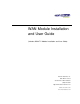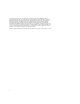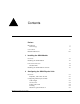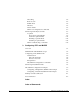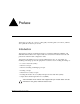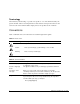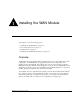WAN Module Installation and User Guide (Includes WM-4T1i Module Installation and User Guide) Extreme Networks, Inc. 3585 Monroe Street Santa Clara, California 95051 (888) 257-3000 http://www.extremenetworks.
©2001 Extreme Networks, Inc. All rights reserved. Extreme Networks and BlackDiamond are registered trademarks of Extreme Networks, Inc. in the United States and certain other jurisdictions.
Contents Preface Introduction Terminology -v -vi Conventions -vi Related Publications 1 2 -viii Installing the WAN Module Overview 1-1 Installing the WAN Module 1-2 Ports and Connectors Module LEDs 1-3 1-4 Installing the WAN Module Software 1-6 Configuring the WAN Physical Link Overview Red, Blue, and Yellow Alarms 2-1 2-2 Configuring WAN Physical Links Cable length Clock Source Facility Data Link Framing Inband Loopback Detection 2-2 2-3 2-4 2-4 2-4 2-5 WAN Module Installation and User
Linecoding Receiver Gain SNMP Alerts Timeslots Yellow Alarms WAN Port Configuration Commands 2-5 2-5 2-5 2-6 2-6 2-7 Monitoring WAN Physical Links Loopback Near-end Loopback Modes Far-End Loopback Modes Enabling Loopback Mode Disabling Loopback Mode WAN Port Monitoring Commands 3 2-8 2-8 2-9 2-11 2-12 2-12 2-13 Configuring PPP and MLPPP Overview 3-1 Multilink PPP and Multilink Groups 3-2 Configuring a PPP/MLPPP Link Authentication PPP Link Username PPP User Accounts Encapsulation PPP/MLPPP Configur
Preface This Preface provides an overview of this guide, describes guide conventions, and lists other publications that may be useful. Introduction This guide provides the required information to install the WM-4T1i, WM-4E1i, and WM-1T3i WAN modules in an Alpine 3800 series switch from Extreme Networks and perform the initial module configuration tasks. This guide is intended for use by network administrators who are responsible for installing and setting up network equipment.
Terminology When features, functionality, or operation is specific to one of the WAN modules, the specific module name is used. Explanations about features and operations that are the same for both of the WAN modules simply refer to the product as the “module.” Conventions Table 1 and Table 2 list conventions that are used throughout this guide. Table 1: Notice Icons Icon Notice Type Alerts you to... Note Important features or instructions.
Conventions Table 2: Text Conventions (continued) Convention Description Words in italicized type Italics emphasize a point or denote new terms at the place where they are defined in the text.
Related Publications The publications related to this one are: • ExtremeWare™ release notes • ExtremeWare Software User Guide • Alpine 3800 Series Switch Hardware Installation Guide • Alpine Module Installation Note Documentation for Extreme Networks products is available on the World Wide Web at the following location: http://www.extremenetworks.
1 Installing the WAN Module This chapter covers the following topics: • Installing the WAN Module on page 1-2 • Ports and Connectors on page 1-3 • Module LEDs on page 1-4 • Installing the WAN Module Software on page 1-6 Overview The Extreme Networks WAN modules include four-port T1 or E1 modules that can be configured to use Multilink PPP to aggregate Ethernet or IP routed traffic across multiple T1/E1 physical links. The modules also have two general purpose 10/100 Mbps Ethernet ports.
Installing the WAN Module Installing the WAN Module All Alpine ™ 3800 series switch module cards (SMMi modules and I/O modules) are hot-swappable. You do not need to power off the system to remove or insert a module card. Caution: Service to Alpine modules should be performed by trained service personnel only.
Ports and Connectors Note: Tighten the screws before inserting additional modules. If you insert additional modules before tightening the screws, you might unseat modules that you have not secured. Caution: You can only install I/O modules in the slots labeled Slot 1 through Slot 4 on the Alpine 3804, or Slot 1 through Slot 8 on the Alpine 3808. Forceful insertion can damage the I/O module and the connector pins on the backplane. Ports and Connectors The WM-4T1i module is shown in Figure 1-1.
Installing the WAN Module Module reset Module status LEDs T3 port 10/100 Mbps ports 38_WM1T3i Figure 1-2: WM-1T3i Module The WM-1T3i module has one T3 port, consisting of a two BNC connectors, one for the transmit path and one for the receive path. The module also has two general purpose 10/100 Ethernet ports. Like the other WAN modules, the WM-1T3i also has eight internal loopback ports. Module LEDs The T1/E1 module LEDs are shown in Figure 1-3.
Ports and Connectors Table 1-1 describes the LED behavior on the WAN modules.
Installing the WAN Module Installing the WAN Module Software Once the WAN module is installed in the chassis, you might need to update the image file on the module. See the release notes for your version of ExtremeWare for details. (You might also need to update the image on the SMMi to one that will support the module. See the ExtremeWare Software User Guide for more information on updating the SMMi image.) The image file contains the executable code that runs on the module.
Installing the WAN Module Software The module can store up to two images; a primary and a secondary. When you download a new image, you must select into which image space (primary or secondary) the new image should be placed. If not indicated, the primary image space is used.
Installing the WAN Module 1-8 WAN Module Installation and User Guide
2 Configuring the WAN Physical Link This chapter covers the following topics: • Configuring WAN Physical Links on page 2-2 • Monitoring WAN Physical Links on page 2-8 Overview In this document, WAN refers to either T1, E1, or T3 technologies. T1 is a mature technology originally developed for voice telephone transmission. It was used to aggregate a number of voice lines into a single connection to the telephone network.
Configuring the WAN Physical Link Red, Blue, and Yellow Alarms WAN links have error detection built into the link hardware. The hardware can detect different types of errors, labeled red, blue and yellow alarms. A red alarm occurs when the signal is lost or an out of frame error occurs. An out of frame error can be caused when the framing type configured for the local interface does not match the framing type of the incoming signal or when the incoming signal does not contain a framing pattern.
Configuring WAN Physical Links • Timeslots (E1) • Yellow Alarms (T1) Cable length Longer cable lengths cause greater losses for signals, so transmitter hardware must transmit at a higher level to transmit data successfully. However, too high a signal level can cause crosstalk from one cable to another. The cablelength parameter allows you to control the transmitter signal level for your conditions. Typically, your service provider will suggest the correct level.
Configuring the WAN Physical Link Clock Source A clock is used to synchronize data transmission on the line. Generally, one end of the link provides the master clock, and the other end of the link recovers the clock from the signal on the line. By default the clock source is derived from the line. If needed, an internal clock is available.
Configuring WAN Physical Links config ports e1 framing [crc4 | no-crc4] The framing choices for T3 are C-bit and M13. To choose the T3 framing scheme, use the following command: config ports t3 framing [c-bit | m13] Inband Loopback Detection When inband loopback detection is enabled, a specific sequence of data in the signal payload from the remote end of the T1 link will cause the local end to enter network line loopback mode and send any received signal back to the remote end.
Configuring the WAN Physical Link send an SNMP alert to the SMMi in the switch when red, yellow, or blue alarms are detected. If the module is configured to send SNMP alerts, and the switch is configured to send SNMP trap messages, then the switch will send a message to any SNMP trap receivers that have been configured. To configure SNMP trap receivers, and for more information about configuring SNMP in ExtremeWare, see the ExtremeWare Software User Guide.
Configuring WAN Physical Links alarm generation and detection is both. To configure yellow alarms, use the following command: config ports t1 yellow [detection | generation | both | off] WAN Port Configuration Commands Table 2-1 describes the commands used to configure a WAN port. Table 2-1: WAN Port Configuration Commands Command Description config ports t1 cablelength [ [133 | 266 | 399 | 533 | 655] feet | [0 | -7.5 | -15 | -22.
Configuring the WAN Physical Link Table 2-1: WAN Port Configuration Commands (continued) Command Description config ports e1 timeslots Sets the timeslots for data used on the E1 link. Timeslots range from 1 to 31. config ports t1 yellow [detection | generation | both | off] Enable and disable yellow alarm detection and generation for T1 ports.
Monitoring WAN Physical Links to the remote end. At the remote end, the process is reversed as the framing bits are discarded and the data stream is passed to the remote system. Loopback can be enabled on the near-end of a WAN link, but only the T1 and T3 modules can enable loopback on the far-end of a link. The near-end loopback modes are controlled directly by the hardware on the near-end. Far-end loopback modes require the cooperation of the far-end hardware.
Configuring the WAN Physical Link Local Loopback Mode. When the local port is enabled for local loopback, the local data stream goes into the framer and the framing bits are inserted into the data, but the data is not transmitted to the remote end. Instead, it is sent back through the local framer, the framing bits are discarded, and the original data is returned. This mode tests the local end.
Monitoring WAN Physical Links Far-End Loopback Modes The far-end of T1 links can be enabled for the following two loopback modes: • Remote Line • Remote Payload The far-end of T3 links can be enabled for the following loopback mode: • Remote Line The remote line mode reflects the received signal back to the near-end. The remote payload mode reflects the data and regenerates the framing information back to the near-end.
Configuring the WAN Physical Link Local WAN Port Remote WAN Port Data in Data out Data out Data in Framer Framer XM_015 Figure 2-6: Remote payload loopback mode Remote Payload Loopback Mode. When the local port is enabled for remote payload loopback mode, it sends a request to the remote end to enter the equivalent of network payload loopback mode.
Monitoring WAN Physical Links WAN Port Monitoring Commands Table 2-2 describes the commands used to monitor a WAN port. Table 2-2: WAN Port Monitoring Commands Command Description disable ports [t1 | e1 | t3] loopback Disables the current loopback mode and return to normal function. enable ports [t1 | e1 | t3] loopback [local | network line] enable ports t1 loopback network payload Enables the near-end port loopback modes.
Configuring the WAN Physical Link 2-14 WAN Module Installation and User Guide
3 Configuring PPP and MLPPP This chapter covers the following topics: • Multilink PPP and Multilink Groups on page 3-2 • Configuring a PPP/MLPPP Link on page 3-3 • Monitoring PPP/MLPPP Links on page 3-6 • PPP/MLPPP Configuration Examples on page 3-7 Overview Point-to-Point Protocol (PPP) is used across the entire range of communication speeds and devices found on the internet.
Configuring PPP and MLPPP Typically, you would create a multilink group, configure the multilink group by adding T1 or E1 ports and configuring PPP/MLPPP parameters, add the multilink group to a VLAN, and finally, enable the multilink group. For a T3 port, you would configure its PPP parameters and add it to a VLAN. Multilink PPP and Multilink Groups Each multilink PPP group is given a name, up to 16 characters in length.
Configuring a PPP/MLPPP Link Typically the last step in configuring a multilink group is to use the following command to enable it: enable multilink Any changes to an enabled multilink group will not take effect until the multilink group is restarted.
Configuring PPP and MLPPP config ppp authentication [off | chap | pap | chap-pap] [ports | multilink ] PPP Link Username When the local end of a link initiates a PPP connection, the local end must send the appropriate authentication information. For PAP it sends the username and password, for CHAP it sends the username and must respond correctly to the challenge, and for no authentication it sends nothing.
Configuring a PPP/MLPPP Link Routed packets are transported across a PPP/MLPPP link using IP Control Protocol (IPCP), described in RFC 1332. This is the encapsulation that is familiar to most users of PPP. The routed packets do not contain Ethernet headers so cannot preserve VLAN tags. However, the WAN ports still must be added as tagged ports to the VLAN that contains them. The module uses the tags internally and strips them off before the packets are transmitted.
Configuring PPP and MLPPP Table 3-1: PPP/MLPPP Configuration Commands (continued) Command Description config vlan add multilink Adds an MLPPP multilink group to a VLAN. config vlan delete multilink Removes an MLPPP multilink group from a VLAN. create account pppuser {encrypted} {} Adds a username that will be accepted by the local end during authentication. create multilink Creates a multilink group.
PPP/MLPPP Configuration Examples Table 3-2: PPP/MLPPP Show Commands (continued) Command Description show ppp {} {detail} Shows PPP configurations. show accounts pppuser Show the PPP accounts on the switch. 1. To display alarm status for T3 links, use the show ports t3 alarms command 2. To display error statistics for T3 links, use the show ports t3 errors command PPP/MLPPP Configuration Examples The following examples show how to configure multilink groups.
Configuring PPP and MLPPP VLAN alpha tag = 1001 Multilink bcp_example encapsulation = BCP PPP PPP PPP T1 port 4:1 To switch #2 T1 port 4:2 T1 port 4:3 Switch #1 Figure 3-1: BCP multilink example create config create config config config enable XM_007 vlan alpha alpha tag 1001 multilink bcp_example ports 4:1-4:3 t1 clocksource internal bcp_example add ports 4:1-4:3 tag alpha add multilink bcp_example bcp_example Configuring a Routed PPP/MLPPP Link Example The following example shows how to configure
PPP/MLPPP Configuration Examples VLAN beta tag = 1001 IP address = 10.10.10.1/24 Multilink ipcp_example encapsulation = IPCP PPP PPP PPP Switch #1 T1 port 4:1 T1 port 4:2 T1 port 4:3 To switch #2 XM_008 Figure 3-2: IPCP multilink example create config config create config config config enable vlan beta beta tag 1001 beta ipaddress 10.10.10.
Configuring PPP and MLPPP 3-10 WAN Module Installation and User Guide
A Safety Information Industry Canada Certification The Industry Canada label identifies certified equipment. This certification means that the equipment meets the telecommunications network protective, operational, and safety requirements as prescribed in the appropriate Terminal Equipment Technical Requirements documents. The Department does not guarantee the equipment will operate to the user’s satisfaction.
FCC Certification This equipment complies with Part 68 of the FFC rules. On the printed circuit board of this equipment is a label that contains, among other information, the FCC registration number for this equipment. If requested, provide this information to your telephone company. If your WM-4T1i module causes harm to the telephone network, the Telephone Company may discontinue your service temporarily. If possible, they will notify you in advance.
Index text, Preface CRC4 E1 line framing Numerics 802.1p 802.
T1 port linecoding AMI B8ZS loopback detection 1-5 2-5 2-5 2-5 2-5 user accounts, PPP username, PPP 3-4 3-4 V M M13 T3 line framing MLPPP multilink group adding to VLAN Multilink PPP (MLPPP) U 2-5 3-1 3-2 3-2 3-1 VLAN tags 3-4 W WAN port configuration commands (table) monitoring commands (table) 2-7 2-13 P PAP Password authentication protocol (PAP) Point-to-Point Protocol (PPP) PPP PPP links bridged routed PPP user accounts PPP username PPP/MLPPP configuration commands (table) 3-3 3-3 3-1 3-1 3
Index of Commands C config multilink add ports config multilink delete ports config ports e1 clock source config ports e1 framing config ports e1 receivergain config ports e1 snmp alert config ports e1 timeslots config ports t1 cablelength config ports t1 clock source config ports t1 fdl config ports t1 framing config ports t1 lbdetect config ports t1 linecode config ports t1 snmp alert config ports t1 yellow config ports t3 cablelength config ports t3 clock source config ports t3 framing config ports t3 s
show ports e1 info show ports e1 stats show ports stats show ports t1 alarms show ports t1 configuration show ports t1 errors show ports t1 info show ports t1 stats show ports t3 errors show ports t3 info show ports t3 stats show ppp 2-13 2-13 2-13 2-13 2-13 2-13 2-13 2-13 2-13 2-13 2-13 3-7 U unconfig ppp ii - Index of Commands 3-6