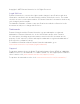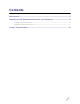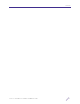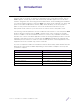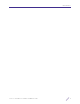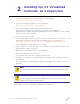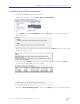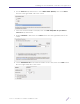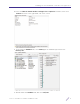Installation Guide
Table Of Contents
5VX 9000 Virtualized Controller Installation Guide
2
Installing the VX Virtualized
Controller on a Hypervisor
To license and install the VX virtualized controller:
1 Use the following link to go to the extranet downloads page:
Extreme Networks Extranet Download Page
2 If you do not have an extranet account, register here:
https://secure.extremenetworks.com/register.aspx
3 Select the appropriate product family and then the product.
The Firmware sub-tab is present for EOS, SecureStack, S/K/7100-Series,
ExtremeWireless (IdentiFi and WiNG), Management, Control, Analytics, Security, WiNG,
AirDefense and Legacy products.
4 Select the Firmware sub-tab.
5 The Firmware page displays the resources that you are entitled to. If you do not see the
items that you need or think that you are entitled to, please contact GTAC http://
www.extremenetworks.com/support/contact/ or e-mail portal@extremenetworks.com
The VX appliance is downloaded as an .iso image.
6 Ensure a Hypervisor (ESXi, Xen, Hyper V) is installed in your server environment or the
downloaded .iso image will not run.
7 Install the .iso in a manner similar to a standard VM.
8 Boot the VX appliance for the first time.
The system prompts the user to change the password.
9 Configure your network for your data center environment (static IP address). Commit
your updates.
The serial number is automatically generated. The VX appliance is ready for license
activation.
10 Run
show version command to display the serial number.
NOTE
Extreme Networks recommends you save the serial number generated in step
nine.
NOTE
Do not change the IP address. If changed, the VX will not function until you
obtain a new license by calling Support.