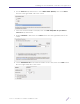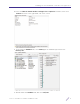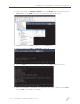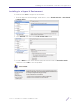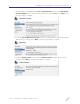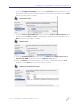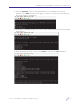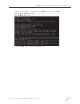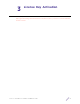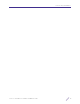Installation Guide
Table Of Contents
Installing the VX Virtualized Controller on a Hypervisor
VX 9000 Virtualized Controller Installation Guide 12
7From the Configure Networking screen, use the Connection drop-down menu to select
the external network connection defined earlier in this Hyper-V installation. Select Next
> from the lower right to continue.
8From the Connect Virtual Hard Disk screen, select the Create a virtual hard disk option
and specify the Location and Size of a dynamically expanding virtual hard disk. Select
Next > from the lower right to continue.
9From the Installation Options screen, select the Install an operating system from a
boot CD/DVD-ROM option and select the Image file (.iso) option).
10 Select the Browse button and navigae to the location of the downloaded VX 9000
image file. Select Next > from the lower right to continue.